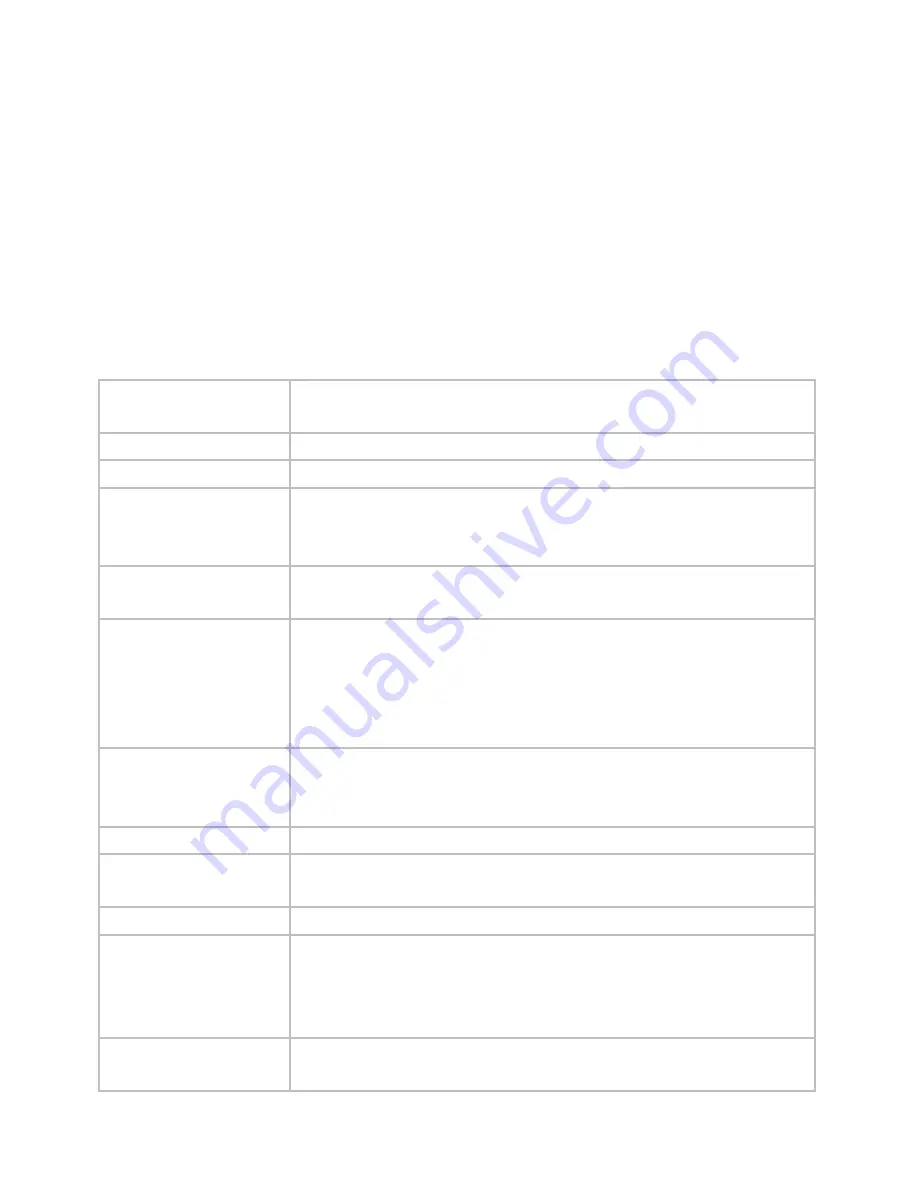
3
1.2
Package Contents
JVA04
USB 3.0 Type-C to A cable 3.3 ft/1m
Audio cable 4.9 ft/1.5m
HDMI 2.0 cable 3.3 ft/1m
QIG
1.3
Specifications
OS
Windows 7/8.1/10, Mac OS 10.8 or later, Linux
*Driver Installation required on Windows 7
Video Input
HDMI (up to 4K @ 60 fps)
Video bypass
HDMI (up to 4K @ 60 fps)
Video Capture Resolu-
tion
480i @ 60 fps / 576i @ 50 fps / 480p @ 60fps / 576p @ 50 fps / 720p @
50 fps / 720p @ 60 fps / 1080i @ 50 fps / 1080i @ 60 fps / 1080p @ 24
fps / 1080p @ 25 fps / 1080p @ 30 fps / 1080p @ 50 fps / 1080p @ 60 fps
USB
Interface: USB Type-C 3.1 Gen1
Device: UAC, UVC
Video Loop Resolution
480i @ 60 fps / 576i @ 50 fps / 480p @ 60 fps / 576p @ 50 fps / 720p @
50 fps / 720p @ 60 fps / 1080i @ 50 fps / 1080i @ 60 fps / 1080p @ 24
fps / 1080p @ 25 fps / 1080p @ 30 fps / 1080p @ 50 fps / 1080p @ 60 fps
/ 4Kp @ 60 fps
*Does not support HDR, 1440p, ultra-wide monitor
Audio In/Out
1. Headset: 4-pole 3.5 mm phone jack (Mic in/Audio out)
* Stereo microphone supported
2. Game controller: 4-pole 3.5 mm phone jack (Mic out/Audio in)
Audio Frequency
48 kHz
Compression
USB 3.0: MJPG/YUV 4:2:2 (Uncompressed)
USB 2.0: MJPG (Up to 1080p @ 60 fps )
Encode Format
MP4, H.264 / AVC + AAC
LED Light
Power on: Blue
USB 3.0 connection: Blue (Uncompressed)
USB 3.0 connection: Blue (MJPG)
USB 2.0 connection: Orange
Power Consumption
USB 3.0 Normal: 850 mA, Max:1050 mA
USB 2.0 Normal: 800 mA, Max:1000 mA


















