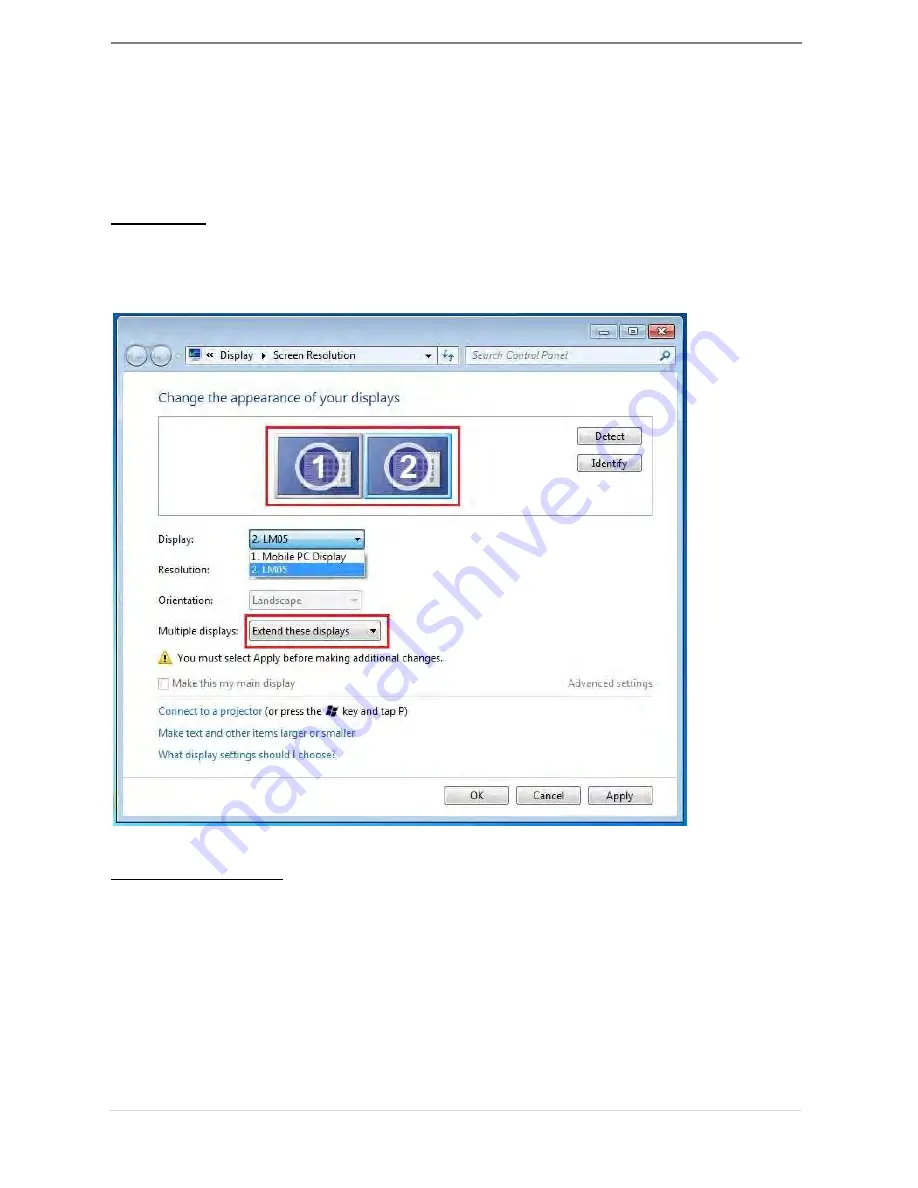
USB DISPLAY ADAPTER
USER MANUAL
35
FUNCTIONS INSTRUCTIONS: WINDOWS 8,7
This section describes the many functions provided by the
USB 3.0 Display
Adapter
. ‘Display device’ here means any number of things such as
CRT,LCD monitor, TV display, or projector.
Display ID
Smart Display Device ID Detection
Window 7 OS supports VESA defined DDC/EDID. It will be shown as the
Display device ID
whenever it is attached to the
USB 3.0 Display Adapter
.
Display Resolution
Fast Access to Display Resolution setting
The resolution list will show when moving the cursor on
Display Resolution
.
Select the resolution you want for the
USB 3.0 Display Adapter
.
Default resolution: 1024 x 768 x 32 bit
Содержание Display Adapter
Страница 1: ...JUA310 330 Manual USB 3 0 Display Adapter User Manual...
Страница 28: ...USB DISPLAY ADAPTER USER MANUAL 28 3 Click Continue to proceed 4 Click Continue to proceed...
Страница 29: ...USB DISPLAY ADAPTER USER MANUAL 29 5 Type in your password and click OK 6 Click Continue Installation...
Страница 58: ...58...






























