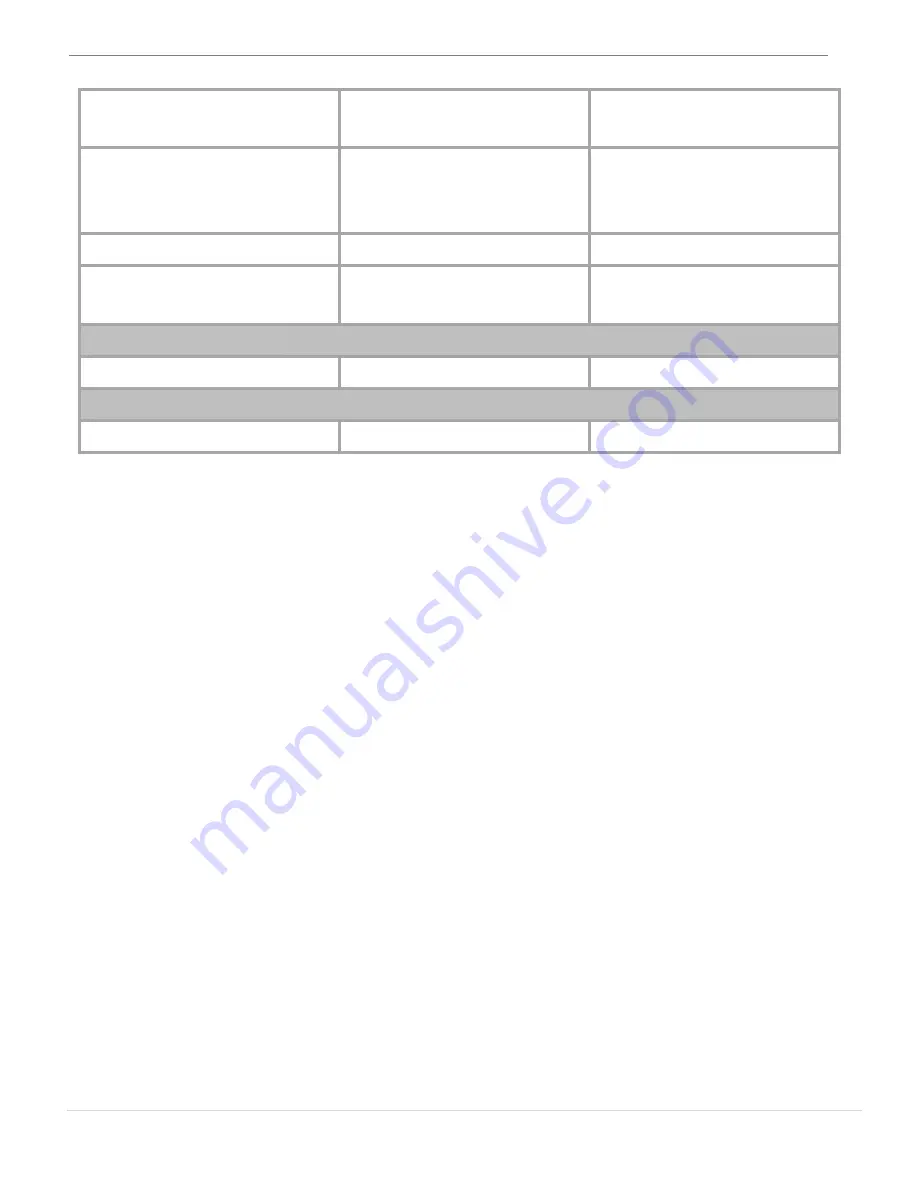
WORMHOLE STATION
USER MANUAL
11
Use mouse middle
button
Yes
X
Use the mouse to
move off the edge of
the screen
Yes
X
Hotkey Toggle [Alt+S]
Yes
Yes
Keyboard Control
Sharing
Yes
Yes
Clipboard Sharing
Auto share
Yes
X
Data Transfer
Drag and Drop
Yes
X
GETTING STARTED
1. Plug the Power Adapter in port1.
2. Connect USB 3.0 cable Micro-B connector to port 2, and connect
USB 3.0 cable Type-A connector to host laptop.
3. Lay your laptop on the top of j5 create Wormhole Station
4. Push the “j5” power button
5. Downstream port 3, 4 ,5, 6, and 7 are now ready to use.
6. Start the Wormhole Switch function
a. Connect Mini-B connector of USB 2.0 cable to port 8
b. Connect Type-A connector of USB 2.0 cable to the second
computer or tablet.
c. The Wormhole Switch software installation will automatically
start on both computers.
d. Windows OS :
1. It might open “AutoPlay” options. Please Click on The
option “Run WKMLoader.exe”
Содержание JUH320 V2
Страница 17: ...WORMHOLE STATION USER MANUAL 17 In Mac OS In Windows OS ...
Страница 39: ...WORMHOLE STATION USER MANUAL 39 Windows OS ...
Страница 86: ...WORMHOLE STATION USER MANUAL 86 Mac OS Windows OS ...
Страница 113: ...WORMHOLE STATION USER MANUAL 113 在 Windows 作業系統下 滑鼠鍵盤切換控制設定 使用者可以透過本功能 輕易的使用同一組滑鼠鍵盤自由地在 兩台電腦間來回切換與操作 滑鼠鍵盤的控制切換選項如下 ...
Страница 123: ...WORMHOLE STATION USER MANUAL 123 5 現在 您可以使用您的鍵盤在 iPad 上面打字了 ...


























