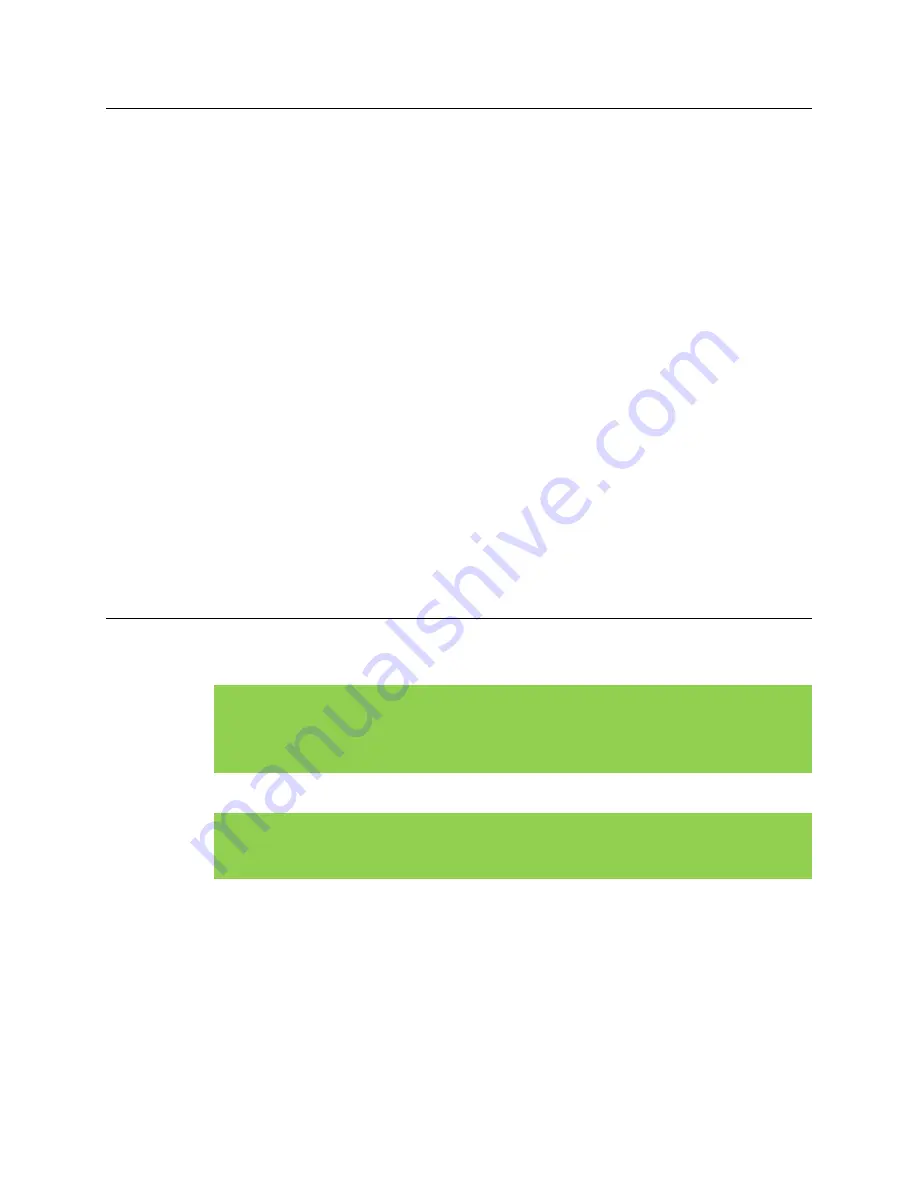
156
©2023 J.A. Woollam Co.
M-2000® Hardware Manual
11.4
Verify Signal/Lamp
Intensity
Intensity can vary from lamp to lamp, and system to system. There are no set
intensity cutoff values where the lamp intensity becomes too low for operation.
It is good practice to monitor intensity under consistent conditions (i.e. straight-
through (90°), or same sample (at same angle) over time. To view intensity,
select:
Hardware
>
Controls
>
General
>‘Display Signal’
If experimental Psi and Delta data appear noisy in all or part of the spectrum, the
lamp may need to be changed. See rated lifetimes for lamps in Chapter 10
Scheduled Maintenance.
The lamp intensity should not overload the detector. If the ‘Display Signal’
screen indicates that the detector is overloaded, reduce the intensity by
adjusting the iris on the fiber tube (located on Receiver Unit) or the ND Filter
Wheel (if available). Detector overloading can be a sample phenomenon. If the
ellipsometer is used for highly reflective samples (i.e. metallic substrates) and
low reflecting samples (i.e. bare glass), the intensity may need to be adjusted on
a sample-by-sample basis.
11.5
Verify System Alignment
Note:
A System Alignment should only be performed when the instrument
is first delivered, after mounting the Light Source and Receiver
components onto a base or chamber, or if the integrity of the
alignment is in question.
Note:
Alignment of the Light Source and Receiver tilt stages on the base
should only be adjusted when the base is in the straight-through
(90°) position.
If the previous checks outlined in this chapter are unsuccessful, the System
Alignment should be verified. System Alignment is described in Chapter 4 of this
manual. If the System Alignment is changed, a System Check MUST be
performed when completed to calibrate the ellipsometer optics.
Содержание M-2000
Страница 1: ...M 2000 Spectroscopic Ellipsometer Hardware Manual Auto Angle ESM 300 Base CompleteEASE Software...
Страница 2: ...2 2023 J A Woollam Co M 2000 Hardware Manual...
Страница 4: ......
Страница 9: ...M 2000 Hardware Manual 2023 J A Woollam Co ix...
Страница 10: ......
Страница 50: ......
Страница 152: ...152 2023 J A Woollam Co M 2000 Hardware Manual...
Страница 172: ......
Страница 175: ...M 2000 Hardware Manual 2023 J A Woollam Co 175 M 2000V I M 2000X I...
Страница 177: ...M 2000 Hardware Manual 2023 J A Woollam Co 177...
















































