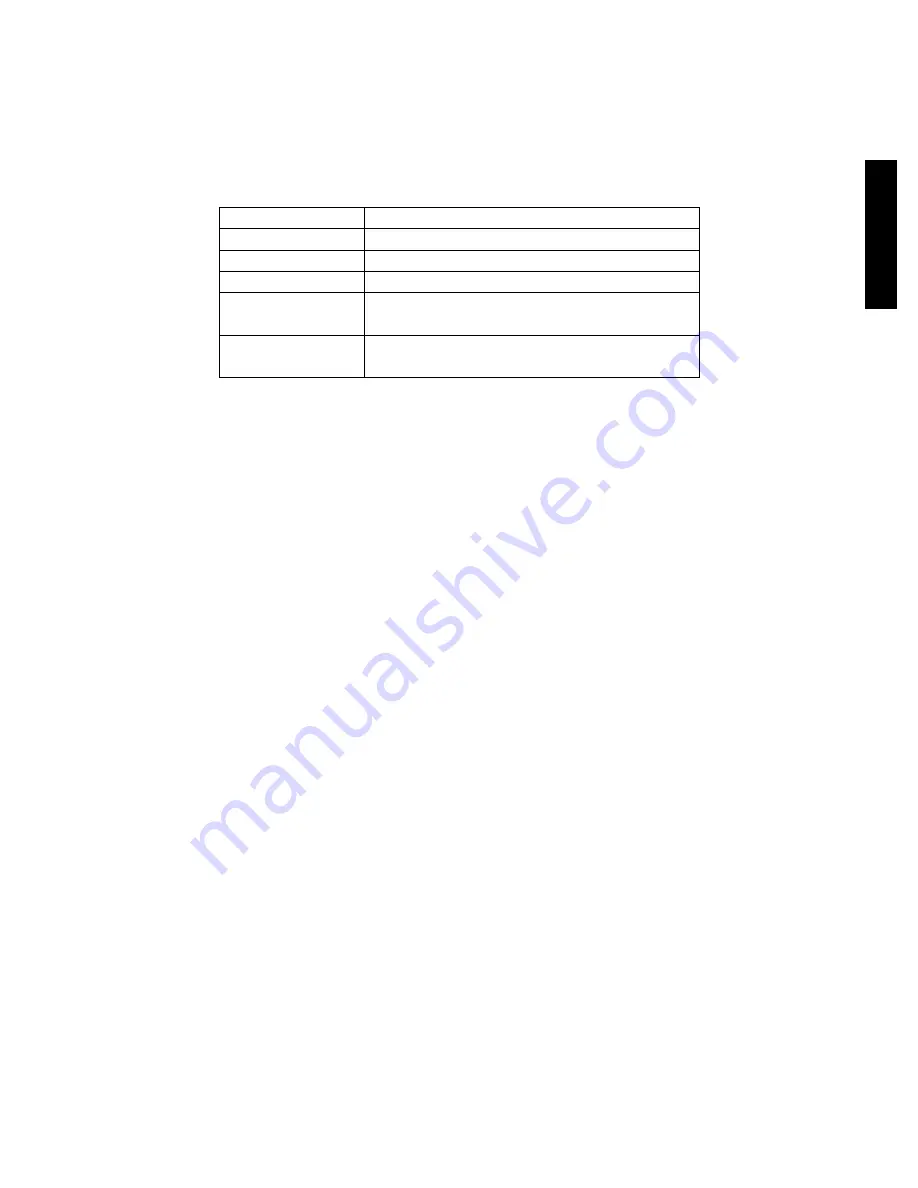
11
E
ng
lis
h
Controls in Stereo
You can adjust stereo settings in game to make it more comfortable.
Use the following keys:
Key
Function
NumPad*
Toggle Stereo ON/OFF
Decrease 3D depth
NumPad-
Increase 3D depth
Shift +
NumPad-
Shift the scene deeper into the monitor
Shift +
Shift the scene closer out of the monitor
You can customize stereo settings for each game separately and they will be
automatically saved. Following keys and combinations can not be used for driver control:
NumLock, NumPad /, NumPad Del, all the combinations with “Windows” key.
Keys can be redefined in iZ3D Driver properties:
START
All Programs
iZ3D Driver
iZ3D
Driver
Driver
In order to enjoy your favorite game in 3D on iZ3D monitor you need to install iZ3D
Driver. When activated, the driver renders the game in 3D on iZ3D monitor, you can put
on glasses and feel the magic.
After you install the driver, it is always active and you can switch 3D on by pressing
NumPad* hotkey. When you’re in 3D mode you can adjust 3D depth of the whole
scene by hotkeys , NumPad-, Shift + NumPad-, Shift + as it is
described in “Adjusting Stereo Settings” section on page 13. The driver can be
deactivated and hotkeys can be changed in driver settings dialog window, described on
this page. For more information about 3D please refer to chapter “Stereo Vision” on
page 15
















