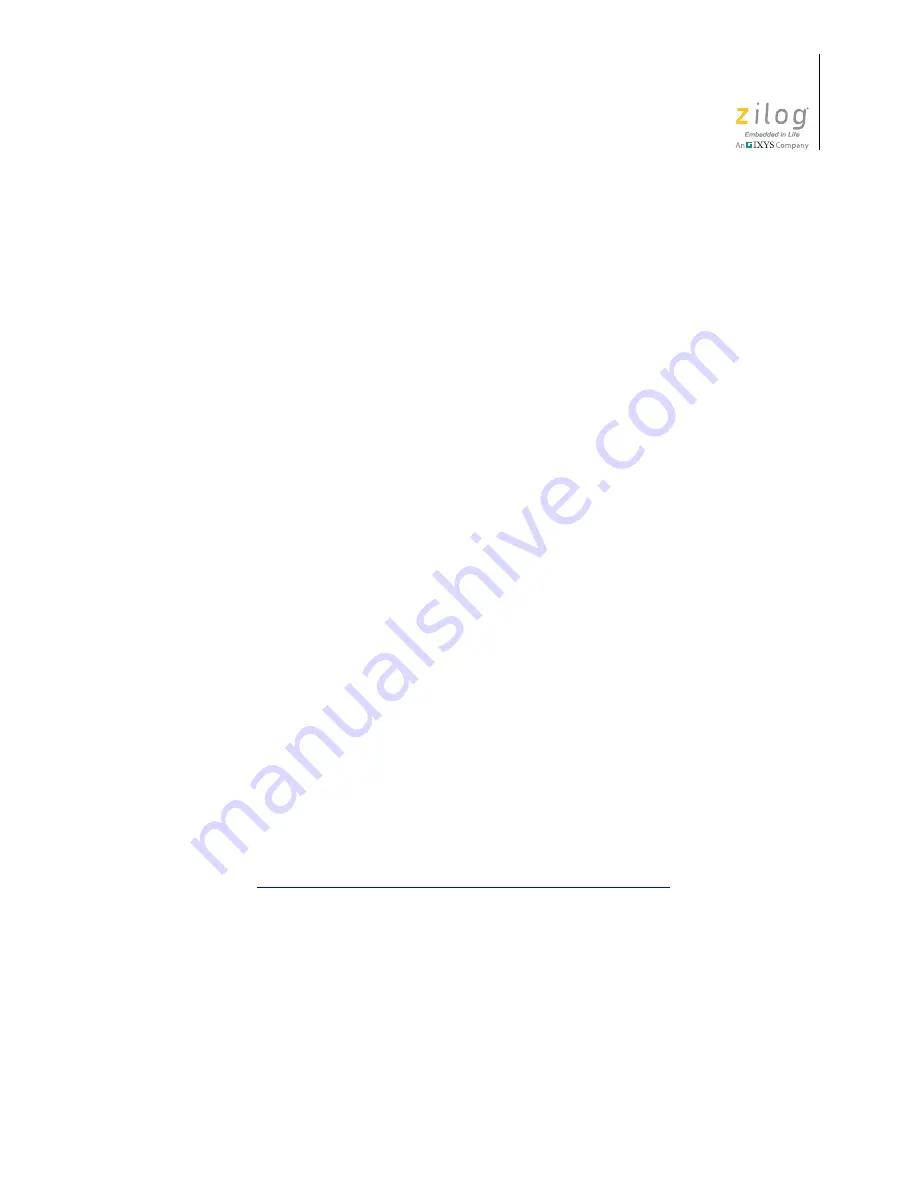
UM022306-1210
P R E L I M I N A R Y
Introduction
ZMOTION
™
Detection Module Development Kit
User Manual
6
HARDWARE position, the voltage on this pin will be between 0 V and 1.8 V and
determine its selection to be
Hardware Interface Mode
. This interface mode is
detected once, and only after reset, while the ambient light threshold, delay and sensi-
tivity are monitored continuously.
After power-on, the ZMOTION Detection Module waits for the pyroelectric sensor to
stabilize before it begins detecting motion. This power-up delay can take as little as a
few seconds to a maximum of about 30 seconds.
6. Wave your hand in front of the ZMOTION Detection Module’s lens to create motion
and observe that the Blue LED turns on for 2 seconds.
Controlling Operation in Hardware Interface Mode
1. Slowly rotate the AMBIENT potentiometer while creating motion in front of the lens
until the LED no longer illuminates. This point, then, is the threshold of the ambient
light in your room. In lighting control applications, this method allows you to adjust
the amount of ambient light allowed in the room without turning the lights on when
motion is detected; i.e., the lights are not turned on when it is already bright enough in
the room.
2. Return the AMBIENT potentiometer to its fully clockwise position.
3. Rotate the DELAY potentiometer
slightly
clockwise to increase the amount of time
the LED stays on after motion is detected.
4. Return the DELAY potentiometer to its fully counterclockwise position.
5. Decrease sensitivity by rotating the SENS Potentiometer counterclockwise and
observe that additional motion is required to turn on the LED or that the range/
distance of detection is decreased.
Serial Interface Mode
Serial Interface Mode provides more control over the operation of the ZMOTION Detec-
tion Module by providing a serial command interface to monitor and control the device. In
Serial Interface Mode, commands are sent over the provided DB9 RS-232 interface. Refer
to the
ZMOTION Detection Module Product Specification (PS0284)
and description of the supported commands.
To enable Serial Interface Mode and test its basic operation, observe the following steps.
1. Connect the provided serial cable between the DB9 connector on the Development
Board and a serial port on your PC.
2. Launch Hyperterminal or other serial terminal program and configure it to the
following settings:
9600 bps, No Parity, 8 Data bits, 1 Stop bit, No Flow Control
















