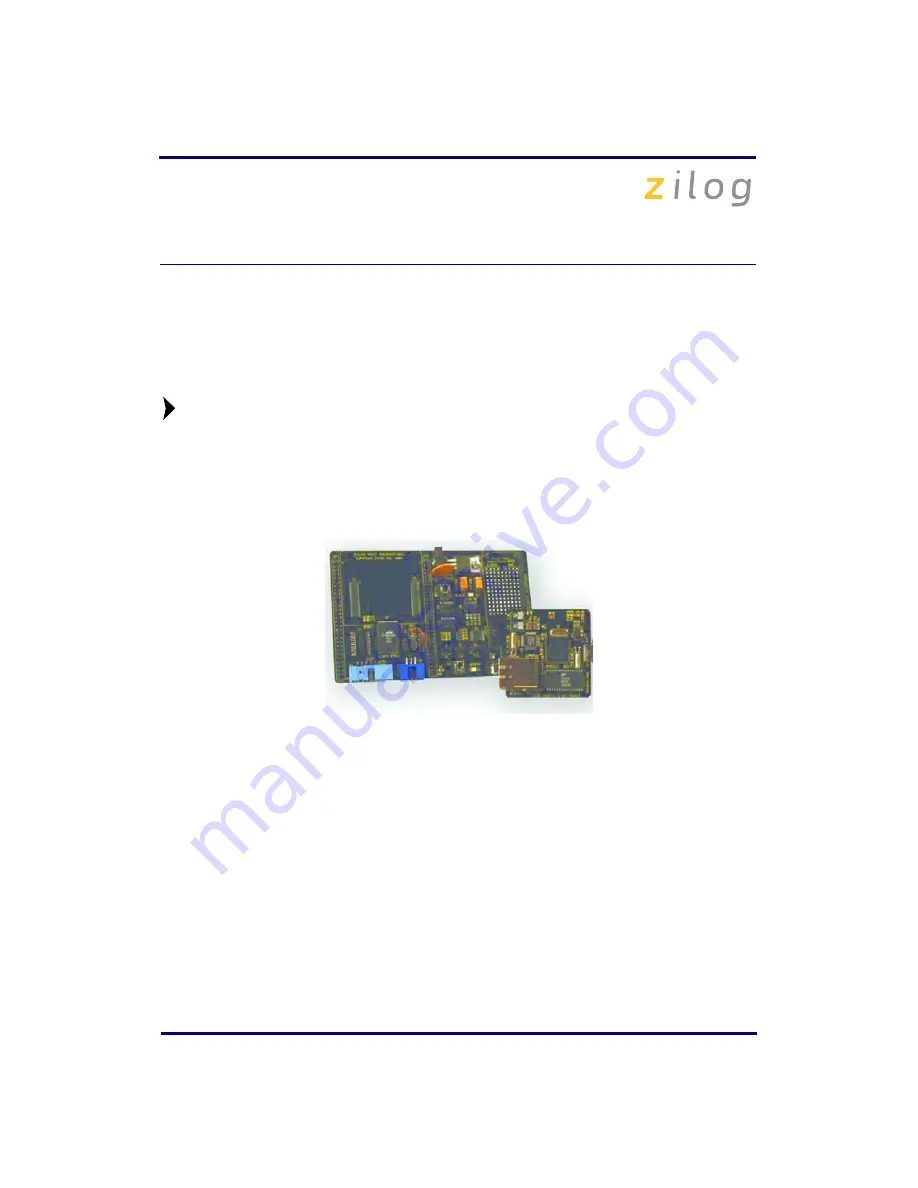
eZ80F91 Modular Development Kit
QS004611-0810
Page 2 of 10
Installation Overview
The eZ80F91 Mini Ethernet module is preinstalled on the eZ80Acclaim!
®
MDS adapter
board. To set up the development kit, install the ZDS II software. Connect the kit to PC,
using the USB Smart Cable or Serial Smart Cable, as appropriate. Connect power to the
adapter board.
displays the eZ80F91 Modular Development Kit.
Previous versions of the development kit used the Serial Smart Cable. New
kits as of June 2006 uses the USB Smart Cable.
Follow the steps below to install the cable available with your kit:
1. Install the ZDS II software as described in
Installing the ZDS II Software and Kit
Figure 1. The eZ80F91 Modular Development Kit
2. Connect your PC to the eZ80Acclaim! MDS adapter board as follows:
(a) If you are using the Serial Smart Cable, follow the instructions in
Serial Smart Cable to Your Computer
(b) If you are using the USB Smart Cable (not included with this kit), follow the
instructions in
Installing the USB Smart Cable
3. Connect the 5 V DC power supply to the adapter board.
4. Connect the development kit to your PC and run the supplied sample project as
For complete details on developing an application for the development kit, refer to
Zilog
Developer Studio II–eZ80Acclaim!
®
User Manual (UM0144),
and
eZ80F91 Modular
Development Kit User Manual (UM0170)
.
Note:





























