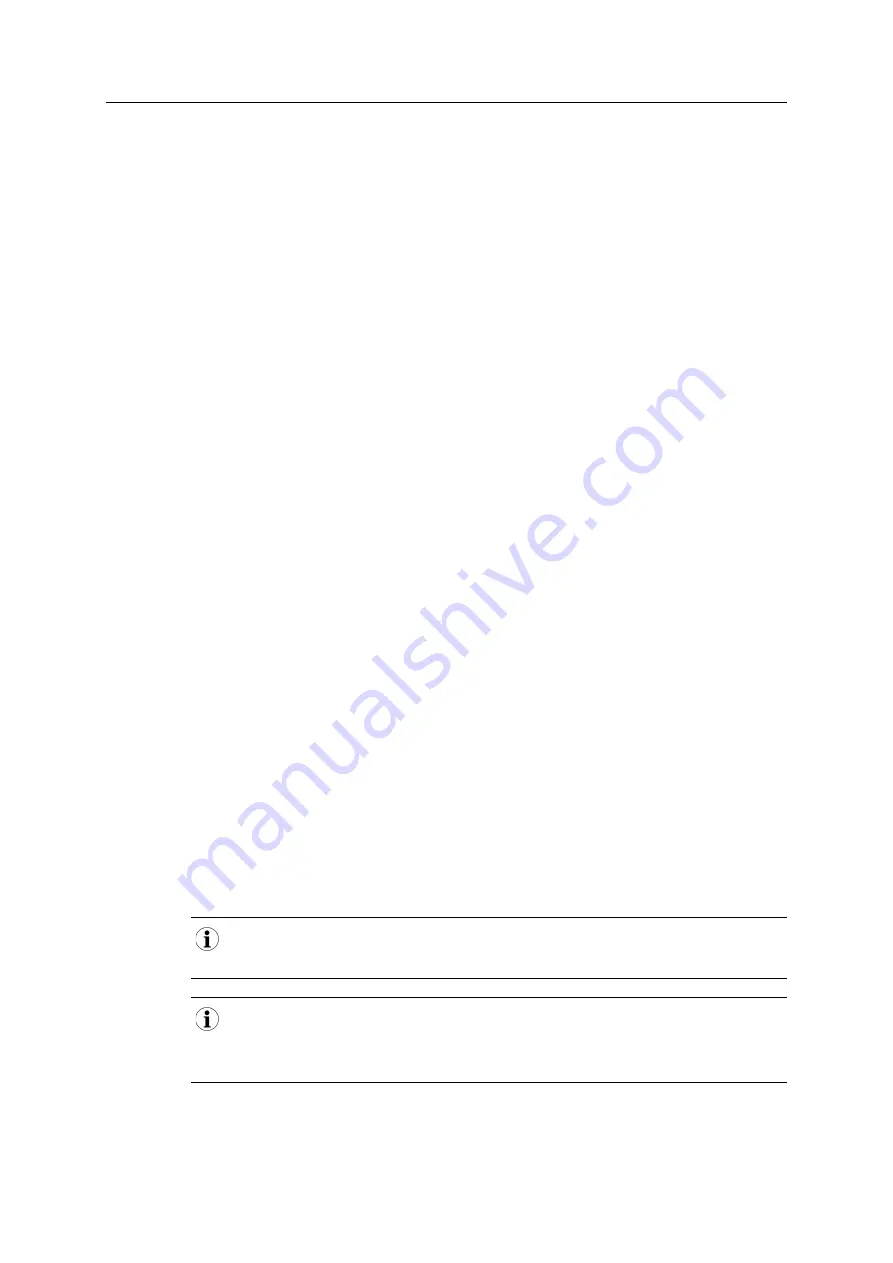
Configuration as Generic PC Interface or as Bridge
16 (62)
7
Configuration as Generic PC Interface or as
Bridge
The CANblue II can be configured as Generic PC interface or as Bridge both with two different
configuration tools.
7.1
Configuration Tools
To configure the CANblue II a terminal program or the CANblueCon Configuration Tool can be
used. Loading of existing configurations (txt- and bat-files) and the use of local commands is
only possible with the CANblueCon Configuration Tool.
7.1.1
Terminal Program
►
Make sure that the CANblue II Software package is installed (see
).
►
Make sure that the virtual Config COM port is installed (see
Installing the Virtual COM Port,
►
Select the setting
serial
and the correct COM port.
►
Start the terminal program.
►
Activate the local echo.
►
Activate
transmitting of carriage return and linefeed with Enter key
at the end of an
entered command.
►
Enter the virtual Config COM port.
➨
Device is connected.
►
Configure a generic interface (see
Configuring an Interface, p. 18
) or a Bridge (see
).
►
Use ASCII commands to configure the device and observe the following:
–
Enter the commands in capital letters.
–
Execute the commands with key
Enter
.
–
See
Generic Mode Network and Device Communication, p. 28
for further information
about the commands.
7.1.2
CANblueCon Configuration Tool
Configuration examples for a generic interface and a bridge are included on the delivery CD in the
folder CANblueCon Examples. The examples can be loaded with the CANblueCon Configuration
Tool.
bat-files can be started directly from the file.
Adjust the COM port in the bat-file with an editor and in bridge configurations adjust the MAC
address in the txt-file. To start the bat-file in the CANblueCon Configuration Tool, double-click the
bat-file.
►
Make sure that the CANblue II Software package is installed (see
).
CANblue II User Manual
4.01.0126.20000 EN 3.2






























