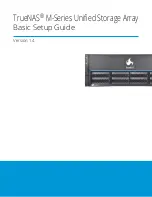1.4.4 Mount the Unit in the Rack
Caution: Two people are required to safely lift the chassis for rack installation or removal.
Do not install
drives until after the chassis has been installed in the rack, and remove all drives before removing the chassis
from the rack.
Extend both inner rack rails outward from the rack until they lock in place. Align the cabinet rails with the inner
rack rails and slide them into the rack rails until they are fully seated.
When both cabinet rails are secured in the rack rails, gently push the chassis until it stops halfway in. Slide the
blue release tabs on both cabinet rails toward the front of the system (1) while pushing the unit into the rack.
Push the chassis into the rack until it is flush with the front of the rack (2).
Anchor the unit in the rack on both sides with long M5 screws. On the M-Series, the screw hole is behind a small
door on each ear.
Support: 855-473-7449 or 408-943-4100
Page 6