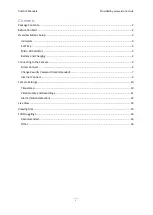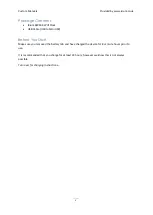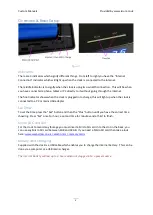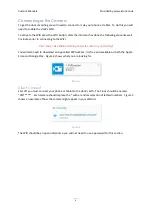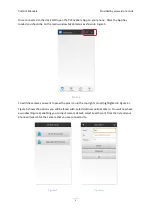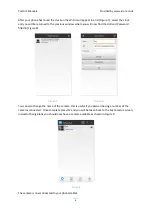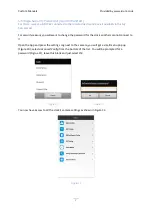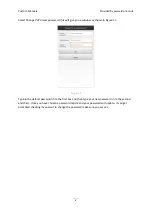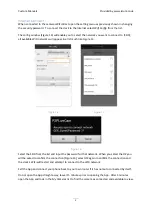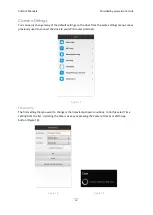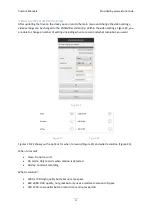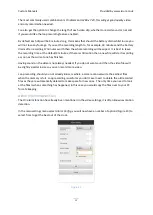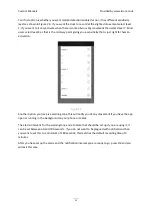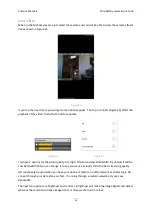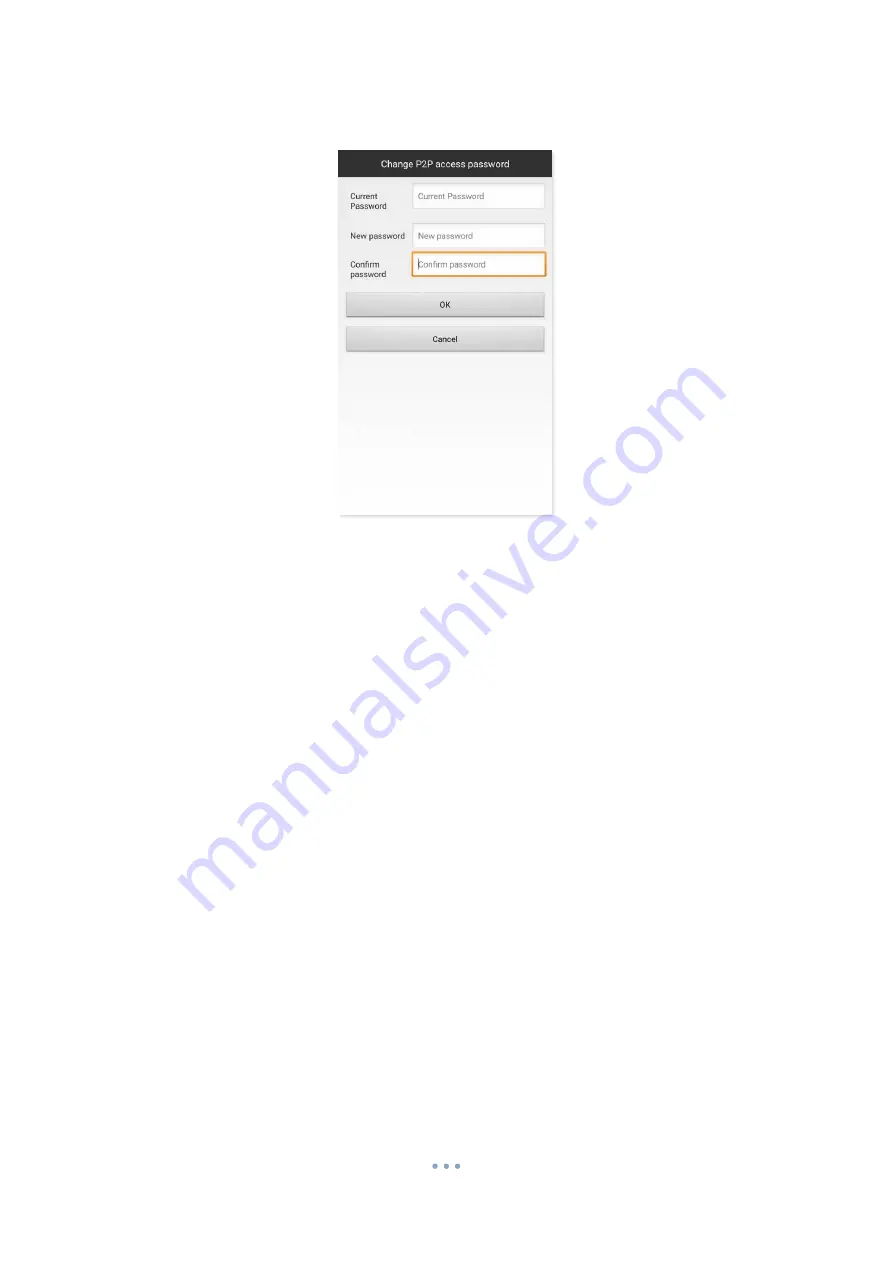
Custom Manuals
Provided by www.ixium.co.uk
8
Select
Change P2P access password
, this will give you a window as shown in Figure 13.
Figure 13
Type in the default password in to the first box and then type your new password in to the second
and third. Once you have chosen a password tap
OK
and your password will update. If you get
prompted checking if you want to change the password make sure you say yes.
Содержание XSCBE9
Страница 1: ...IXIUM iXium XWSC 9 Wifi Clock User Manual...