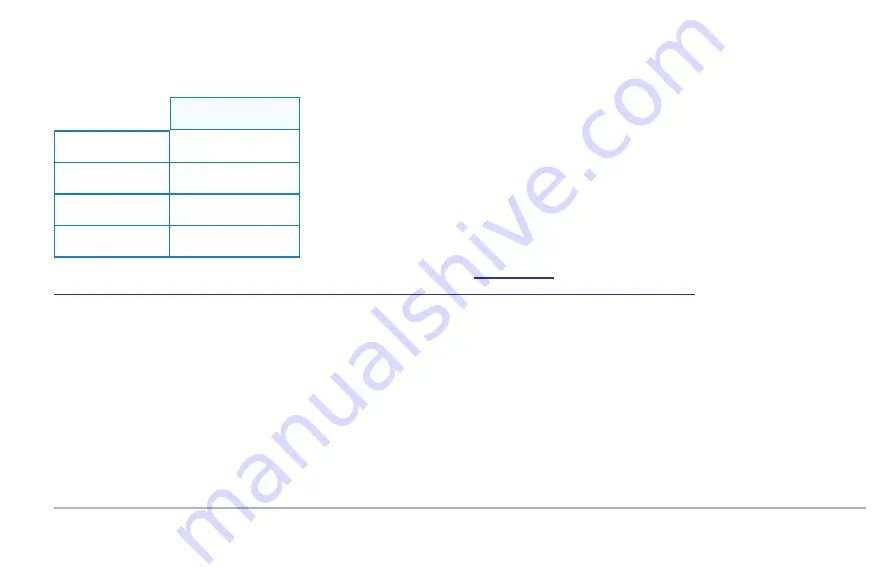
Versions Supported
PerfectStorm ONE support is provided in the following Ixia applications, beginning with the indicated software versions:
Version Required:
IxLoad
6.50 EA (or higher)
BreakingPoint
3.3 (or higher)
IxOS (IxExplorer)
6.70 EA (or higher)
FLixOS
1.2.0.23 (or higher)
It is recommended that you periodically check the Ixia compatibility matrix (
acom.com/pages/viewpage.action?title=CompatMatrix&spaceKey=NetworkInfrastructureTestHome
) to determine the IxOS,
IxLoad, BreakingPoint, and FlixOS versions that are validated for interoperability.
47 | Ixia Test Applications Support
Содержание PerfectStorm ONE
Страница 1: ...PerfectStorm ONE Getting Started Guide ...
Страница 21: ...The assembly is now complete and the appliance is ready to install into the rack 21 Physical Setup ...
Страница 22: ...4 Insert the other screws and secure the appliance to the rack by tightening the screws Physical Setup 22 ...
Страница 23: ...23 ...
Страница 27: ...27 ...
Страница 71: ...V virtual machines 25 71 ...
















































