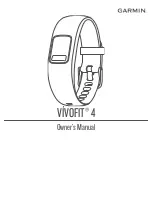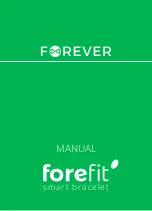Problems which may occur
............................................................................................. 14
Using the schedule function
............................................................................................................ 15
Setting the agenda
................................................................................................................... 15
Delete schedule
....................................................................................................................... 15
Using Function of Find Your Phone
................................................................................................ 15
Problems which may occur
..................................................................................................... 16
The NO Disturb Function
............................................................................................................... 16
Turn on the NO Disturb
.......................................................................................................... 16
Turn off the Do Disturb
........................................................................................................... 17
Using Remote camera control
......................................................................................................... 17
Turning on Remote camera control
......................................................................................... 17
Exit Remote camera control
.................................................................................................... 17
Settings of Sedentary Reminder
...................................................................................................... 17
Turning on Sedentary Reminder
............................................................................................. 17
Turning off Sedentary Reminder
............................................................................................. 18
Upgrading i3 HR
............................................................................................................................. 18
Issues to be noted in the upgrading process
............................................................................ 18
General information and Specifications of i3 HR
........................................................................... 20
Sensors and Motors
................................................................................................................. 20
Battery
..................................................................................................................................... 20
Storage
.................................................................................................................................... 20
Display
.................................................................................................................................... 20
Environmental Conditions
...................................................................................................... 21
Important Safety Instructions
.......................................................................................................... 21
NOTE
...................................................................................................................................... 21
Precautions ..................................................................................................................................... 22