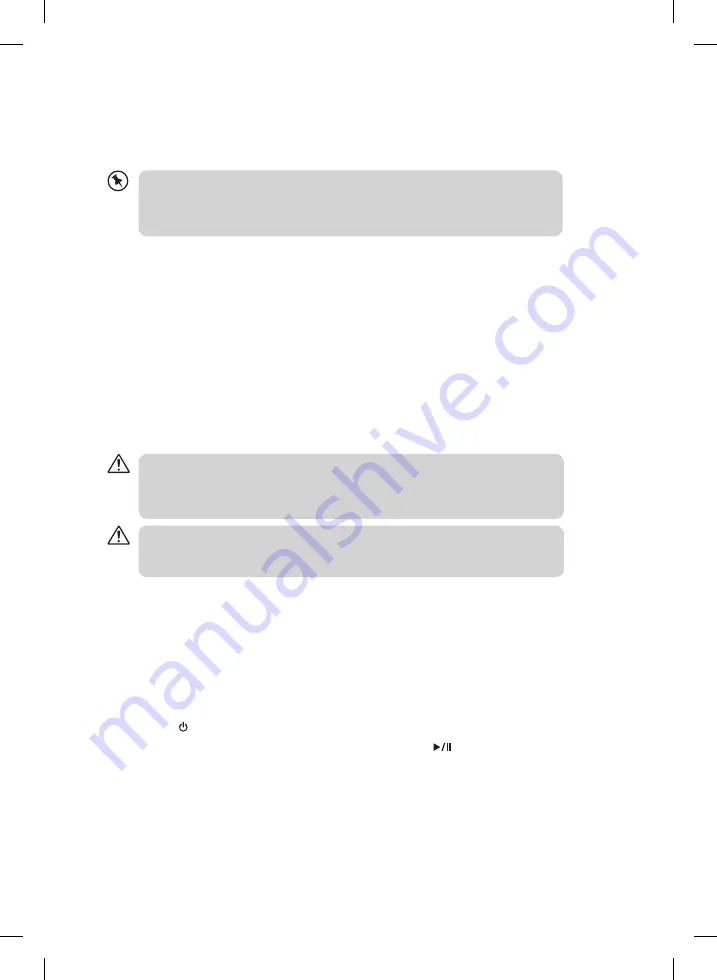
13
charging your iPod / iPhone / iPad
1. Your iPod/iPhone/iPad has an internal non-removable battery. The battery may need to
be charged if it has not been used for a while.
2. You can automatically charge the iPod/iPhone/iPad through the unit when it is docked.
• If you charge the iPod/iPhone/iPad while playing music, it may take a longer time.
• In any time, you can control the iPod/iPhone/iPad player on the unit or iPod/iPhone/
iPad player itself while the unit in the iPod/iPhone/iPad mode.
• 1
st
, 2
nd
& 3
rd
generation iPods cannot be charged.
video out function
When any iPhone, iPod or iPad model with video playback function is plugged into the unit,
videos can be viewed on another display screen by connecting the VIDEO OUT socket of
the unit to the desired video display (video connection cable is not included ).
For iPod users
Simply choose the video file you would like to play and the iPod will (depending on your
iPod setting) display “Display on TV? Yes/No.” Choose “YES” if you want to play the file on the
desired video display.
For iPod touch/iPhone/iPad users
Simply choose the video file you would like to play and the iPod touch/iPhone/iPad will
automatically play the file on the desired video display.
• Please make sure the TV Out function is set to ON in the iPod Video Setting menu,
otherwise, the video signal will not be able to show on the display. For details, please
check the iPod/iPhone/iPad Instruction Manual.
• If your iPod video function is not working properly update your iPod software.
• The iPH10011 was designed for high audio power output.
• We recommend that you turn off your iPod/iPhone/iPad “Shake to Shuffle” setting to
avoid the unit accidentally activating it when operating at high volume levels.
AUX IN operation
1. Before connecting to the mains socket, use the AUX IN cable (not included) to connect
your audio device through the AUX IN socket at the rear of the unit.
2. Connect the mains plug to the mains socket. Switch the POWER ON/OFF switch at the
rear of the unit to the ON position. The unit will enter standby mode.
3. Press the STANDBY button on the remote control to switch the unit on.
4. To select the AUX IN mode, press and hold the iPad/AUX
button on the unit for
2 seconds and then release or press the iPad/AUX button on the remote control to
select AUX IN mode. The LED indicators will flash 3 times to indicate that the mode has
changed.
5. Press the /–, BASS +/–, or the /– button to adjust the sound level.
6. In AUX IN mode, you may operate your audio device directly for playback features.
iPH10011_IB_RC_130308_Zell.indd 13
8/3/13 10:49 AM
















