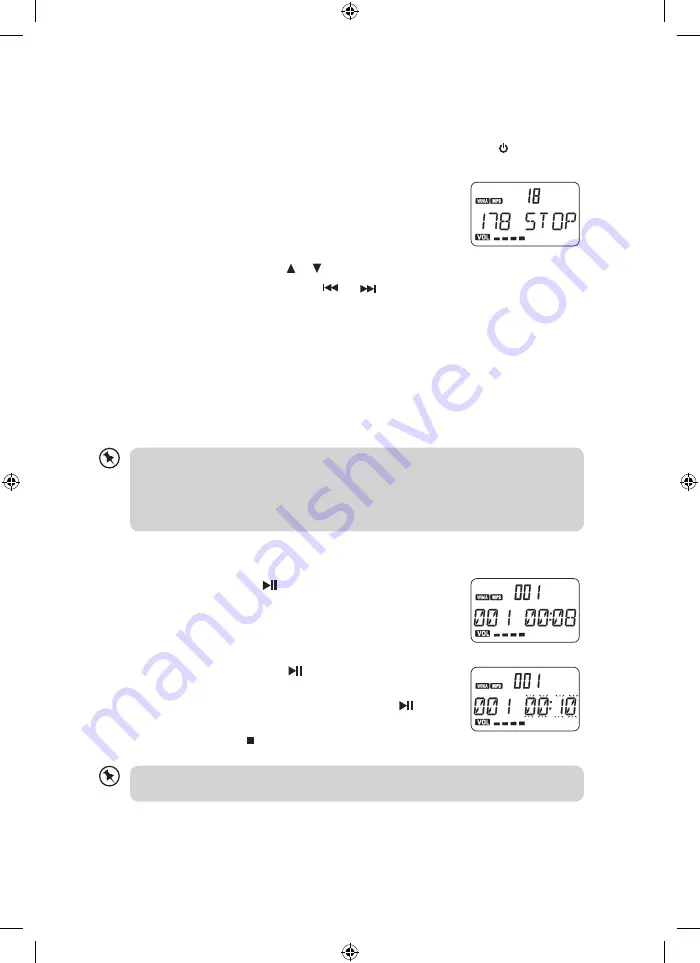
17
USB / SD card operation
during STANDBY mode
1. Insert the USB DEVICE or SD MMC CARD, and then press the
STANDBY
button on
the main unit (or remote control) to power”ON” the unit.
2. Press the
FUNCTION
button on the main unit (or remote
control) to select the USB or SD/MMC mode. The main unit
will automatically read the total number of folders and tracks
at the same time.
3. If the USB memory device has more than one folder.
a) Press the
PRESET/FOLDER or
buttons to select each folder.
b) Press the
TUNING/SKIP/SEARCH or
buttons to select the track in the
selected folder.
4. If the MP3 and WMA are written in “ID3”.
a) While the unit is in MP3 or WMA playing modes. Press the
DISPLAY
button once.
The display will show a “ID3 ON”, and then will automatically display more than
64 letters of “TITLE NAME”, “ARTIST NAME” or “ALBUM NAME” which are moving
continuously from the right corner to the left corner on the display.
b) Press the
DISPLAY
button once again. The display will shows a “ID3 OFF”, and then
the main unit will play normally.
playback
Press the
PLAY/PAUSE/ENTER
button
to start playback. The
display will show the current track number and its elapsed time.
•
The unit can play MP3 and WMA only in this mode.
•
The unit can support memory devices not larger than 32GB.
•
It can support USB version 1.1 and 2.0.
•
The unit does not support all kinds of “dual voltage-MMC” or “MMC-Plus” cards.
•
The unit does not support WMA files which are protected “DRM FILE”.
At all times, always connect the USB device / SD Card in standby mode to avoid damage to
the main unit.
to pause stop playback
1. Press the
PLAY/PAUSE/ENTER
button to pause the
playback. The time elapsed indicator will flash.
2. To resume playback, press the
PLAY/PAUSE/ENTER
button again.
3. Press the
STOP/MENU
button to stop playback.
i44PODCR10_IB_110810_Zell.indd 17
10/08/2011 6:05 PM


























