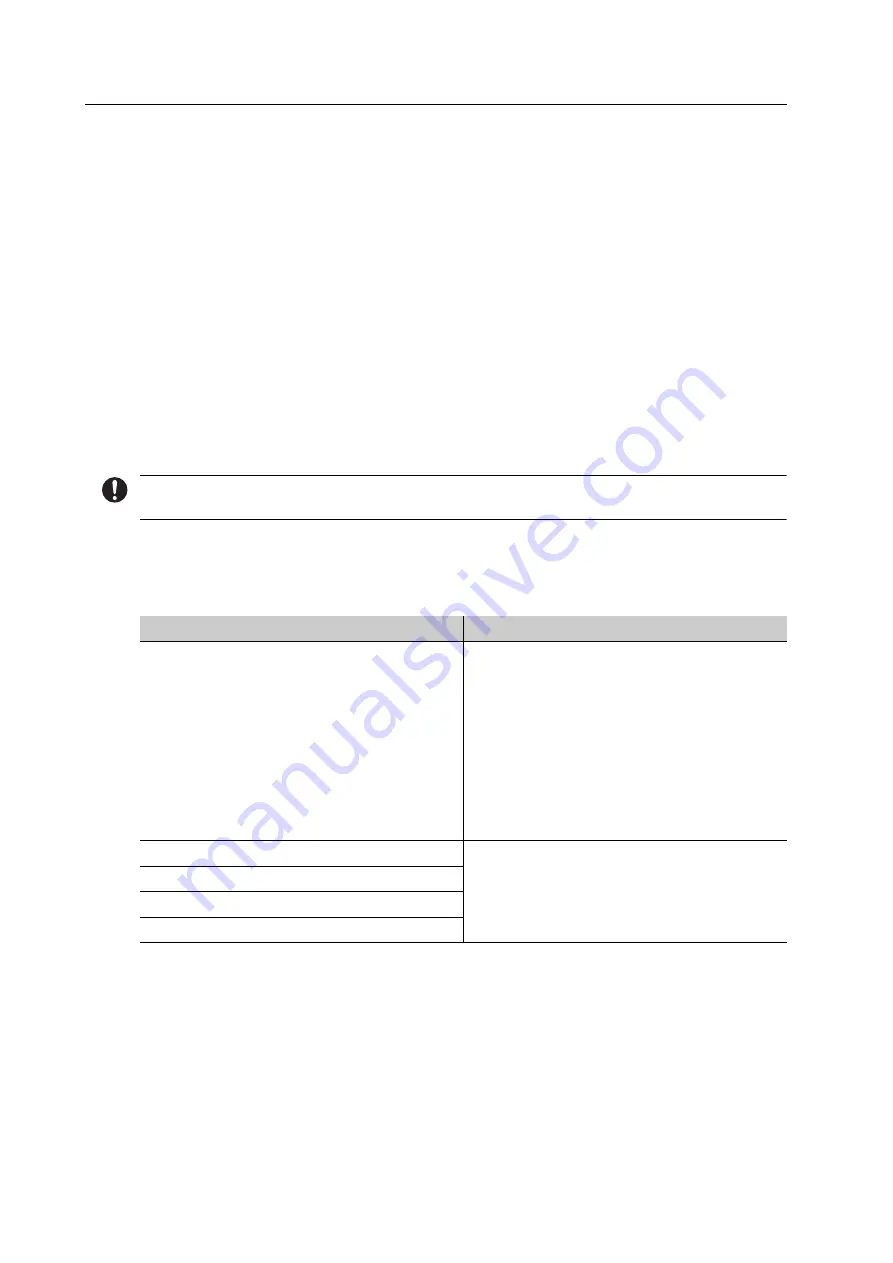
About this Document
6
1
About this Document
These Operating Instructions will familiarize you with the PrograMill One features.
PrograMill One is a modern 5-axis milling system for dental applications. This device has been
developed and produced according to the latest state-of-the-art technology.
Improper use can be dangerous. Please observe the relevant safety instructions and read the
Operating Instructions carefully.
These Operating Instructions are an integral part of the device and are valid for all named
machines.
The Operating Instructions describe the safe and correct use in all operating processes.
Should you lose these Operating Instructions, you can download them from
www.ivoclarvivadent.com.
For all types of technical questions, please contact your authorized service partner.
1.1 Target
group
Target group
Duties
Operator
•
Keep these Operating Instructions
available at the place where the unit is
used, also for future use.
•
Request personnel read and observe
these Operating Instructions and the
applicable documents, in particular the
safety instructions and warnings
(“Safety”, page 10).
•
Observe additional device-related
stipulations and regulations.
Dental technician
•
Read and observe these Operating
Instructions and the applicable
documents, in particular the safety
instructions and warnings (“Safety”,
page 10).
Qualified dental staff members
CNC technician
Authorized Ivoclar Vivadent service partner
Содержание PrograMill Base
Страница 1: ...ivoclardigital com PrograMill One Operating Instructions ...
Страница 2: ......
Страница 22: ...Design and Function 22 3 2 Design of PrograMill One 3 2 1 Front side 5 6 3 1 4 7 2 ...
Страница 140: ...Appendix 140 13 5 CE marking Declaration of Conformity ...
Страница 141: ......
Страница 142: ......
Страница 143: ......







































