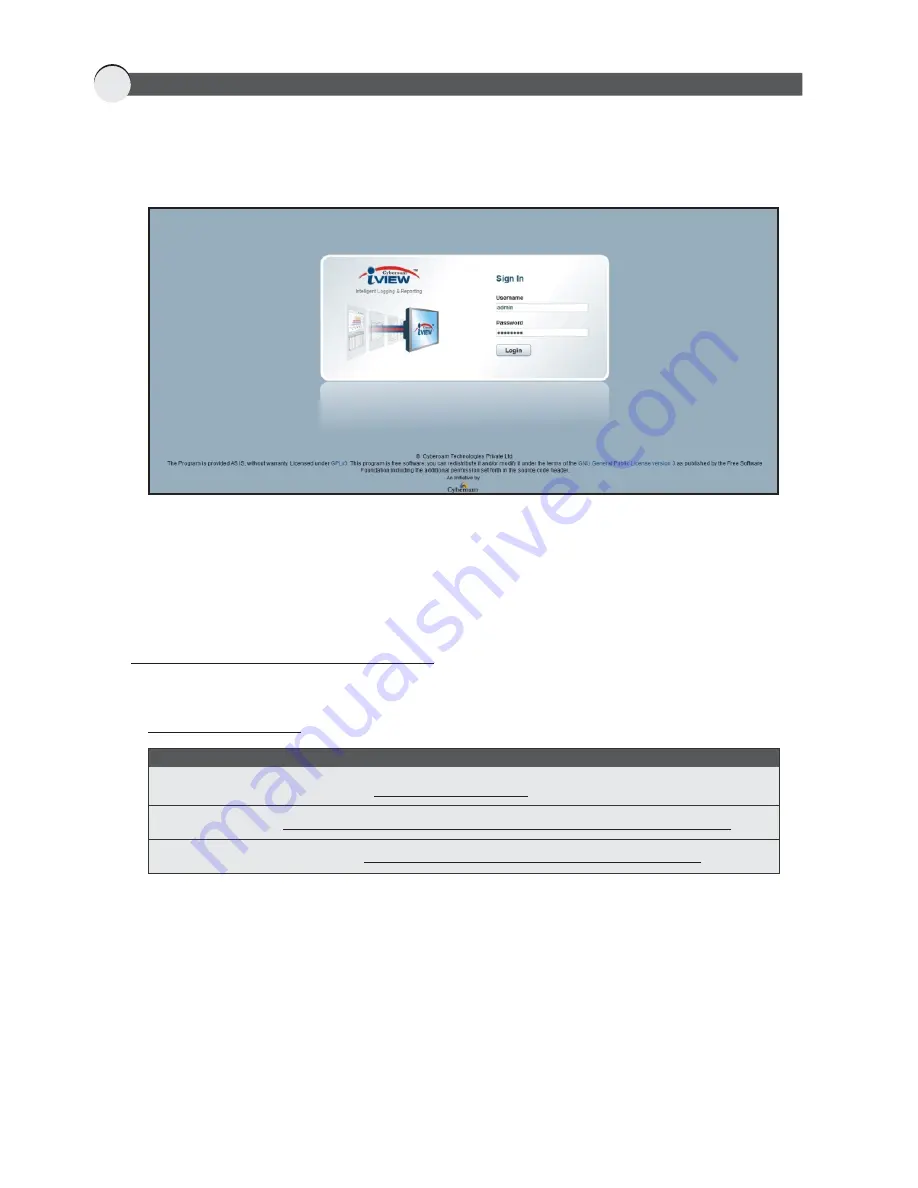
1. Browse to http://172.16.13.120:8000 from the management computer to access Web Admin Console
of Cyberoam iView appliance. Logon using default username 'admin' and password 'cyberoam.'
3. Cyberoam iView can be integrated with various devices to generate reports. Refer to
http://sourceforge.net/projects/cyberoam-iview to know integration process with supported devices.
2. The RAID Arrays in your appliance can be configured, monitored and troubleshot using HighPoint
Web RAID Management Software (WebGUI). For more information, refer to the KB article "Cyberoam
iView - RAID Troubleshooting Information".
Visit following links for more information on Cyberoam iView
Cyberoam Knowledge Base -
http://kb.cyberoam.com
Technical Help -
http://sourceforge.net/projects/cyberoam-iview/forums/forum/953363
Cyberoam Documentation -
http://sourceforge.net/projects/cyberoam-iview/files/
Additional Resources
3
WHAT NEXT








