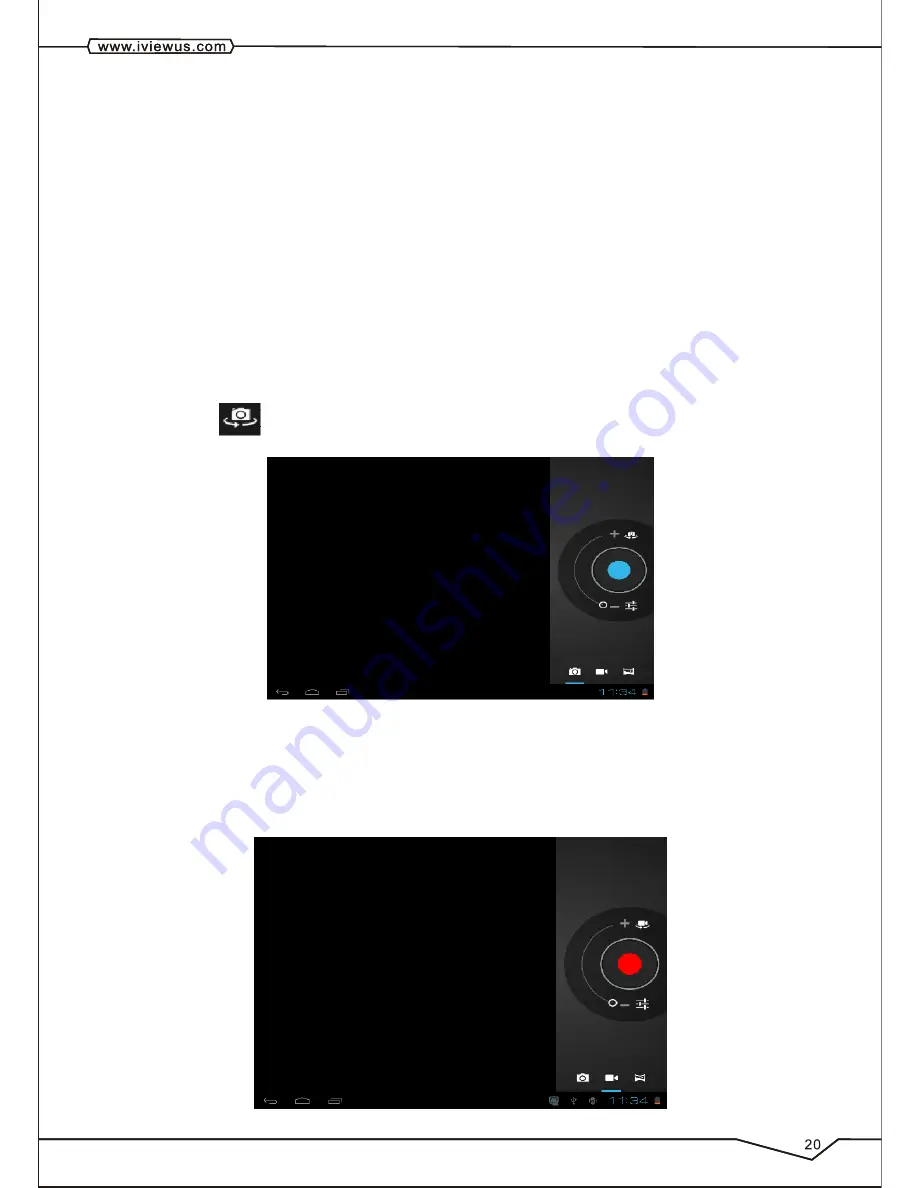
6. Press the (
图标),
you can switch between the front camera and rear camera
1. Click on Camera.
2. The system enters the camera interface.
3. Click on shoot button to have photos taken easily.
4. You can set sizes, storage locations, white balance and focusing adjustment and
other functions.
5. After photo taking, there will be preview of thumbnail display.
1. Drag up the switchover button to switch it into the video recording mode.
2. Click on red Video Record button to perform video recording.
3. You can set color effect, white balance and video quality and other functions.
4. Click on Video Record button again to end video recording, and you can preview videos
Video
recording functions
Photo taking functions
Select the “recording” button to record and after recording is completed press
“stop” button. At this time you can select the “play” button to play the recorded sound.
Select “Use this recording” button to save the recording, so that you can find the
corresponding audio files in “NAND”; if you do not need to save, you can select the
“give up” button.
Содержание 975TPC
Страница 1: ...iVIEW 975TPC 9 7 ...
Страница 4: ...Main menu operation 19 7 18 Bluetooth Funct ion 11 15 14 17 17 20 21 23 23 24 24 25 11 10 ...
Страница 8: ......
Страница 9: ......
Страница 10: ......
Страница 11: ......
Страница 12: ......
Страница 13: ......
Страница 15: ......
Страница 16: ......
Страница 17: ......
Страница 18: ......
Страница 19: ...Online video Music playback ...
Страница 20: ......
Страница 21: ......
Страница 22: ......
Страница 25: ......
Страница 26: ......
Страница 27: ......
Страница 28: ......
Страница 29: ...25 ...
Страница 30: ......
Страница 31: ......






















