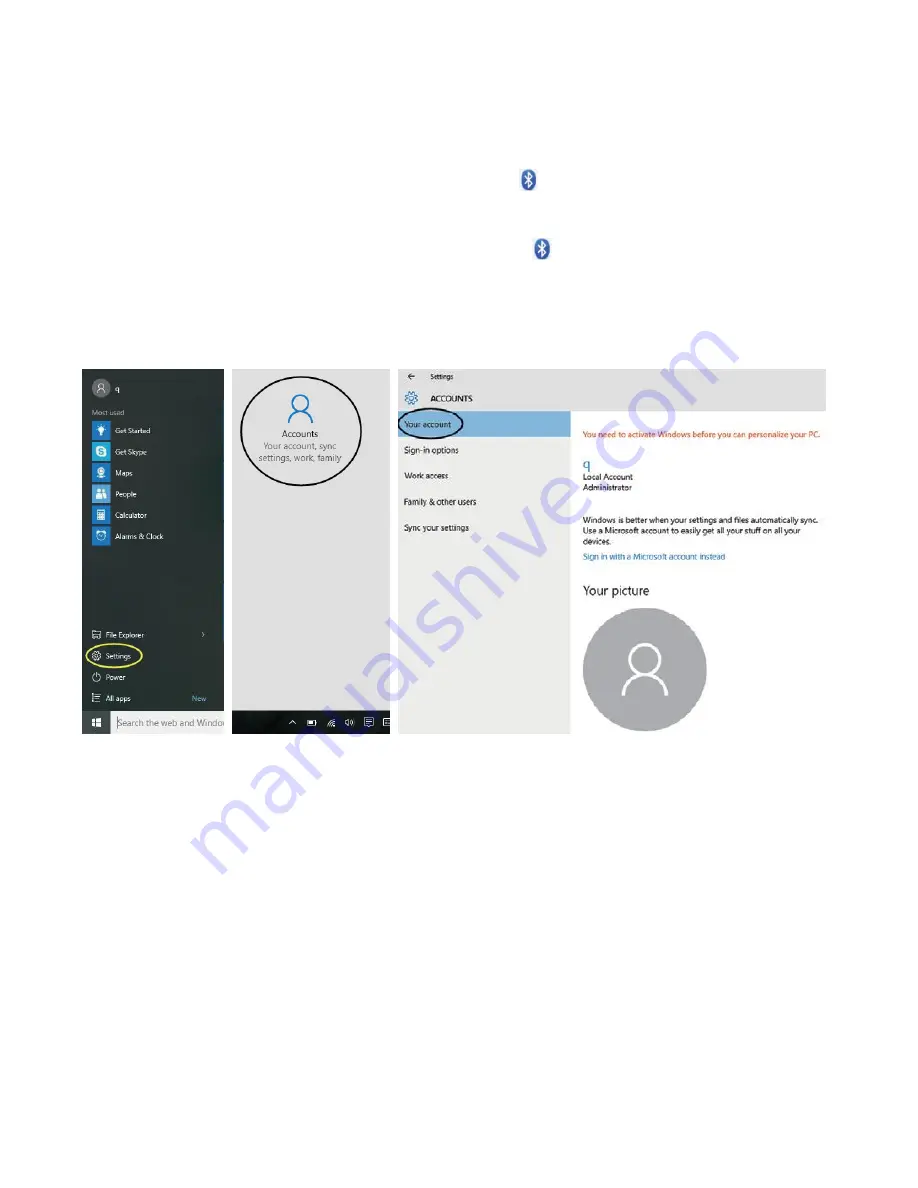
12
5.3 Bluetooth
a) Turn on Bluetooth by opening the action center and tapping on the Bluetooth Icon. To pair a
device, tap and hold the Bluetooth icon until the option “Go to Settings” pops up. Select it. Your
1760AIO will automatically look for devices to pair.
b) Sending Files: To send files, click on the Bluetooth
icon on the lower right corner of the
desktop. Click “Send a File” and follow the instructions provided by Windows.
c) Receiving Files: To receive files, click on the Bluetooth
icon on the lower right corner of the
desktop. Click “Receive a File” and Windows will scan for Bluetooth connections.
5.4 Account management
Account Options:
Open the Start Menu by clicking on the Windows icon at the bottom-left corner of the screen.
Select “Settings” followed by “Accounts.” On the right side of the window, you can create an
offline account or set up a Microsoft Account for your device. Under “Sign-In Options”, you can
change your password or add additional verification methods (PIN number, picture, etc.)
You can also select “Family & Other Users” to add additional users to your device.




































