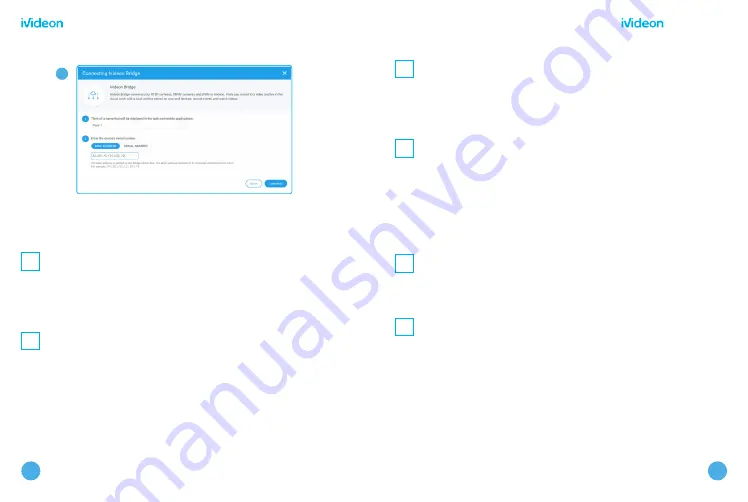
12
13
Bridge B1610
Bridge B1610
4
Adding cameras to Ivideon Bridge
9
In the
Cameras
section, select Your
Bridge from the list of connected devices,
and then click the gear icon (Configure
Bridge);
10
The bridge system will automatically scan
your LAN and list all devices available for
connection (cameras and DVRs). Select the
one you’d like to connect, after which the
camera/DVR settings menu will open on the
right side of the screen;
11
If your cameras or DVR weren’t discovered
a
utomatically, you can add them manually
by clicking the + button in the Connected
devices section;
12
Enter the username and password for the
camera or DVR you want to connect. If you
don’t know what they are, you can contact
the
hardware manufacturer, call your
system administrator, or check the included
instructions or documentation;
13
After entering the correct information, you’ll
s
ee an image preview from the camera and
be a
ble to change its name;
14
Once you’re done connecting your
camera, click Connect camera, after which
it will be listed in the
Cameras
section
of the web application.











