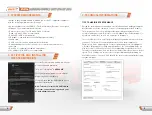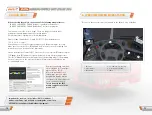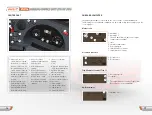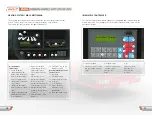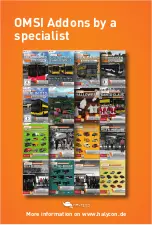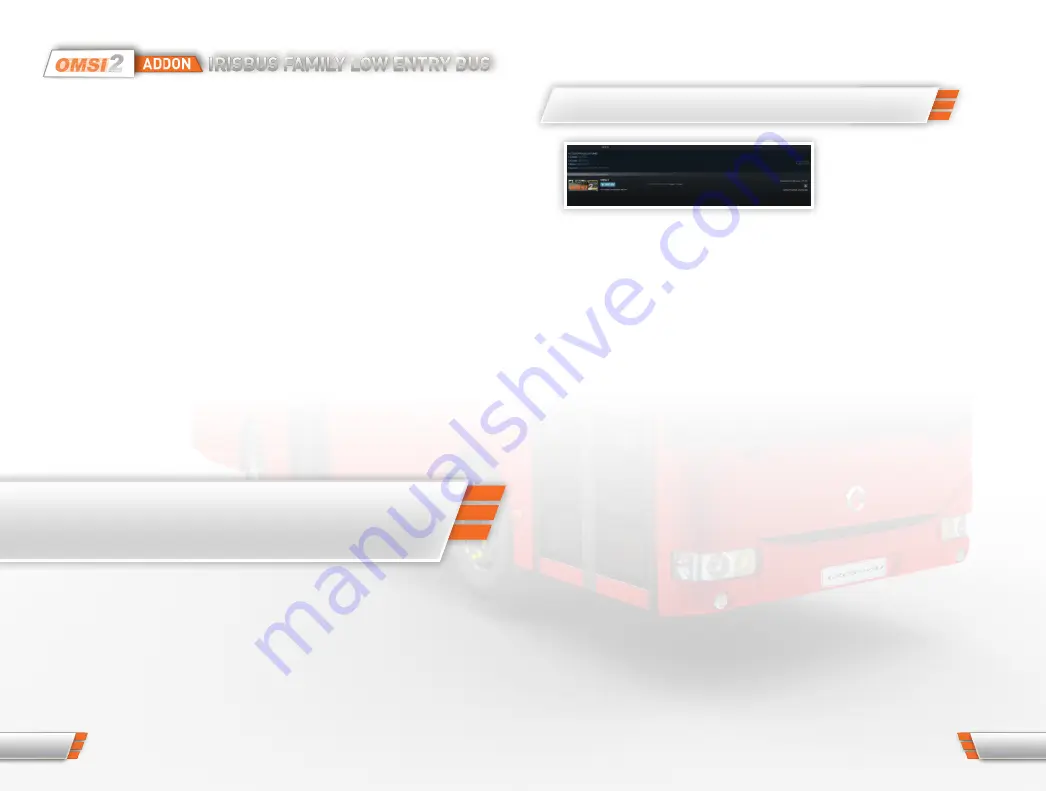
TECHNICAL SUPPORT
Unfortunately, due to the large number of different hardware and software
combinations, technical problems can sometimes occur when using our
software.
Please make sure that you use the latest drivers for your graphics and sound
card. In case of technical problems, please check the OMSI data via the Steam
software. This is the only way to ensure that no files are faulty or missing.
Updates are also transferred in this way so that the latest program versions of
the extensions are available. For more information, refer to the FAQs section of
this manual. Check the FAQs section of the www.halycon.de website to see if the
problem is already known. Most difficulties have already been reported and then
listed there or there is an explanation / help for the problem. If you cannot find
what you are looking for here, you can easily contact us using the contact form
on the website: www.halycon.de/kontakt.html .
We cannot offer telephone support or support via Facebook. In case of OMSI
startup problems we need the log file generated by OMSI at startup. This has the
name logfile.txt and is located in the OMSI main directory.
A very good way to get support is the OMSI Webdisk online page. This is an OMSI
forum by users for users. There you help each other and very competently:
https://reboot.omsi-webdisk.de .
TIP: If you are having difficulties, check the Halycon Media website
www.halycon.de under FAQs to see if this problem is known there.
The FAQs are constantly being expanded and frequently reported
problems are added to them.
4. FAQS – FREQUENTLY ASKED QUESTIONS
Updates via Steam
If a steam update is
available, the transfer does
not necessarily take place
immediately, but the data transfer can also be scheduled for a later date. To get
an update immediately, which is available from Steam, please select the entry
„Downloads“ at the end of the list in the Steam menu „Library“. If you select
this entry, all upcoming downloads (including updates) will be displayed. On the
right side of the listed downloads you can see the scheduled time and a button.
If this icon is clicked, the immediate download will be performed.
Check Steam data
In exceptional cases, Steam products may have errors, the cause of which is
that not all data is correctly available on the computer. This can be caused,
for example, by an interrupted WLAN connection or a faulty data memory. In
this case Steam offers the possibility to check the data. To do this, select the
appropriate Steam program in the Steam library, in this case OMSI 2, display the
properties and select the entry „Check files for errors“. This process may take
some time, depending on how many OMSI Steam titles are installed and which
Internet line is available. If faulty or missing data is found, the Steam software
will initiate a data transfer of these files.
Which OMSI-AddOn version do I currently have on my computer?
The current version of the Halycon OMSI AddOns can be found in the respective
OMSI AddOn folder under ..\OMSI 2\AddOn\[product name]\ There you will find
a version file with the name of the current version, for example OMSI2-Irisbus-
Low-Entry_v1-02 for version 1.02 of the AddOn.
6
7
Содержание Crossway LE SubUrban 12
Страница 1: ...V 1 0 ENG MANUAL ...
Страница 12: ...OMSI Addons by a specialist More information on www halycon de ...