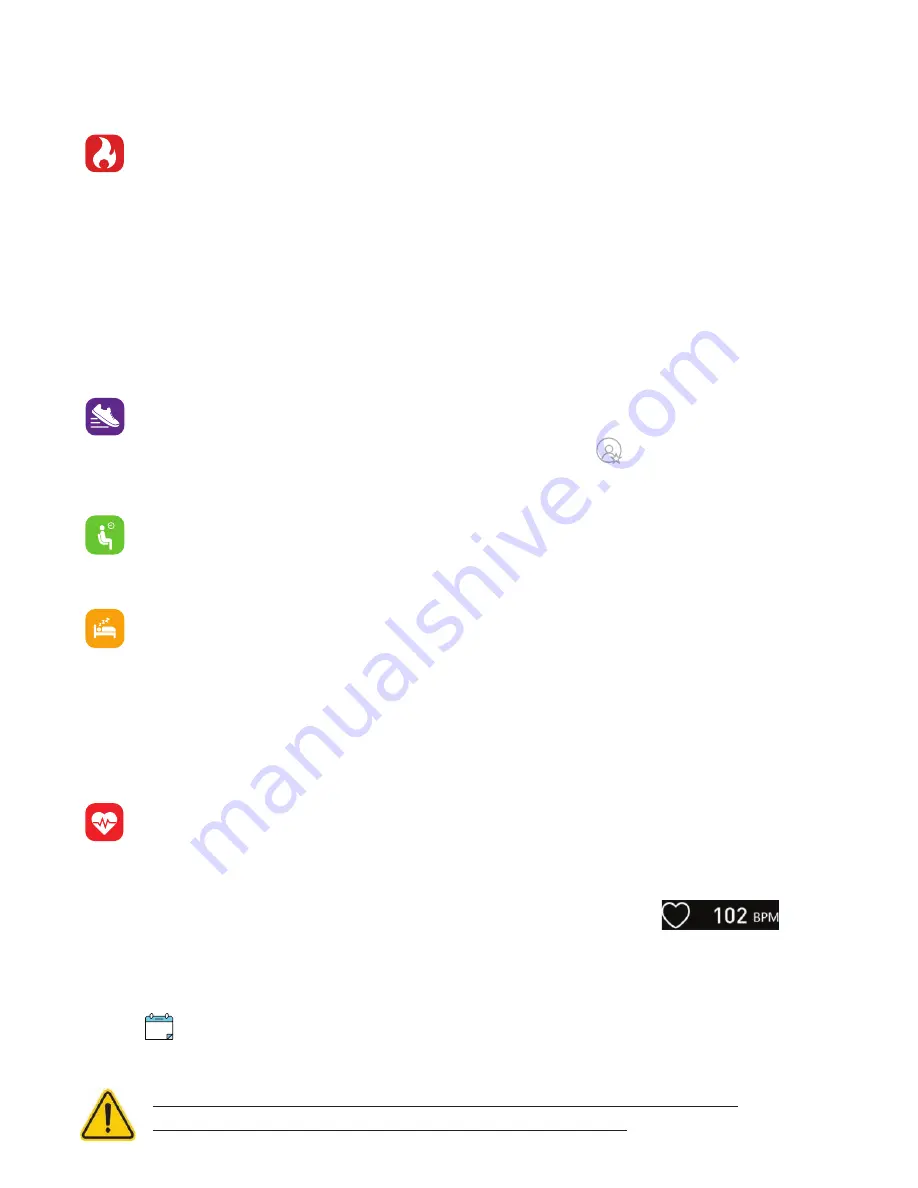
Apps and Features
ACTIVITY & SLEEP
iTouch Go Activity Tracker continuously tracks a variety of stats whenever you wear it. The
information is then transferred to the ITouch Go app every time you sync your Activity
Tracker. We recommend syncing your Activity Tracker to the app at least once a day.
See your stats:
Core stats: steps taken, calories burned, distance covered, and active minutes.
Find your complete history and other information automatically detected by your Activity Tracker,
such as sleep data, in the ITouch Go app.
Track Daily Goals:
ITouch Go tracks your progress towards a daily step and sleep goal of your
choice. When you reach your goal, the Activity Tracker vibrates and shows a celebratory badge.
Set a goal to help you get started on your health & fitness journey. To begin, your recom-
mended goal is set to take 8,000 steps per day and 8 hours of sleep per day. You can choose
to change your target goals via the ITouch Go app under the “goals” tab on the
navigation bar. Tap
Set Goals
, and then tap on
Steps
or
Sleep
to begin setting your targets.
Turn on reminders to move in the app to set a sedentary reminder alert.
The sedentary reminder can be enabled in
Additional Features
. This feature is active during
the hours of
10:00 AM - 6:00 PM.
Track Your Sleep:
Your ITouch Go Activity Tracker will automatically track your time
asleep and sleep stages (restful sleep, light sleep and time spent awake). To see your sleep
quality score and stats, sync your Activity Tracker when you wake up and check the app.
Learn about your sleep habits:
ITouch Go Activity Tracker tracks several sleep metrics including
the amount of sleep you get and provides you with an overall sleep score number for that night. It will
track your wake time and your light sleep time, along with deep sleep.
Heart rate:
The ITouch Go tracks your heart rate throughout the day. To measure and
see your real-time heart rate, navigate to the heart rate feature on your Activity Tracker. Tap
the Home button on your watch until you reach the Heart Rate screen. Then, hold the Home
button until your watch vibrates to start measuring your heart rate. Once completed, your
watch will vibrate again and display your heart rate measurement.
Keep track of your recent heart rate measurements using the ITouch Go app. Go to the Heart Rate tab
on the Home page. Learn more about heart rate data analysis and what your heart rate zone can tell
you about your fitness intensity. View and compare your recent heart rate trends from this page, or
click on for individualized stats. Make sure your Activity Tracker is connected to your device to
view this data.
The heart rate monitor is not for medical use. If you’re having issues with your
heart rate measurements, please consult a doctor immediately.
Содержание GO
Страница 1: ... US USER MANUAL VERSION 1 0 ...


















