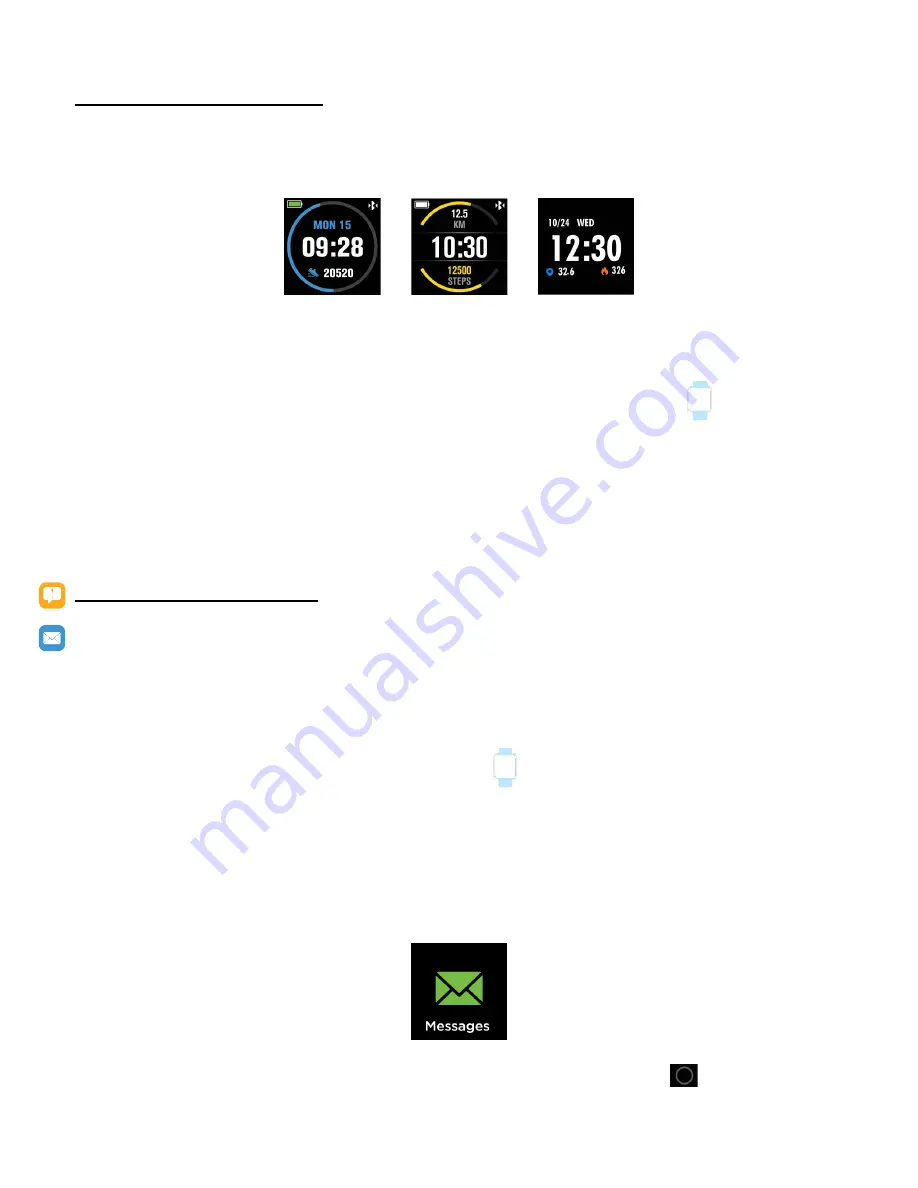
6
Changing Watch Faces
iTOUCH Fuse comes with 3 selectable interchangeable watch faces.
Built-in Watch Faces
Simple Simple Modern
(Blue) (Yellow)
To change your watch face from the iTOUCH Fuse App:
1. With your smartwatch nearby, from the iTOUCH Fuse app dashboard, tap icon from the
navigation bar below.
2. Tap Watch Faces to navigate to selection of watch faces.
3. Browse available and select your preferred watch face.
To change your watch face from the iTOUCH Fuse Smartwatch:
1. Navigate to clock faces from the settings on your iTOUCH Fuse Smartwatch.
2. Select desired watch face and return back to set watch face.
NOTIFICATIONS and MESSAGING
iTOUCH Fuse can display call, text, social media, calendar, and app notifications from your smartphone to
keep you informed. The smartwatch and phone device must be within Bluetooth range of each other to
receive such notifications.
Set up notifications
Check that the Bluetooth on your phone is on and that your phone can receive notifications (often under
Settings > Notifications). Then set up notifications:
1. From the iTOUCH Fuse app dashboard, tap the icon from the navigation bar below. Tap
Notifications.
2.
From Notifications, you may select the notifications you wish to receive from your smartwatch.
Viewing incoming notifications
When your iTOUCH Fuse and smartphone are within range, notification causes the smartwatch to vi-
brate. If you don’t read the notification when it arrives, you can check it later by navigating to Messages
on your smartwatch.
To view messages and notifications from different social applications, simply hold
button.










