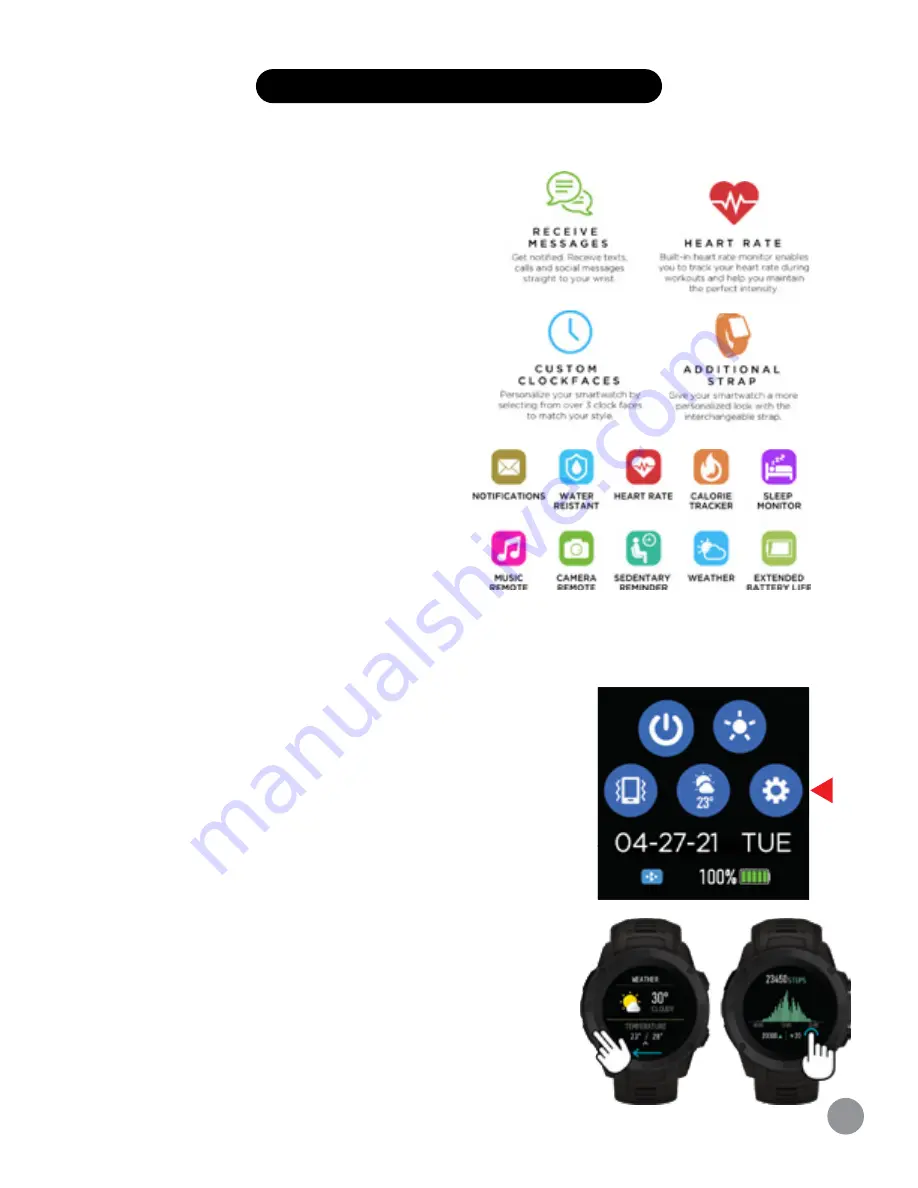
Navigating iTouch Explorer 3 Smartwatch
Your iTouch Explorer 3 Smartwatch is a full
touch device, you can swipe the screen in
many directions to interact.
Apps And Features
Exiting A Section Or App On A Watch
To exit an area you’re in on the watch, you can swipe
right on the screen. This is universally how you go back
on this watch.
View Messages
On the main
watch
face, swipe up from the bottom
of the screen to reveal your recent messages.
(This is the only way to view older messages you
received but may not have seen right away).
Access the Notification Panel
Like many phones, your watch has a notification
panel. Your notification panel contains shortcuts that
quickly take you wherever on the watch you would like to go. To view this, on your main
watch
face,
swipe down from the top of the screen. You can turn off your watch, view weather, control
vibration, and more! To exit this section, simply swipe up from your smartwatch.
Haptic Feedback Control
Your watch vibrates to alert you of any notifications or reminders
you need. But sometimes if you don’t want the vibration, it can
become a bother. That’s why you can control if you want vibration
on or off for your watch. To turn off vibration on your watch quickly,
on your main
watch
face, swipe down to reveal the notification
panel. Near the ‘Weather’ icon, you will see a small device icon, this is
the vibration control section. Tap it to turn it off/on as you need to.
Shutting off vibration will also provide an even longer battery life.
Swipe from right to left on the screen to navigate through the
features of your watch. Simply tap the screen to activate a feature.
6
NAVIGATION TIPS & FEATURES














