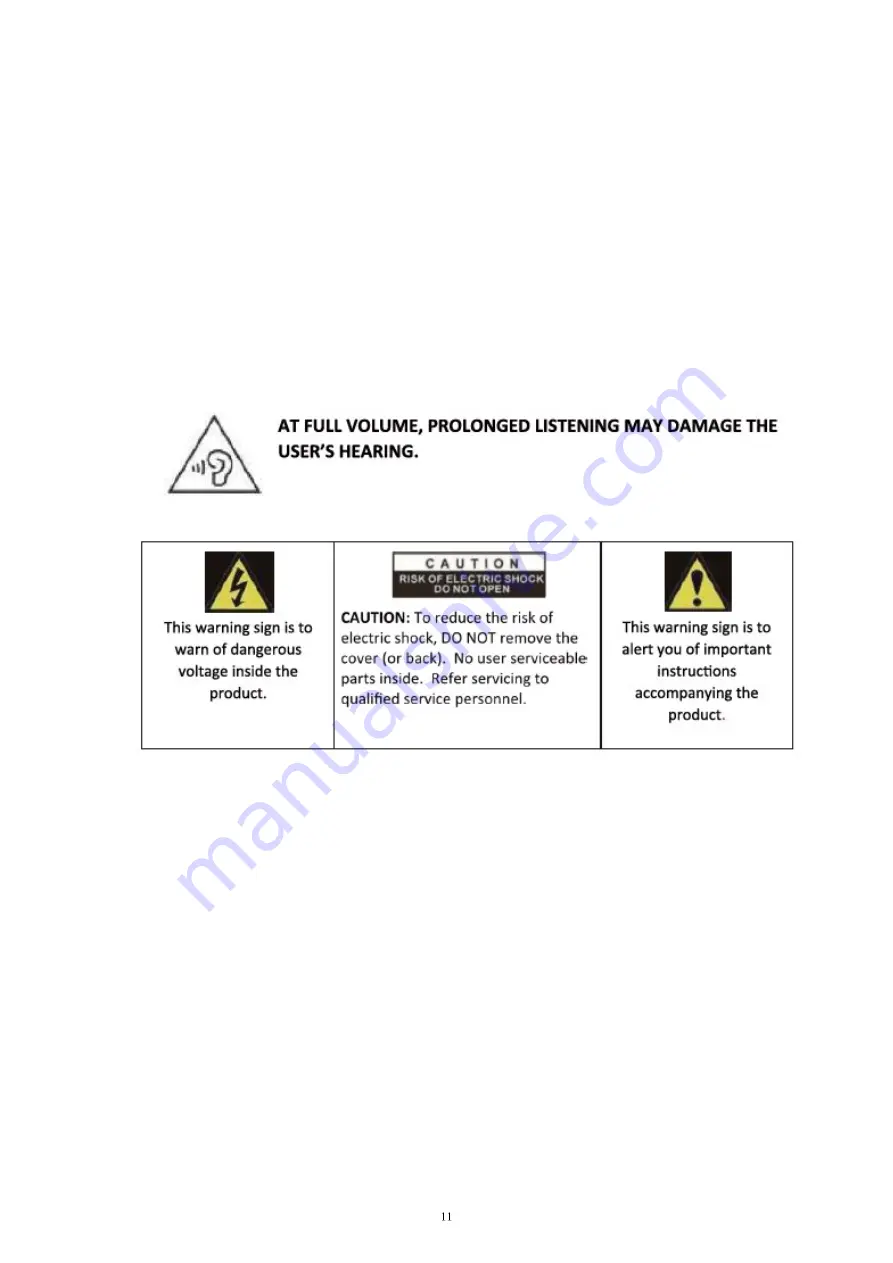
Trying to service the unit yourself is dangerous and may invalidate the product's warranty. Only
quali
fi
ed personnel should service this apparatus.
• Do not block ventilation slots on the back cover. The monitor can be placed in a cabinet but ensure at
least 5cm (2") clearance all around. Do not tap or shake the screen, this may damage internal
components.
• WARNING: To reduce the risk of
fi
re or electric shock, do not expose this apparatus to rain or moisture.
The apparatus shall not be exposed to dripping or splashing and objects
fill
ed with liquids, such as
vases, shall not be placed on the apparatus.
• WARNING: The wall plug socket is used as a disconnec
�
on device and should remain readily
accessible.
• WARNING: The ba
�
eries shall not be exposed to excessive heat such as direct sunlight or
fi
re.
Содержание ITMF24I281FHD
Страница 4: ...MATERIALE INCLUSO...
Страница 13: ...WHAT S INCLUDED...





































