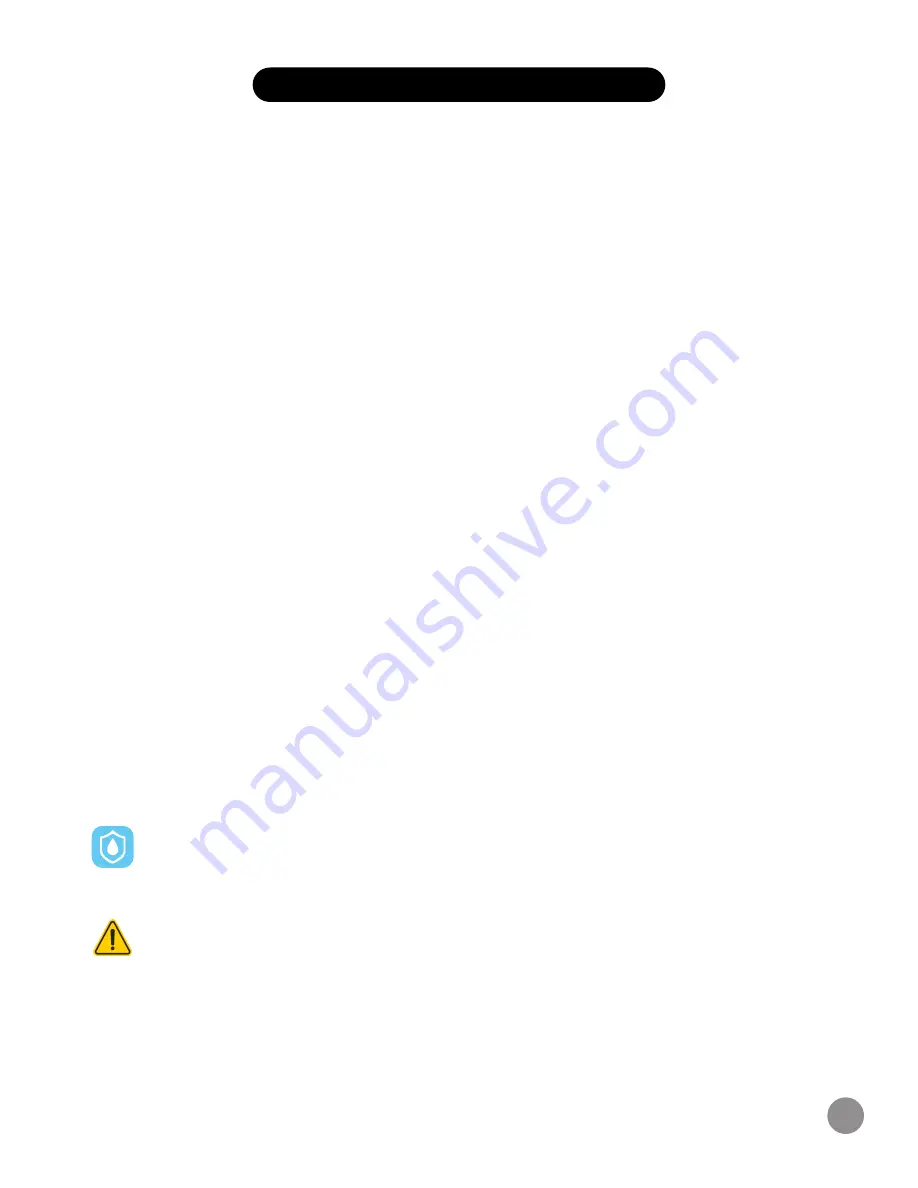
UPDATE, RESTART, AND ERASE
Update Smartwatch Firmware
If there is a new firmware update available for your iTech Gladiator 2 Smartwatch, you will receive a
pop-up notification to download it within the iTech Wearables App. If you do not receive said
notification, tap the ‘Menu’ icon and then select settings. Scroll down to Update Firmware where you
will see a red dot on the Update Firmware tab, signifying that an update is available. Tap the Update
button to begin updating your iTech Gladiator 2 Smartwatch. Be sure that your smartwatch remains
within Bluetooth range of your phone while updating. Once your
update is completed, your watch will automatically reset.
Restart Your Smartwatch
If you can’t sync your iTech Gladiator 2 Smartwatch, or if you have trouble with connected GPS or
tracking stats, you can restart your smartwatch from your wrist. From the main clock face, swipe
down to reveal the notification panel and tap on settings. When in settings, scroll down to ‘Power
Off’ and tap on it. Tap on the blue check mark that appears next to power off your smartwatch. Allow
your device a few minutes to fully shut down. Then tap and hold the screen of your smartwatch for
3-5 seconds to turn it back on to complete your restart.
Reset Your Smartwatch
If restarting the smartwatch doesn’t address the issue, tap Reset option found in the power menu to
reset your iTech Gladiator 2 smartwatch and clear all data on it.
Wear And Care
All iTech Wearable products are meant to be worn all day and night, so it’s important to follow a few
simple guidelines as you wear and care for your smartwatch.
To keep your band clean and your skin happy, we recommend the following tips:
•
Clean your band and wrist regularly - especially after intense workouts or sweating.
•
Rinse the band with water or wipe it with a small amount of rubbing alcohol. Do NOT use hand
soap, dish soap, hand sanitizer, cleaning wipes or household cleaners, which could get trapped
beneath the band and irritate your skin.
•
Always pat dry the band before putting it back on.
Although the iTech Gladiator 2 Smartwatch is IP67 water resistant, it is not IP68 waterproof which means you should
not submerge your smartwatch in water deeper than one meter for longer than 30 minutes. We advise not to swim
with your smartwatch. However, your iTech Gladiator 2 Smartwatch can withstand many splashes, rain, and daily
activities such as washing dishes. If your smartwatch gets wet, we advise you to remove it until dry. It is not good for your skin
to wear a wet band for long periods of time.
Not a medical device. This device and related software are not intended for use in the diagnosis of disease
or other conditions, or in the cure, mitigation, treatment or prevention of disease. Users should not interpret or
take clinical action based on the device output without consultation of a qualified healthcare professional.
13














