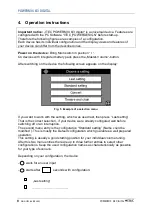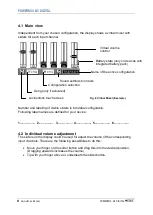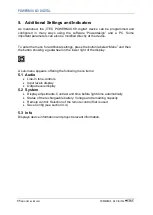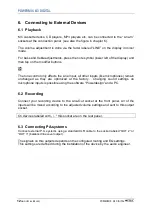POWERMIX 6/3 DIGITAL
www.itec-audio.com
POWERMIX 3/6 DIGITAL
9
4.1 Main view
Independent from your chosen configuration, the display shows a virtual mixer with
sliders for each input channel
Number and labeling of visible sliders is individual configurable.
Following label names are defined for your device:
1.................. 2.................. 3.................. 4.................. 5.................. 6..................
4.2 Individual volume adjustment
The sliders on the display could be used for adjust the volume of the corresponding
input channels. There are the following possibilities to do this:
•
Move your finger on the slider button and drag this into the desired position.
(Dragging upwards increases the volume)
•
Tip with your finger above or underneath the slider button.
Name of the active configuration
Configuration selection
Gong (only if activated)
Lock/unlock touch screen
Virtual volume
control
Battery state (only on devices with
integrated battery pack)
Fig. 6 Virtual Mixer (Example)
Sound settings for inputs
Содержание POWERMIX 6/3 DIGITAL
Страница 1: ......