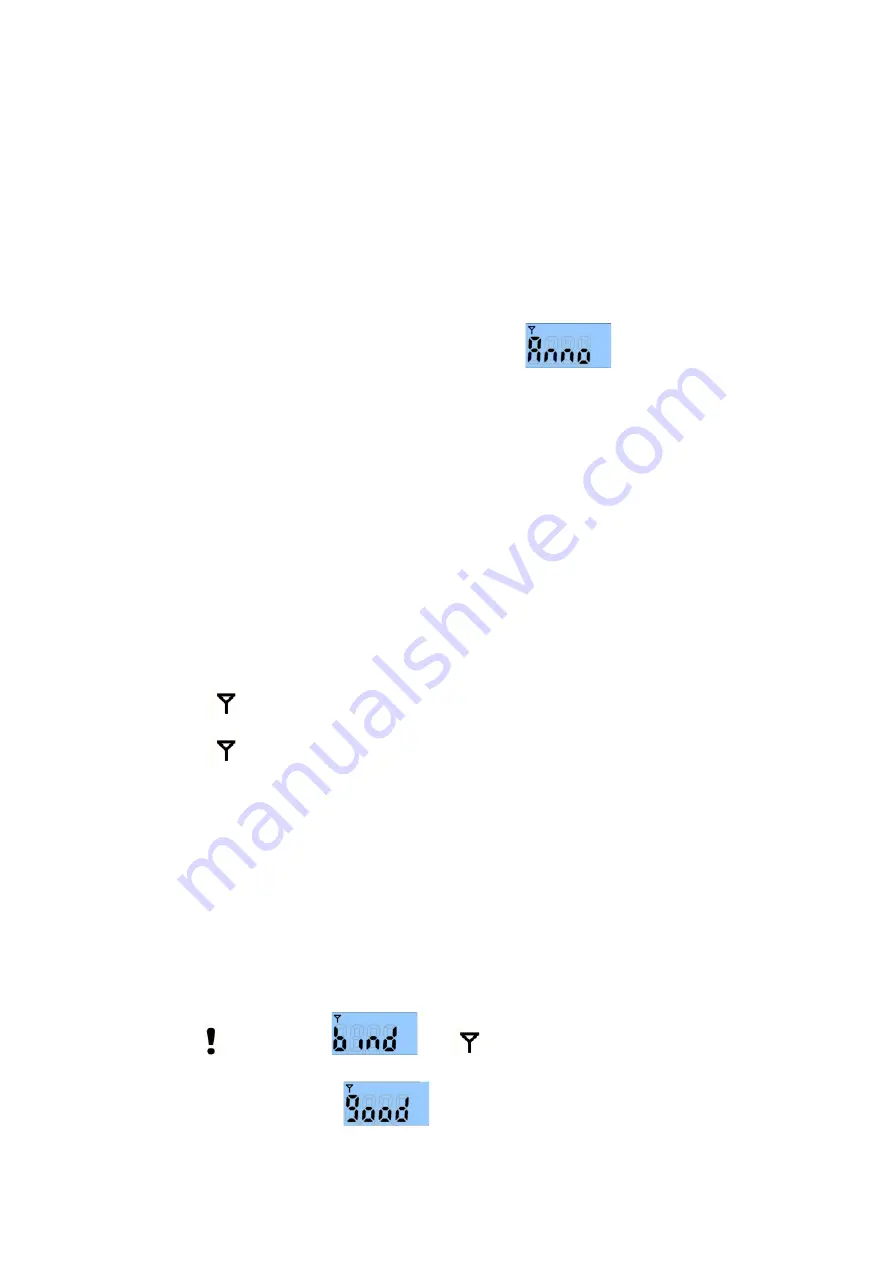
6
5. Setting up SGZ716
5-1. Turn On SGZ716
To manually turn on SGZ716, press the Binding Key once.
When SGZ716
is first time used or after resetting → it will try to join the network.
When SGZ716 is in a ZigBee
network → it will send out the device data, like IEEE
address/Network address, and the LCD display will show
for 2 minutes.
When SGZ716
was in a ZigBee network, but by any change it is offline → it will start to rejoin the
ZigBee network.
5-2. Join the ZigBee Network
After SGZ716 is turned on, it will search for an existing ZigBee network and send a request to join the
network automatically. While SGZ716 is under the coverage from a coordinator or a router whose
permit-join feature is enabled, SGZ716 will be permitted to join the network.
Step1. Enable the permit-join function (valid for 60 seconds) of a coordinator or a router (please
refer to the user manual of the coordinator or the router to enable the permit-join feature).
Step2. Turn on SGZ716. It will start to search and join the network.
Step3. The
icon will flash once when it finds out a network to join.
Step4. The
icon will stay on after it is joined successfully.
SGZ716 will try 3 times to join the network. After it is failed to join the network, it will go to sleeping
mode and automatically wake up to find out a network to join every 15 minutes.
5-3. Binding
SGZ716 can be bound with the HA Temperature/Relative Humidity device .
Step1. Press and hold the Binding Key for 3 seconds to broadcast the binding request. The LCD will
show
once and display
. The
icon will be flashing. Step2.
Enable the binding feature of the HA Temperature/Relative Humidity device.
Step3. The LCD display shows
after the binding is completed; otherwise, it will show
Содержание SGZ716
Страница 3: ...3 2 Product Appearance Humidity Temperature Sensor LCD Display Binding Key Setting Key ...
Страница 11: ...1 1 ...











