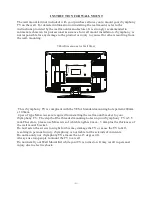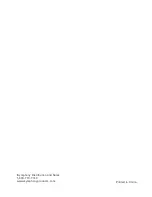OPEN/CLOSE
To open the disc tray, press
OPEN/CLOSE; To close the disc tray,
press OPEN/CLOSE again.
SUBTITLE
Press the button to choose different
captions
(Requires support from disc)
GOTO
For DVD discs, press the button to
choose the desired title and chapter
andsearch the desired title time and
chapter time.For Super VCD,VCD,CD
discs, press this button to search the
desired disc time and track time and
choose the desired track.
Note: During VCD playback, the PBC
mode must be set to OFF.
0-9 keys
These keys are used to input the time,
as well as title, chapter and track
numbers.When a numeric item is
displayed on the screen, press the 0-9
keys to select the desired entry, and
press ENTER/OK to confirm.
When a VCD is playing(with PBC off),
press the 0-9 keys to select a track
directly.
MENU
During DVD playback, press MENU to
display the disc menu of the current
title.
During VCD/SVCD playback, press
MENU to control PBC ON/OFF.
SETUP
Press the button to enter the system
setting menu. Press the button again to
exit the menu.
RETURN
When DVD/SVCD/VCD displaying,
press RETURN button to the
menu(PBC ON only).
DISPLAY
Press the button to show the
information of the current playing disc.
ENTER
Press the button to confirm your choice
on screen.
REV:
During DVD, CD Mp3 or VCD
playback, press REV to scan in reverse.
The player will review the disc at
different times speed. Press
PLAY/PAUSE to resume normal
playback.
FWD
During DVD, CD,MP3, or VCD
playback, press FWD to scan
forward.The player will cue the disc at
different speed. Press PLAY/PAUSE to
resume normal playback.
PREV
During DVD, CD,MP3, or VCD
playback, press
PREV
to play the
previous chapter, title or track.
NEXT
During DVD,CD,MP3, or VCD
playback, press
NEXT
toplay the next
chapter, title or track.
STOP
Press the button once and the player
will be in memory stop state.
Continuously press this button twice
and the player will be in complete stop
state.
Play/Pause
In pause state or stop state, press the
button, the player will be in playing
state.In play state, press the button the
player will be in pause state.
Function Buttons
DVD OPERATION
-18-
Содержание LCD26iH56
Страница 1: ...26 HD LCD Television with Built in DVD Player LCD26iH56 ...
Страница 9: ...ANTENNA Note Aerial connections IEC female Input impendance 75 unbalanced INSTALLATION 8 ...
Страница 23: ...Symphony i Phone 1 800 710 7740 www isymphonyproducts com Ver 091204 ...
Страница 24: ...Printed in China iSymphony Distribution and Sales 1 800 710 7740 www isymphonyproducts com ...