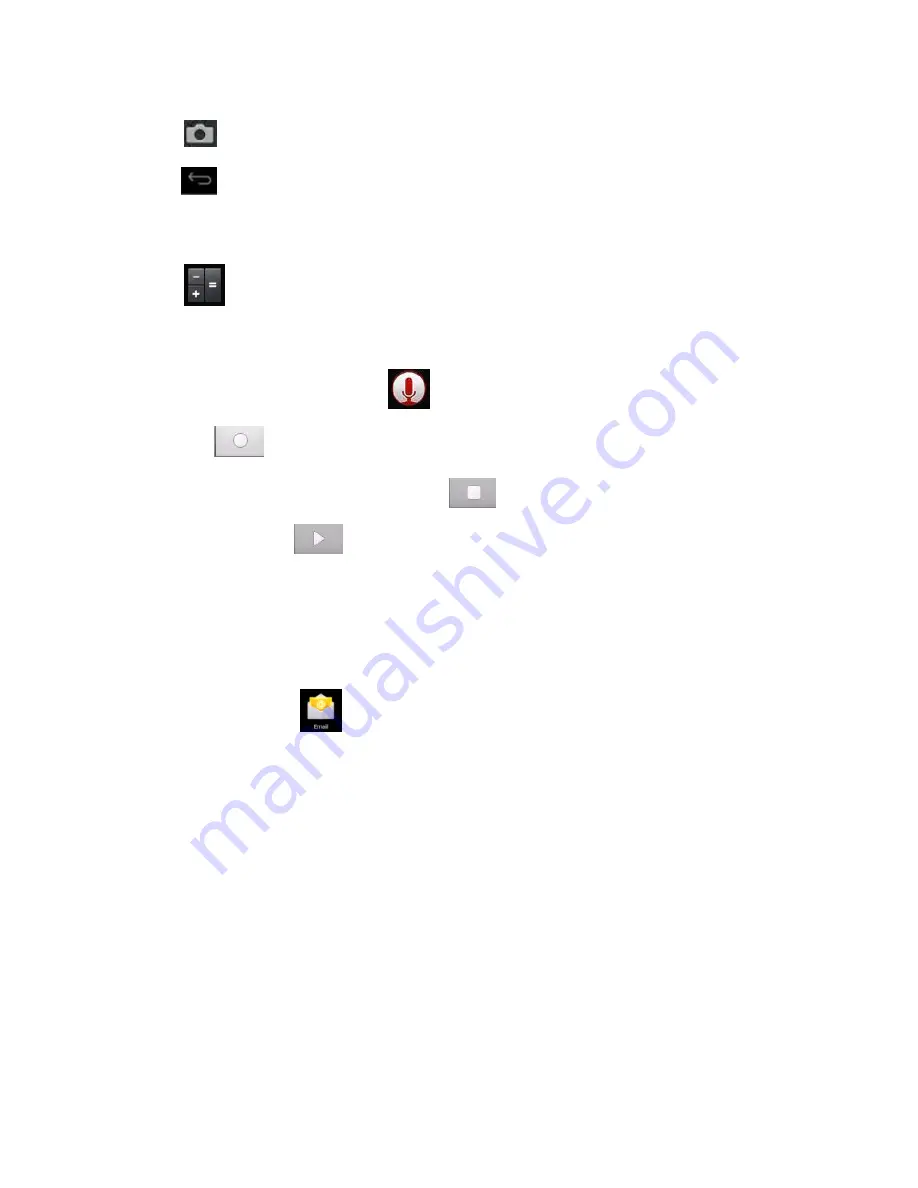
Version IS7110C-061413-01
15
6.
Click to switch back to camera interface.
7.
Click to exit camera and return to the desktop.
16. Calculator
1.
Click the Calculator icon.
2.
Click the numbers and operators to make operations.
3.
Click Clear to clear the entry one by one, or click and hold Clear to clear all entries.
17. Sound Recorder
1. Click the Sound Recorder icon .
2.
Click the icon to start recording.
3.
When recording is complete, click the icon to stop recording.
4.
Click the Play icon to play the recorded sound.
18. Email
The email application supports POP3 and SMTP accounts.
Creating a new email account
You can set-up one or more email accounts that you want to use on the device.
1.
Click the Email icon
.
2.
In the Your account interface, click Next.
3.
Click Email address option → Enter your email address.
4.
In the Password option → Enter your email password.
5.
Click complete.
6.
Manual setting (optional): the server will automatically select an email provider
(such as gmail.com) according to the email address you have entered. However, if
you need to change the server settings, you can click Manual settings and make
the necessary changes. Click Next.
7.
Optional: enter account name.
8.
Enter the signature → Click Complete.
After completing the set-up process, if you cannot connect to your email account,
please confirm with your email provider whether there sever supports (POP) and (SMTP)
protocols.
Содержание Phantom Plus IS-7205C
Страница 1: ...Version IS7110C 061413 01 1...
Страница 24: ...Version IS7110C 061413 01 24 2 Click the Devices icon and select HDMI...
Страница 25: ...Version IS7110C 061413 01 25 3 Click resolution and select 1280x720 50Hz...
Страница 57: ...Version IS7110C 061413 01 57 2 Haga clic en el icono Dispositivos y seleccione HDMI...
Страница 58: ...Version IS7110C 061413 01 58 3 Haga clic en resoluci n y seleccione 1280x720 50Hz...
Страница 64: ...Version IS7110C 061413 01 64...
















































