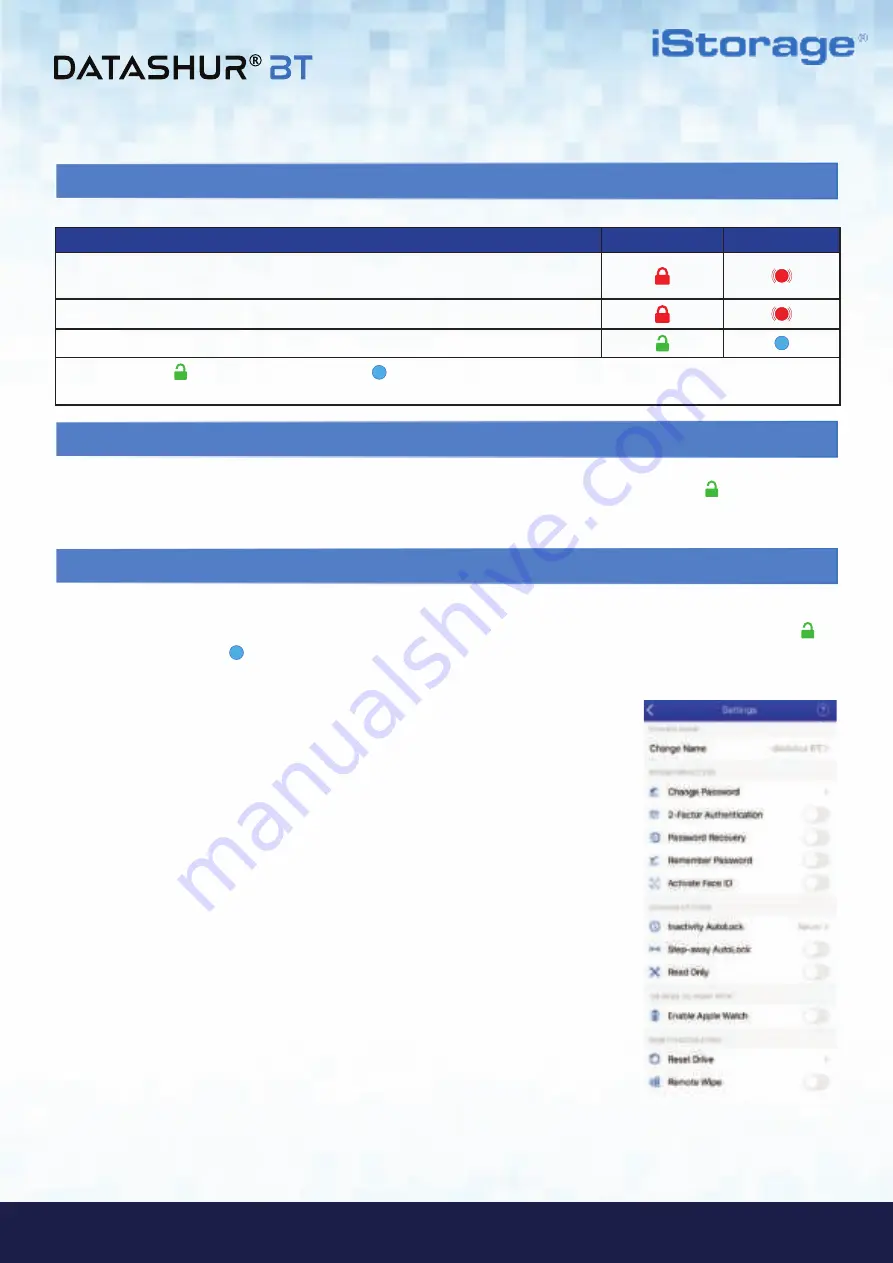
#9
www.istorage-uk.com
iStorage datAshur
®
BT Personal User Manual
/ Manuel d’utilisation / Benutzerhandbuch
– v 1.9
7. How to Unlock datAshur BT
8. How to Lock datAshur BT
To lock your datAshur BT drive directly from the datAshur BT Personal App, swipe the
GREEN
padlock ( ) to the left and tap
Lock
or safely eject your datAshur BT drive from your computer and unplug from USB port.
9. How to access drive Settings Menu
The drive Settings menu allows you to configure your datAshur BT with a range of security features as seen below.
To access the drive Settings menu, first unlock your datAshur BT as described in section 7 showing a
GREEN
padlock ( )
on the App and solid
Blue
( ) LED on your datAshur BT drive.
How to unlock datAshur BT
App
drive LED
1. Connect your
datAshur BT
to a powered USB port and then open the
datAshur
BT Personal App
.
2. With the App open, tap on the
RED
padlock after initialization is complete.
3. Enter your
Password
and tap the
padlock
to unlock.
GREEN
padlock ( ) on the App and solid
Blue
( ) LED on your datAshur BT indicates the drive is unlocked and ready to
be used.
DRIVE SETTINGS
1.
Change Name:
Change the name of your drive.
2.
Change Password:
Change the drive Password.
3.
2-Factor Authentication:
Unlock your drive with SMS
Code and Password.
4.
Password Recovery:
When you forget your Password.
5.
Remember Password:
Switch ‘Remember Password’
to ‘
ON
’ to unlock without entering your drive Password.
6.
Activate Face ID:
Unlock your drive using
iOS Face ID.
7.
Inactivity AutoLock:
Set the drive to automatically Lock
after a set time when idle.
8.
Step-away AutoLock:
Set the drive to AutoLock when
your App (on Smartphone) is 5 metres away from your
drive for 5 seconds or longer.
9.
Read Only:
Set the drive to ‘Read Only’ or ‘Read Write’.
10.
Enable Apple Watch:
Unlock your drive using Apple
Watch.
11.
Reset drive:
Will delete the encryption key, all data and
credentials.
12.
Remote Wipe:
If your drive is lost or stolen, activating
Remote Wipe will delete the encryption key, all data
and credentials.
























