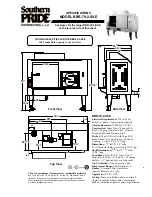onto the back of DuraWaves.
4.
Clean the glass surface you wish to stick DuraWaves to.
NOTE:
Only use the suction cup with a clean glass surface. Test
the connection to make sure it is secure before leaving the
speaker. Do not leave DuraWaves mounted for more than 1
hour.
5.
Firmly mount DuraWaves onto your clean glass surface.
6.
When you are ready to remove DuraWaves, carefully pull on
the pull tab to release suction.
*Water Resistant Information & Warnings
IPX4 Water Level Rating
The iGlowSound Tower cannot be fully submerged under water,
but is resistant to water splashed from any direction. To ensure
the iGlowSound Tower is prepared for use against splashing
water, remove all cables and tightly close the rubber piece that
protects the charge port and AUX port, otherwise water may
seep into these ports and damage the speaker.
Troubleshooting
Issue:
The sound is low or completely silent.
Solution:
Try the following:
• Make sure both your audio device and DuraWaves are charged.
• Make sure the connection (either AUX or Bluetooth) is fully
functioning and secure. If using AUX IN, be sure the cable is
free of dirt and debris and is securely inserted into DuraWaves
and your audio device.
• Make sure the audio cable is not damaged.
• Check that the volume on both your audio device and
DuraWaves is turned up to at least medium.
• Confirm that your audio device is playing music.
Содержание DuraWaves
Страница 1: ...DuraWaves User guide Guide de l utilisateur Gu a de usuario www isound com...
Страница 28: ...www isound com...