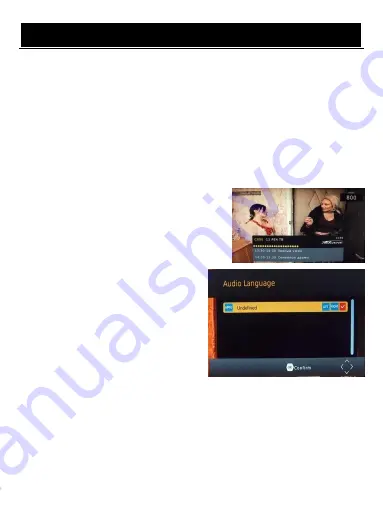
User Manual
11
G. External Device:
The External Device menu has 4 options:
(1) MULTIMEDIA:
While in TV mode, press the “USB” button to access to the Multimedia menu. The menu
contains 3 different icons: Music, Photo, Movie.
Music Playing:
Select “MUSIC” icon, move the cursor to enter the path of the desired audio
file. Press the OK button to play the selected audio file.
Photo Viewing:
Choose PHOTO icon, and enter the path of the desired photo files. Press OK
button to view the desired photo files.
Movie Playing:
Choose MOVIE icon, and move the cursor to choose the path of the desired
video files. Press the OK button to play the desired video files.
(2) Photo configure: You can adjust the slide time, slide mode and aspect ratio here.
(3) Movie configure: You can set the Aspect Ratio, Subtitle Specific, Subtitle background and
Subtitle Font-color here.
(4) Network Apps: Weather/IPTV
Daily use
INFO. KEY
Press “ INFO” key to display the Information banner
while viewing TV programs Information banner:
AUDIO L/R KEY
Some programs may have multilingual audio
language and this audio broadcast may be on
a different audio mode such as Stereo, Left or
Right. All the available audio languages will be
displayed on the audio track window when you
press the AUDIO L/R key. The Screenshot
illustrates this below. If there is no audio output
after you have selected the audio language. It
indicates that there is no audio on the current
audio mode, so you have to select the previous
audio mode.




















