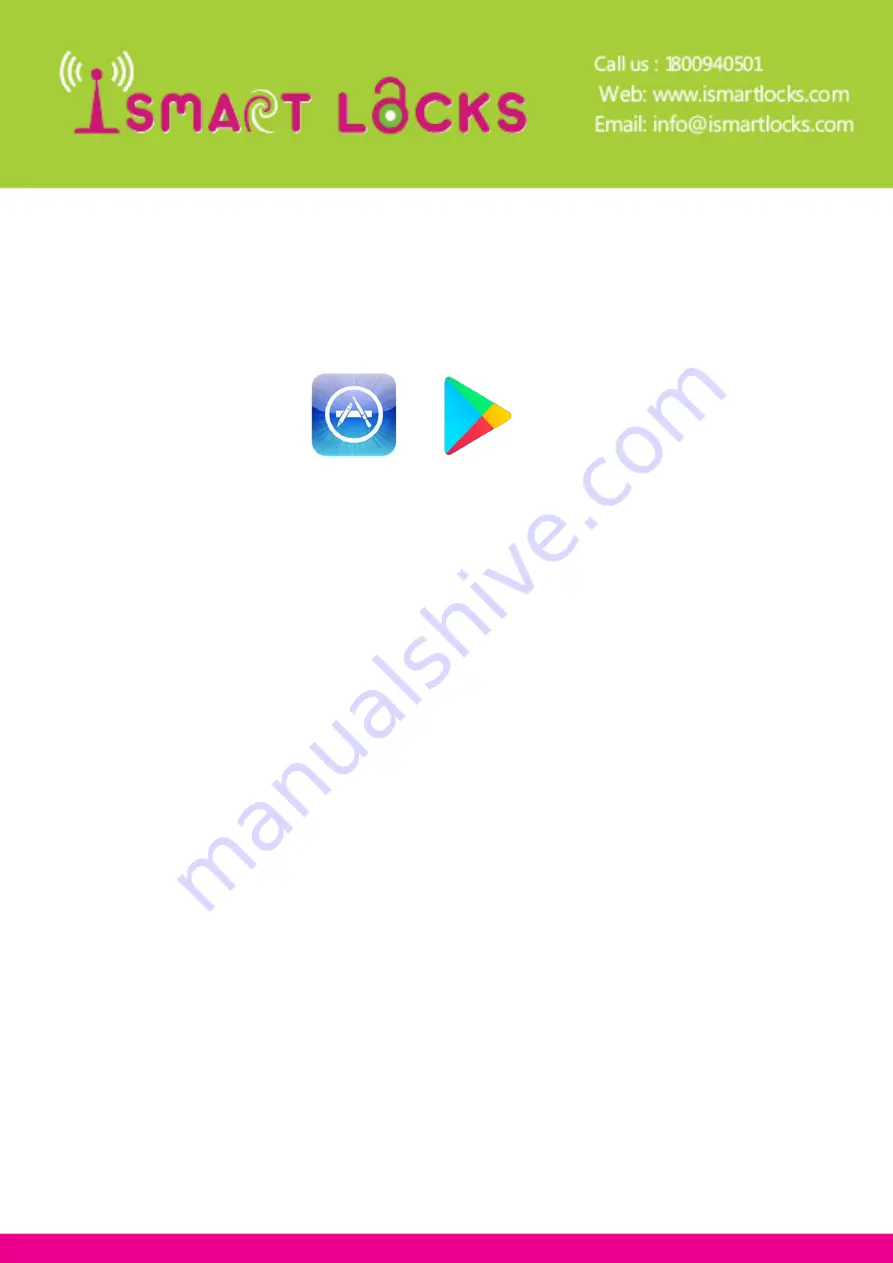
4. PROGRAMMING
4-1. Paring lock to the phone
1) Android Play Store, Search for the application “TTLOCK”
2) App Store, Search for the application “TTLOCK”
3) Register a new account (phone number or email) or login with an existing account.
4-2. Unlock
1. Bluetooth: Press eKey icon in the app
2. Passcode : press the numbers and then press “#”
3. Mechanical Key : Insert Keys on the handle knob
4-3. Lock
1. Press and hold “#” for 5 seconds
2. Set auto lock : Check instruction in Features given in section 3
3. Mechanical key : Use Mechanical key
4-4. Modify the Admin password
Change admin passcode from settings, remember admin passcode can only be configured when lock is con-
nected to app via Bluetooth. Recommended to change admin key when you are near your lock
4-5.Modify the Admin
A door lock can only have one Admin,you need to delete the original Admin. Go to settings of the lock and
press “Delete” which is right at the end of the settings section of the app. You can only perform this opera-
tion when next to lock and the lock is connected via Bluetooth to the app
4-7. The Admin’ s phone has the right to freeze, delete, authorize, and rename for the electronic key that
has been sent
Select the lock, press eKeys, it will then show eKeys, select the eKey that needs to be managed and set the
validity settings or just press delete if it is no longer required
4-8. Password remote authorization,Admin’ s phone can remotely send password to other users to un-
lock, Press “send passcode” and generate permanent, one-time, cyclic, timed and custom passcodes. Once
generated, advise the person via phone, e-mail or SMS
4-9. The Admin’ s phone has the right to rename, delete the password that has been sent
Press “passcodes” and select the passcode that needs to be changed and change the validity







