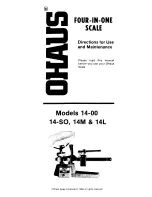NOTICES & PRECAUTIONS
NOTICES
IMPORTANT NOTICE
Those who handle the machine must be aware of the hazards involved. These dangers may not be
obvious, so it is imperative to follow the instructions detailed in this manual when installing, operating,
inspecting, or servicing the machine. Therefore, we recommend that you thoroughly read and
understand this manual before installing, operating, inspecting, or servicing the machine.
ISHIDA is not liable for any damage, loss or injury that results from incorrect operation, insufficient
caution, unauthorized modifications to the machine, or failure to follow the instructions contained in
this manual.
LIMITATIONS
OF
LIABILITY
ISHIDA assumes no responsibility for special, indirect, or consequential damages, loss of profits or
commercial loss in any way connected with the machine, whether such claim is based on contract,
warranty, negligence, or strict liability.
ISHIDA assumes no responsibility for the user's programming of this machine, or any consequence
thereof.
In no event shall ISHIDA be responsible for warranty, repair, or other claims regarding the machine
unless ISHIDA’s analysis confirms that the machines were properly handled, stored, installed, and
maintained and not subject to contamination, abuse, misuse, or inappropriate modification or repair.
CHANGE IN SPECIFICATIONS
Machine specifications and accessories may be changed at any time due to improvements or other
reasons. Consult with your ISHIDA representative at any time to confirm the actual specifications of
the purchased machine.
ERRORS
AND
OMISSIONS
The information in this manual has been carefully checked and is believed to be accurate; however,
no responsibility is assumed for clerical, typographical or proofreading errors, or omissions.
UNI-7 Service Manual
i
Содержание UNI-7
Страница 12: ...TABLE OF CONTENTS x UNI 7 Service Manual ...
Страница 14: ...Chapter 1 BASIC INFORMATION 1 1 2 OUTER DIMENSIONS FOR POLE TYPE Pole Type 1 2 UNI 7 Service Manual ...
Страница 15: ...Chapter 1 BASIC INFORMATION 1 1 3 OUTER DIMENSIONS FOR BAKERY TYPE Bakery Type UNI 7 Service Manual 1 3 ...
Страница 17: ...Chapter 1 BASIC INFORMATION 1 1 5 OUTER DIMENSIONS FOR ELEVATED TYPE Elevated Type UNI 7 Service Manual 1 5 ...
Страница 18: ...Chapter 1 BASIC INFORMATION 1 1 6 OUTER DIMENSIONS FOR HANGING TYPE Hanging Type 1 6 UNI 7 Service Manual ...
Страница 22: ...Chapter 1 BASIC INFORMATION 1 10 UNI 7 Service Manual ...
Страница 23: ...Chapter 2 ASSEMBLY DRAWINGS 2 ASSEMBLY DRAWINGS 2 1 BENCH TYPE UNI 7 Service Manual 2 1 ...
Страница 25: ...Chapter 2 ASSEMBLY DRAWINGS 2 2 POLE TYPE UNI 7 Service Manual 2 3 ...
Страница 27: ...Chapter 2 ASSEMBLY DRAWINGS 2 3 BAKERY TYPE UNI 7 Service Manual 2 5 ...
Страница 30: ...Chapter 2 ASSEMBLY DRAWINGS 2 5 ELEVATED SINGLE PRINTER TYPE 2 8 UNI 7 Service Manual ...
Страница 32: ...Chapter 2 ASSEMBLY DRAWINGS 2 6 ELEVATED DUAL PRINTER TYPE 2 10 UNI 7 Service Manual ...
Страница 34: ...Chapter 2 ASSEMBLY DRAWINGS 2 12 UNI 7 Service Manual ...
Страница 35: ...Chapter 3 BLOCK DIAGRAMS 3 BLOCK DIAGRAMS 3 1 BLOCK DIAGRAM BENCH POLE TYPE UNI 7 Service Manual 3 1 ...
Страница 36: ...Chapter 3 BLOCK DIAGRAMS 3 2 BLOCK DIAGRAM BAKERY TYPE 3 2 UNI 7 Service Manual ...
Страница 37: ...Chapter 3 BLOCK DIAGRAMS 3 3 BLOCK DIAGRAM SELF SERVICE TYPE UNI 7 Service Manual 3 3 ...
Страница 38: ...Chapter 3 BLOCK DIAGRAMS 3 4 BLOCK DIAGRAM HANGING TYPE 3 4 UNI 7 Service Manual ...
Страница 39: ...Chapter 3 BLOCK DIAGRAMS 3 5 BLOCK DIAGRAM ELEVATED TYPE Single Printer UNI 7 Service Manual 3 5 ...
Страница 40: ...Chapter 3 BLOCK DIAGRAMS Dual Printer 3 6 UNI 7 Service Manual ...
Страница 58: ...Chapter 4 ELECTRICAL SIGNALS 4 18 UNI 7 Service Manual ...
Страница 96: ...Chapter 5 MACHINE DISASSEMBLY 5 38 UNI 7 Service Manual ...
Страница 118: ...Chapter 7 SETUP MODE 7 Press the Return button to return to the Menu Select screen 7 16 UNI 7 Service Manual ...
Страница 126: ...Chapter 7 SETUP MODE 7 24 UNI 7 Service Manual ...
Страница 141: ...Chapter 7 SETUP MODE UNI 7 Service Manual 7 39 ...
Страница 144: ...Chapter 8 ADJUSTMENT MODE 8 2 UNI 7 Service Manual ...
Страница 176: ...Chapter 9 ERROR SCREENS 9 8 UNI 7 Service Manual ...