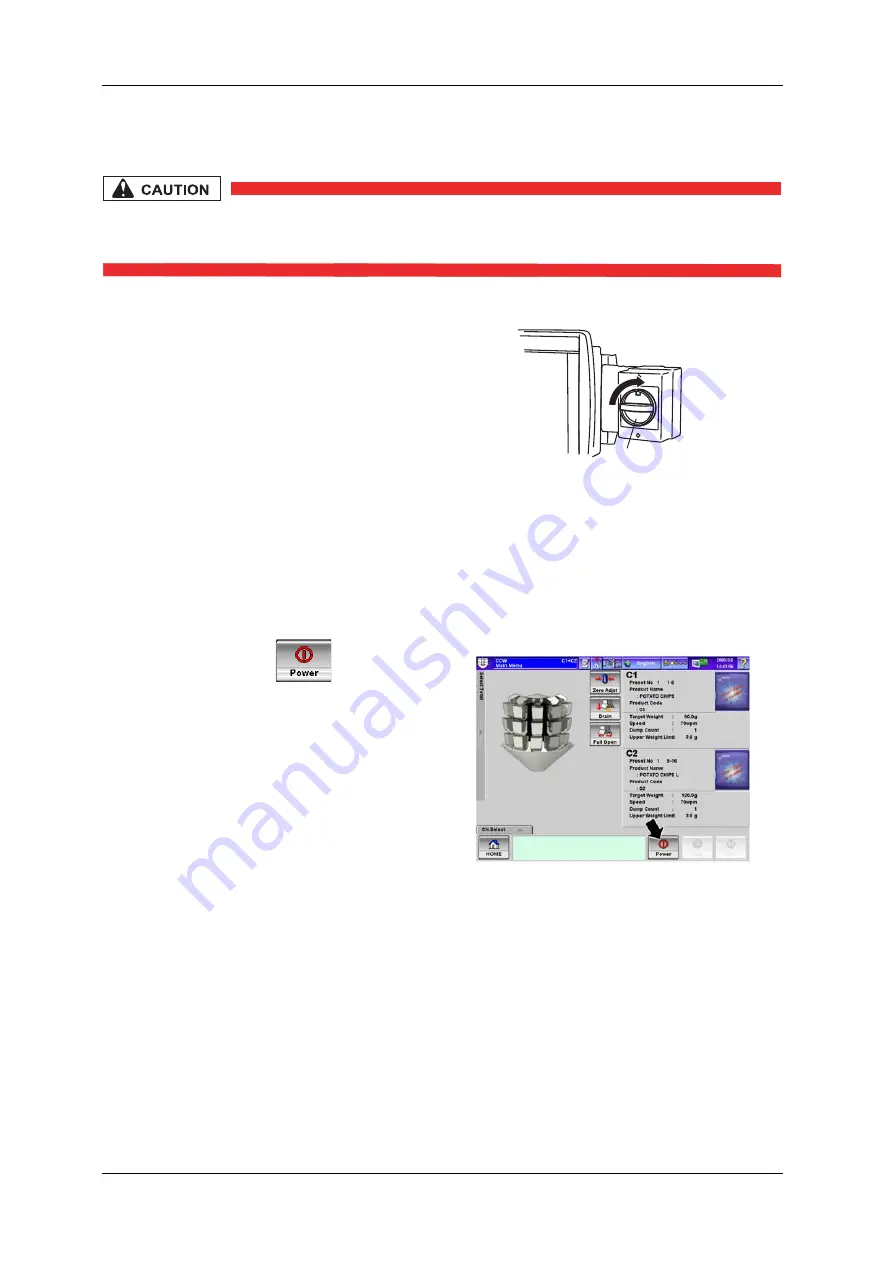
4 OPERATION PROCEDURES
CCW-R-2**
B
INSTRUCTION MANUAL
4-6
4.4.3
Turning the Device Power Switch ON
• Turn the main power switch ON at least 30 minutes before starting the
production in order to get stable weighing results.
This section describes how to supply power to the device.
4.4.4
Turning the Control Unit Power Switch ON
This section describes how to supply power to the device control unit.
1. Turn the main power switch ON.
X
The device is powered on.
2. Wait at least 30 minutes.
Fig.4-7 Main Power Switch
1. Press the [Power] key
.
X
The device control unit is powered on.
Fig.4-8 [Main Menu] Screen
MAIN POWER SWITCH
Содержание CCW-R-2 B Series
Страница 4: ... 2 ...
Страница 20: ...CCW R 2 B INSTRUCTION MANUAL 12 ...
Страница 28: ...1 SAFETY PRECAUTIONS CCW R 2 B INSTRUCTION MANUAL 1 8 ...
Страница 115: ...CCW R 2 B INSTRUCTION MANUAL 6 FUNCTIONS OF THE OPERATION SCREENS 6 3 ...
Страница 116: ...6 FUNCTIONS OF THE OPERATION SCREENS CCW R 2 B INSTRUCTION MANUAL 6 4 ...
Страница 117: ...CCW R 2 B INSTRUCTION MANUAL 6 FUNCTIONS OF THE OPERATION SCREENS 6 5 ...
Страница 118: ...6 FUNCTIONS OF THE OPERATION SCREENS CCW R 2 B INSTRUCTION MANUAL 6 6 ...
Страница 119: ...CCW R 2 B INSTRUCTION MANUAL 6 FUNCTIONS OF THE OPERATION SCREENS 6 7 ...
Страница 120: ...6 FUNCTIONS OF THE OPERATION SCREENS CCW R 2 B INSTRUCTION MANUAL 6 8 ...
Страница 193: ...CCW R 2 B INSTRUCTION MANUAL 6 FUNCTIONS OF THE OPERATION SCREENS 6 81 Fig 6 84 Preset Output Example ...
Страница 288: ...7 USEFUL FUNCTIONS CCW R 2 B INSTRUCTION MANUAL 7 14 ...
Страница 310: ...8 OPTIONAL FUNCTIONS CCW R 2 B INSTRUCTION MANUAL 8 22 ...
Страница 374: ...11 CAUSES AND ACTIONS FOR ERRORS AND FAILURES CCW R 2 B INSTRUCTION MANUAL 11 26 ...
Страница 463: ... 0 00 102 4577 052 ...
Страница 465: ... 00 1 11 2 34 34 2 5 5 66 6 7276 89 4 0 8 03 0 0344 A93 A 3 8 A B 4A 3 3C 5 ...
Страница 466: ... 107 2454 00 ...
Страница 467: ... 107 2452 02 ...
Страница 470: ... 107 2458 04 ...
Страница 471: ... 0 1 0 1 0 1 0 1 0 1 0 1 2 3 105 0490 021 ...
Страница 473: ... 0 123 2456781597 0 102 3901 053 00 ...
Страница 476: ... 0 0 1 2 1 1 2 1 1 1 3 33 086 6134 04 ...
Страница 477: ...086 6135 08 ...
Страница 488: ...10 INDEX CCW R 2 B INSTRUCTION MANUAL ...
Страница 490: ......
Страница 491: ......
Страница 492: ......
















































