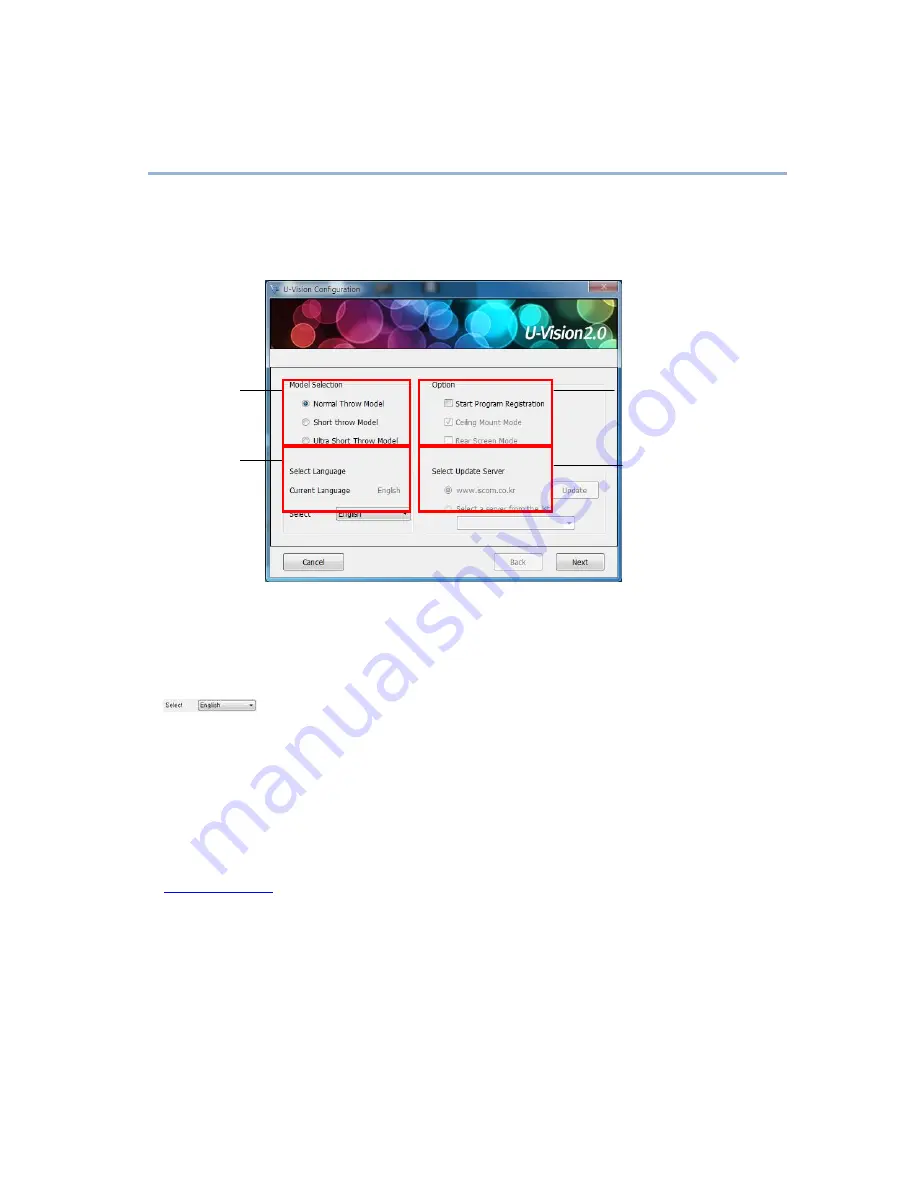
5.
Configuration
5-1.
U-Vision Configuration
To use the U-Vision, the proper setting of the U-Vision configuration is needed. The
Configuration setting window will help you set-up the U-Vision correctly.
○
1
○
3
○
2
○
4
○
1
U-Vision Model : Select “Ultra Short Throw Model”. If the incorrect model is selected, accuracy
will drop.
○
2
U-Vision Language : U-Vision language is selected automatically and is the same as the
Operating System Language. If you want to change language to another language, click
and then language list will be exposed.
○
3
U-Vision Option :
Start Program Registration
: Mark if you want to run U-Vision when the PC starts.
Mount U-Vision on ceiling
: Mark if you mount the Projector on the ceiling. When Projector is
placed on the table top, do not mark this item.
Installing Rear Screen
: If the Projector is installed on a rear screen system, then mark this item.
○
4
Select Update Sever : New version of U-Vision is serviced from an update server. In some regions,
www.iscom.co.kr
is not available, simply choose the available server from the list.










