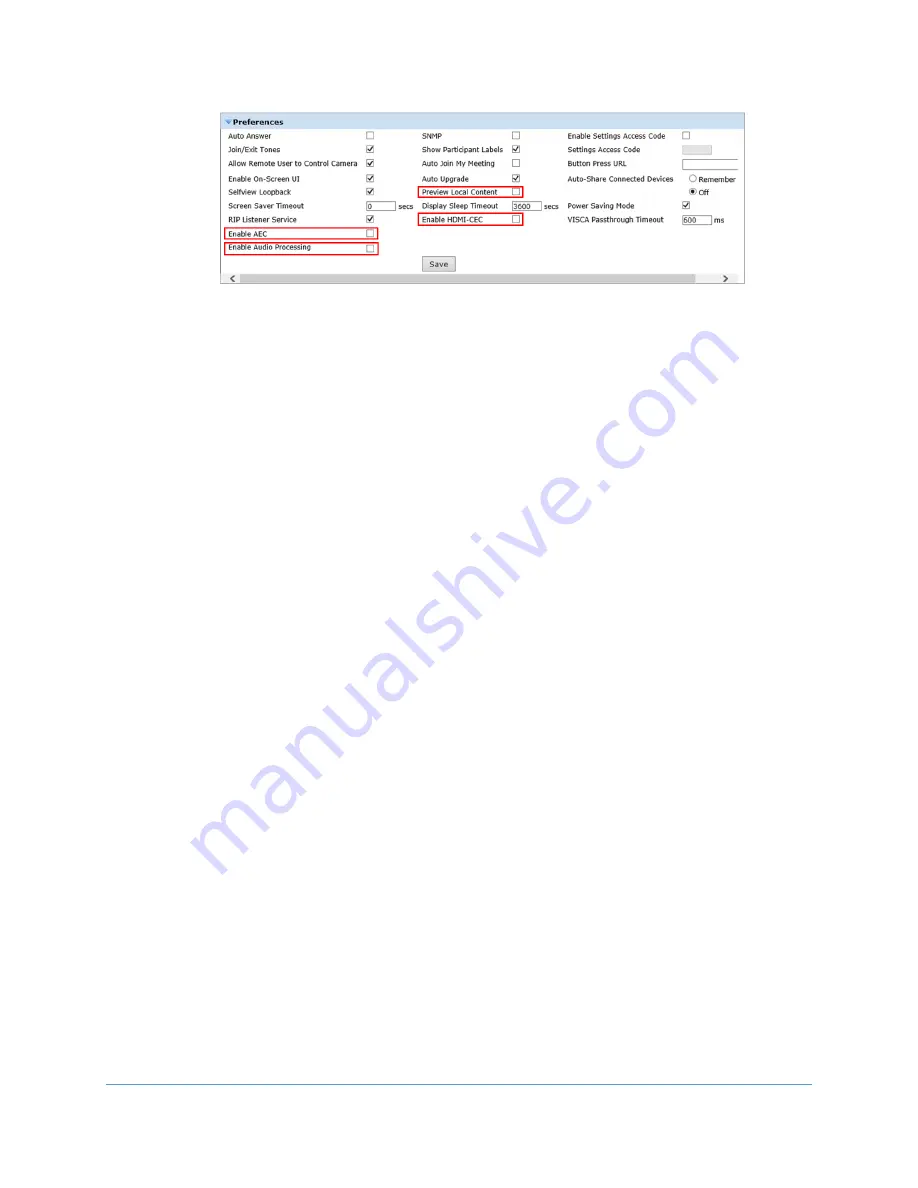
22
Copyright 2019 Iron Bow Technologies
Figure 15 - Vidyo Preference Settings
4.
If you made any changes you want to save, click
Save
.
Enable/Disable Auto Answer
You can change the way calls are answered from the CLINiC. The Vidyo CLINiC can be
set to answer incoming calls automatically or manually.
To enable automatic call answering:
1.
In the Admin UI, click the
Settings
tab.
2.
If needed, click the blue triangle next to the word
Preferences
to view the
Preferences
menu.
3.
Make sure the
Auto Answer
option is checked. If the option is unchecked, click
in the corresponding box to check the option.
4.
Click
Save
.
To disable automatic call answering:
1.
In the Admin UI, click the
Settings
tab.
2.
If needed, click the blue triangle next to the word
Preferences
to view the
Preferences
menu.
3.
Make sure the
Auto Answer
option is unchecked. If the option is checked, click
in the corresponding box to uncheck the option.
4.
Click
Save
.
Change Sleep Settings
The system goes to sleep after one hour with no activity.
To change when the system goes to sleep:
1.
In the Admin UI, click the
Settings
tab.
2.
If needed, click the blue triangle next to the word
Preferences
to view the
Preferences
menu.
3.
Change the
Display Sleep Timeout
value (default is 3600 seconds).
4.
Click
Save
.





















