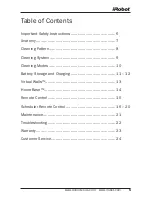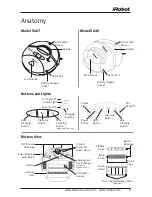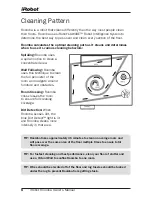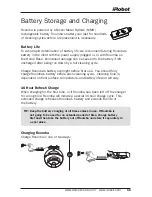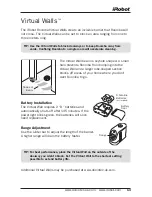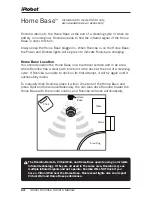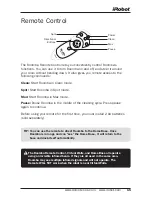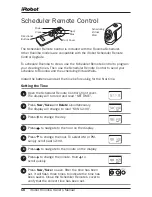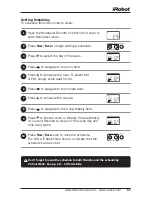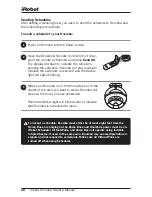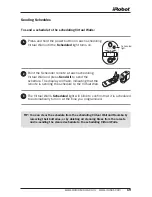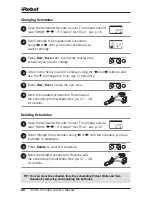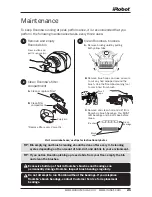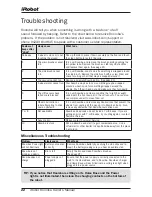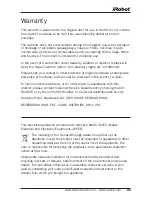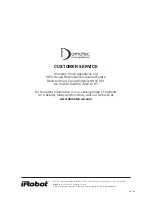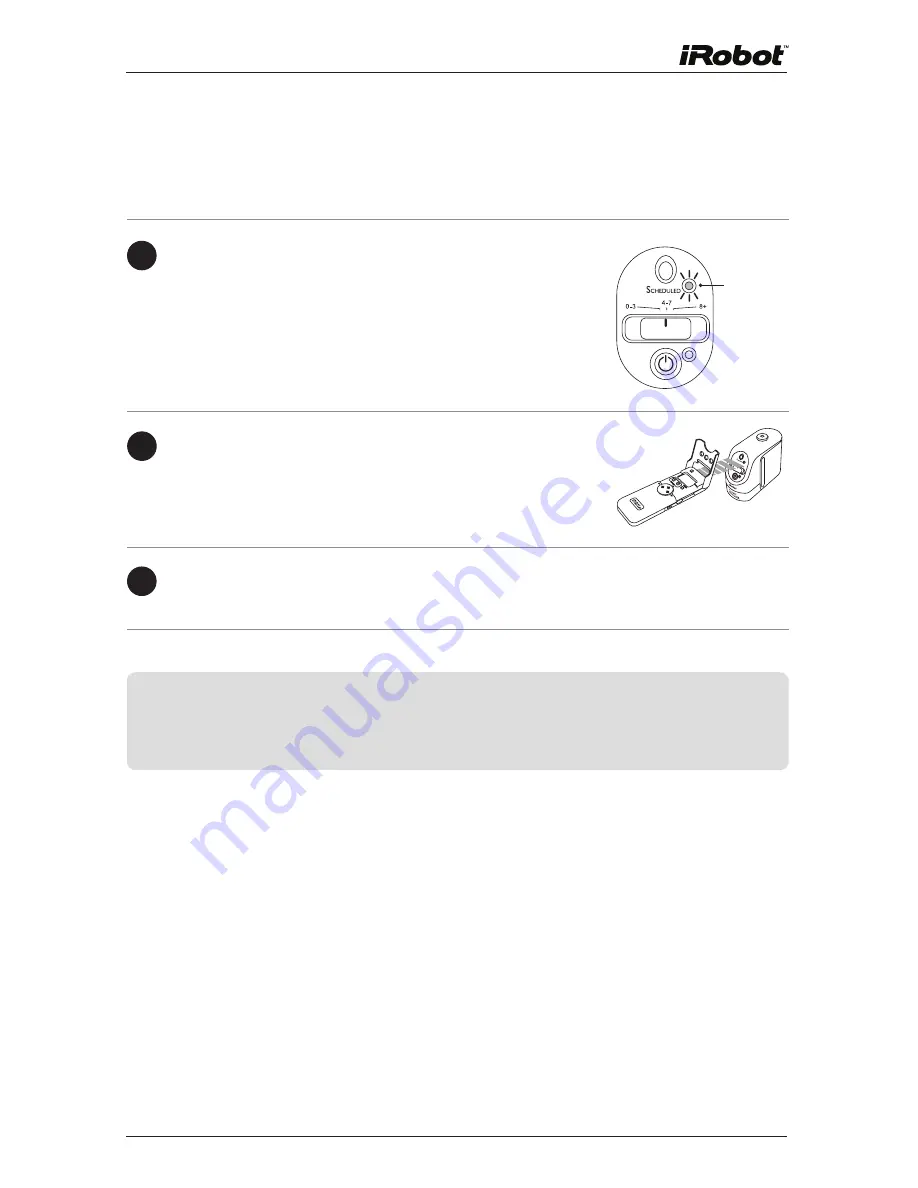
www.domotec.uk.com • www.irobot.com
1
sending schedules
To send a schedule to the scheduling Virtual walls:
1
Press and hold the power button on each scheduling
Virtual Wall until the
scheduled
light turns on.
2
Point the Scheduler remote at each scheduling
Virtual Wall and press
send all
to send the
schedule. The display will flash, indicating that the
remote is sending the schedule to the Virtual Wall.
3
The Virtual Wall’s
scheduled
light will blink to confirm that it is scheduled
to automatically turn on at the time you programmed.
TIP: You can clear the schedule from the scheduling Virtual wall and roomba by
removing their batteries, or by deleting all cleaning times from the remote
and re-sending the cleared schedule to the scheduling Virtual walls.
0-3
4-7
8+
Scheduled
light
Содержание ROOMBA 5107
Страница 1: ...www irobot com iRobot Roomba Owner s Manual www domotec uk com ...
Страница 2: ......