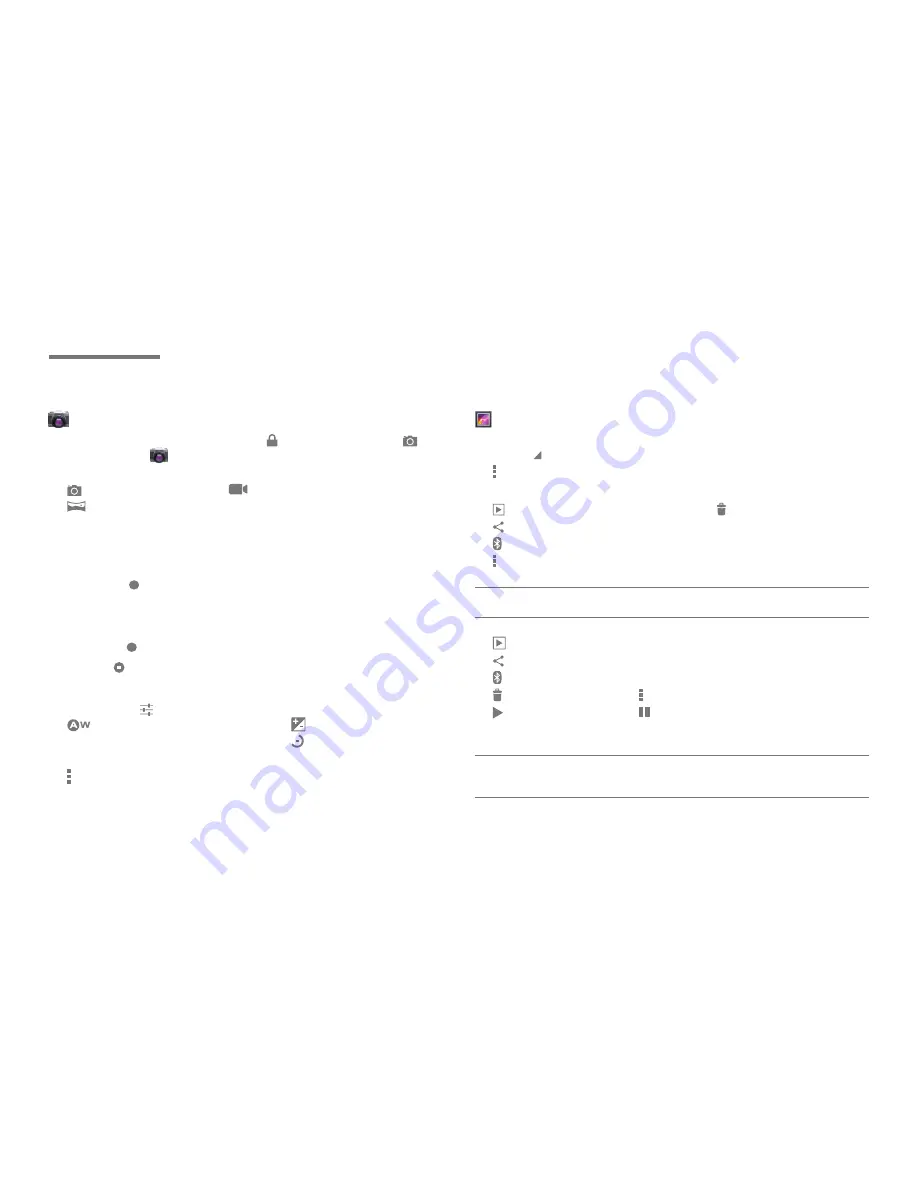
Gallery
Choose and play photo and video files.
• Albums : Choose by album, location, time, user and tag
• : Select album/Make available offline/Refresh/Settings/Help
[When photo images are chosen]
• : View photos successively
• : Delete
• : Share using Picasa, , Email, and Gmail
• : Share with Bluetooth device
• : Use menu such as Slideshow/Edit/Rotate left or right/Crop/Set picture
as/Detailed information
Note: Photos imported from PC or other devices may be displayed slowly or may not be
displayed at all.
[When videos are chosen]
• : View previews of videos successively
• : Share using Picasa, YouTube, , Email, and Gmail
• : Share with Bluetooth device
• : Delete
• : Use menu such as detailed information
• : Play
• : Pause
• Scrubber bar: Drag the playhead along the scrubber bar to the point you
want to start viewing.
Note: Refer to product specifications to see the codec supported. When content not
supported by the spec is played, the image may not play or not play smoothly.
Subtitles are supported only on Play movie and not on Gallery.
Basic operation
18
Multimedia
_01
Camera
In a screen lock mode, drag the Lock [ ] icon over to Camera [ ], or
choose Camera [ ] from the application screen.
Setting camera mode
• : Take a photo
•
: Record a video
•
: Take a panoramic photo by moving the camera in one direction to
capture a wide-angle view in one photo.
Taking photo
1
Drag
○
to + or - to adjust distance.
2
Tap Shutter [ ] to take a photograph.
Recording a video
1
Drag
○
to + or - to adjust distance.
2
Tap Record [ ] to start recording.
3
Tap Stop [ ] to stop recording.
Setting camera
Click Settings [ ] in a photographing or recording mode.
•
: Choose white balance
• : Set exposure
• Effects: Set effects
• : Set timer
• 480p/720p/1080p: Select video quality
• : Linked menu, such as storing location, setting size of photo and
restoring defaults.




























