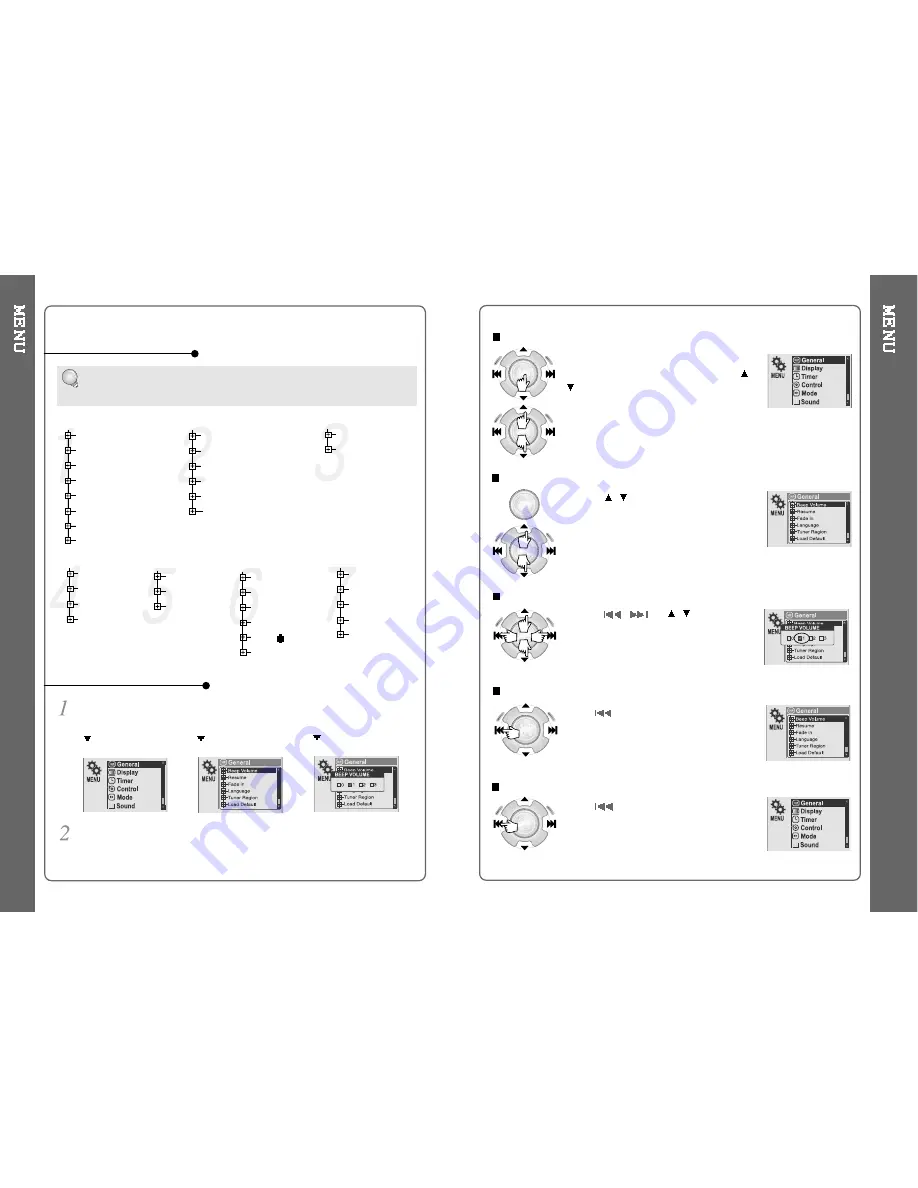
38
39
Function Control is subject to change with different firmware versions.
Users can configure their own settings.
MAIN MENU
SUB MENU
Press and hold the NAVI/MENU button to display the menu system.
It is composed of 7 main menus with sub-menus.
Beep Volume
Resume
Fade In
Language
Tuner Region
Load Default
Firmware Upgrade
DB Scan
When you select a sub menu, you can set your preference to be displayed.
Back Light (Battery)
Back Light (Adapter)
LCD Contrast(Main)
LCD Contrast(Remote)
Tag Information
Time
Sleep Timer
Stop Power Off
Scan Speed
Scroll Type
Optical Out
Fast Skip
Repeat
Shuffle
Intro
Sound Balance
EQ
Bass Boost
Treble Boost
SRS ( )
SRS Settings
General
Control
Mode
Sound
Timer
Display
Record Type
Bitrate
AGC
Voice Monitor
EXT.MIC Volume
Record
CONFIGURATION
MENU OPERATION
Scroll between Menu
Use the
,
to select a sub menu, push
the NAVI/MENU button to display the
contents of that sub menu.
From Main Menu to Sub Menu
Press and hold the NAVI/MENU button to
display the main menus. Push volume
,
to scroll between main menus, press the
NAVI/MENU button to select sub menu.
Change Settings by user
Use the
,
or ( ,
) to change
the settings. Push NAVI/MENU to save
the setting.
Exit Sub Menu
Press
to display the initial setting
menu.
Press
at the initial setting menu to
exit Function Control Mode.
Window for SUB MENU
SETTING
Exit Main Menu
Содержание iHP-140
Страница 30: ...56 57 ...










































