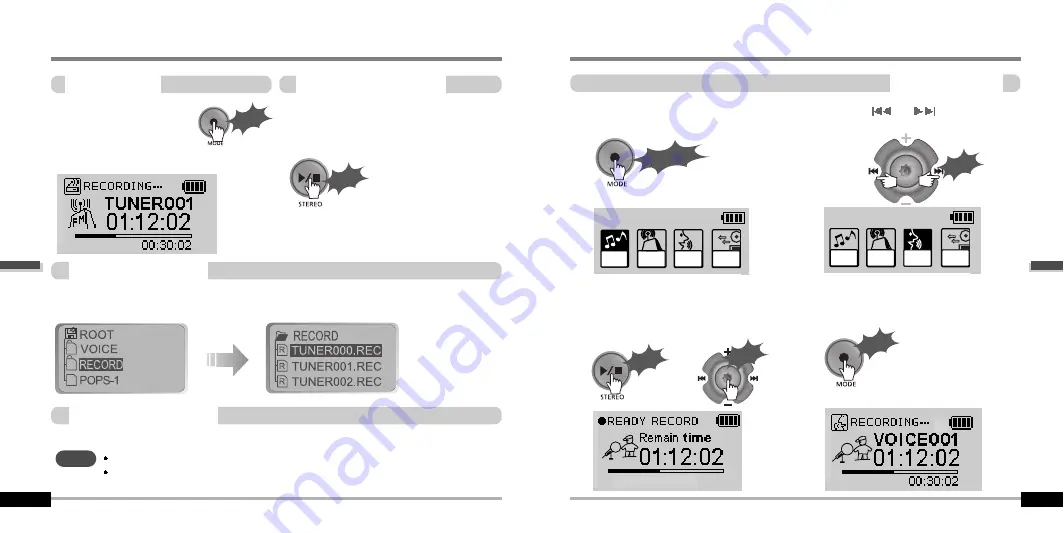
Click
Click
4-12
4-11
1
1
2
2
3
3
4
4
Long Click
Push
Click
Click
Click
MP3
FM
RADIO
VOICE
LINE
IN
FM
VOICE
LINE
IN
MP3
FM
RADIO
FM
MONO 32KHz 32KBPS
Press the MODE/REC button
during FM reception. The
station will be recorded, the
remaining recording time will be
displayed on the LCD screen.
Press the MODE/REC button again to stop recording.
The recorded file is saved as TUNER000.REC. It is saved in the RECORD folder.
Press PLAY/STOP button to pause the
recording process. Press PLAY/STOP button
again to restart recording.
To stop FM recording
To record FM
To pause FM recording
To play a recorded file
After selecting MP3 mode, select the recorded file to listen and press the PLAY/STOP button to play.
Recording-FM Tuner
Volume can not be controlled while recording.
Recorded REC files can be converted to MP3 files using iRiver Manager.
(Refer to page iRiver Music Manager Software Instruction Manual 32~34/37~39)
NOTE
Press and hold the MODE/REC button.
Press the NAVI/MENU button (or
PLAY/STOP) to go to Voice recording
mode. (The recorder will be in standby
mode.)
Press the MODE/REC button again to
begin recording.
Press the
or
(VOL + or VOL -
)
switch to select Voice mode.
or
Recording-Voice
Recording Voice
Basic
Operation
Basic
Operation

















