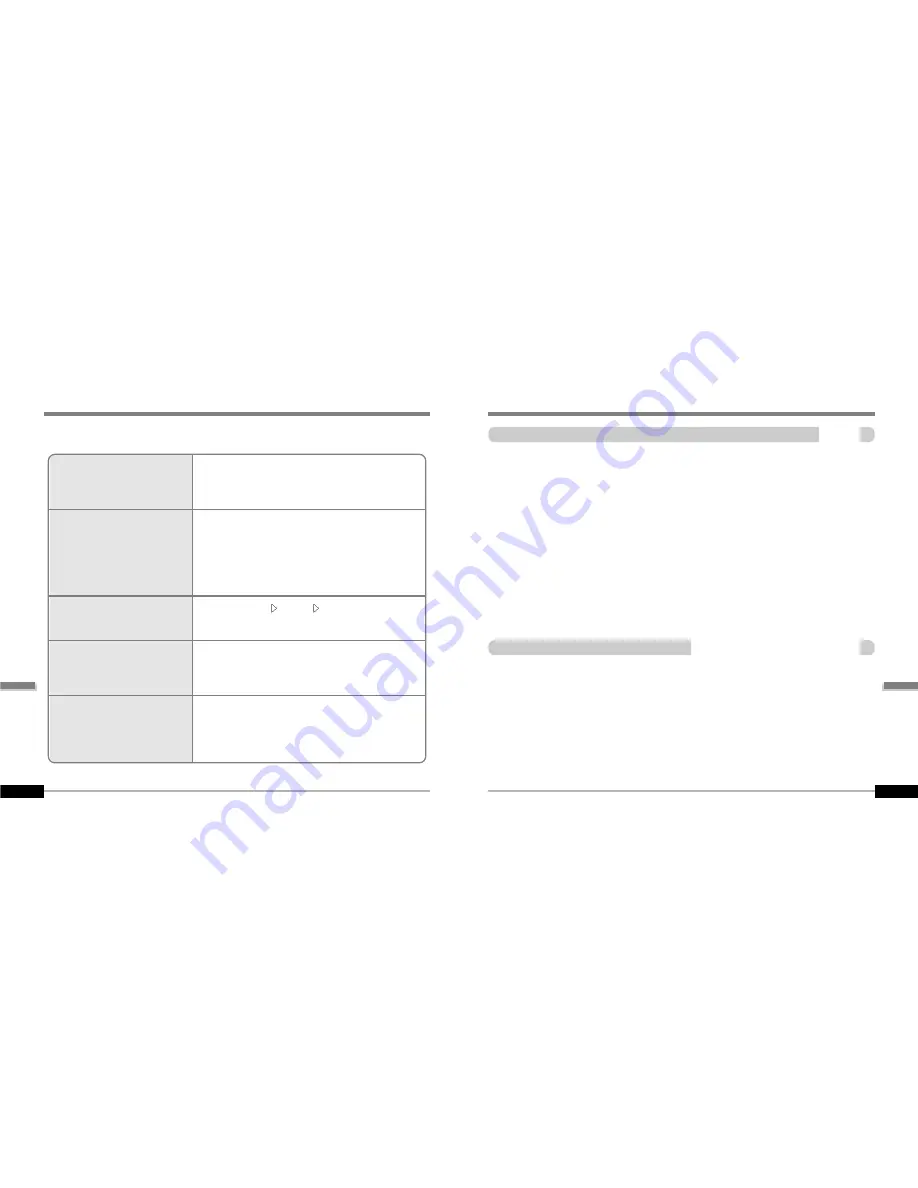
Safety
Additional
Information
Precautions
6-
6-2
"
Avoid dropping or impacting the player.
The player is designed to operate while walking or running, but dropping or excessively impacting
the player maybe cause damage.
"
Avoid contacting the player with water.
Damage to the internal parts of the player may occur if the player comes into contact with water. If
your player gets wet, dry the outside with a soft cloth as soon as possible.
"
Do not leave the player in a location near heat sources, or in a place subject to direct sunlight,
excessive dust or sand, moisture, rain, Mechanical shock, unleveled surface, or in a car with
its windows closed.
"
Remove the battery if player is unused for long periods of time.
Battery left in the player for a long time can corrode and damage the device.
"
All data stored on this device may be erased by a excessive impact, a thunder or an
electricity failure, etc. on the device.
The manufacturer does not warrant and will not be held responsible in any way for damages or loss
of data, including loss of data stored on this device, resulting from a excessive impact, a thunder or
an electricity failure, You will be responsible for safe-guarding all data stored on this device.
"
Road Safety
Do not use headphones/earphones while driving, cycling, or operating any motorized vehicle.
It may create a traffic hazard and is illegal in some areas. It can also be potentially dangerous to
play your headsets at high volume while walking, especially at pedestrian crossings.
You should exercise extreme caution or discontinue use in potentially hazardous situations.
"
Preventing hearing damage
Avoid using headphones/earphones at high volume. Hearing experts advise against continuously
loud and extended play. If you experience a ringing in your ears, reduce volume or discontinue use.
"
Consideration for others
Keep the volume at a moderate level. This will allow you to hear outside sound and to be
considerate of the people around you.
On headphones andearphones
Trouble Shooting
6-1
Should any problem persist after you have checked these symptoms, consult your iRiver
dealer or contact support at www.iRiver.com.
No Power
No sound or distortion
during playback.
Characters in LCD are
corrupted.
Poor FM Reception.
Failed download of MP3 file
"
Check whether the HOLD switch on the player is ON
(Switch to OFF position)
"
Check the condition of the battery.
"
Insert a fresh battery.
"
Check whether VOLUME is set to "0".
"
Connect the earphones plug firmly.
"
Check whether the plug is dirty. Clean the plug with a
dry and soft cloth.
"
Corrupted MP3 or WMA files may make a static noise
and the sound may cut off. Listen to your files on the PC
to see if they are corrupted.
"
Check out Menu General
Language and confirm
whether the right language has been selected.(Refer to
page 5-15)
"
Adjust the position of the player and earphones.
"
Turn off the power of other electric devices near the player.
"
The Earphone cord functions as the antenna, they must
be plugged in for best reception.
"
Check the condition of the battery.
"
Check the connection between your computer and the
player to ensure that the cable is secure.
"
Check the Manager program to make sure it is operating.
"
Check whether the player’s memory is full.
Additional
Information
Содержание iFP-1000 Series
Страница 44: ......



































