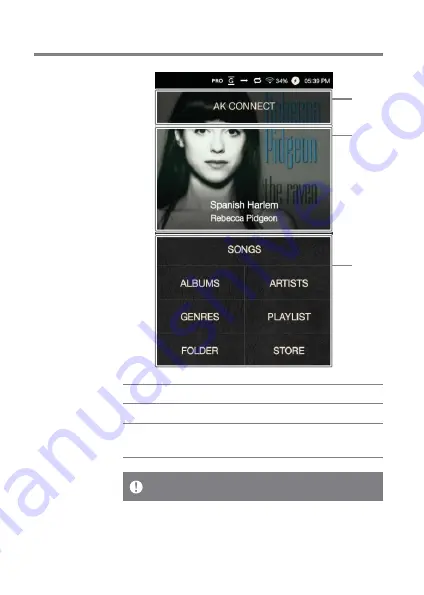
User Guide
Launches AK Connect.
Currently playing song information.
View the list of songs by different
search options.
1 AK CONNECT
2 Current Song
3 Search Options
1
2
3
Home
Screen
The search options can be long-pressed and dragged to change the
ir locations.
Using the Device
14