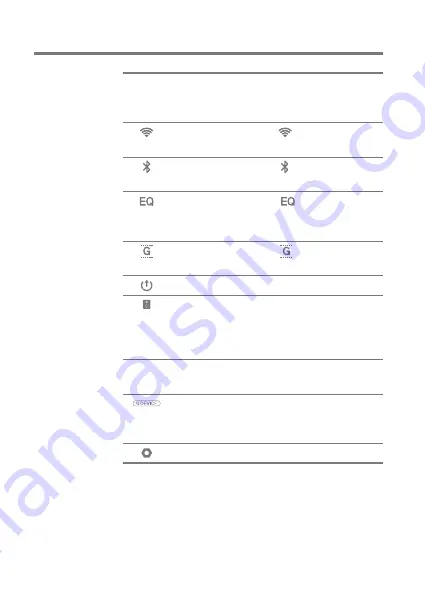
Using the Device
16
User Guide
Expand or collapse the
notification bar by dragging the
bar down or up, respectively.
Press [ ] to turn Wi-Fi on
or off.
Press [ ] to turn Bluetooth
on or off.
Press [ ] to turn the EQ
on or off. The most recent EQ
settings are applied by default.
Press [ ] to turn Gapless
Playback on or off.
Turn Line Out on or off.
Turn Wi-Fi speakers on or off.
(Must be on the same network.)
(The icon will become enabled
when AK Connect is turned on.)
Notification contents are
displayed in this area.
Enter keywords to display a
list of items containing the
search terms.
Displays a list of settings.
Notification Bar
Wi-Fi
Bluetooth
EQ
Gapless
Playback
Line Out
Wi-Fi Speakers
Notifications
Display
File Search
Settings
1
2
3
4
5
6
7
8
9
10






























