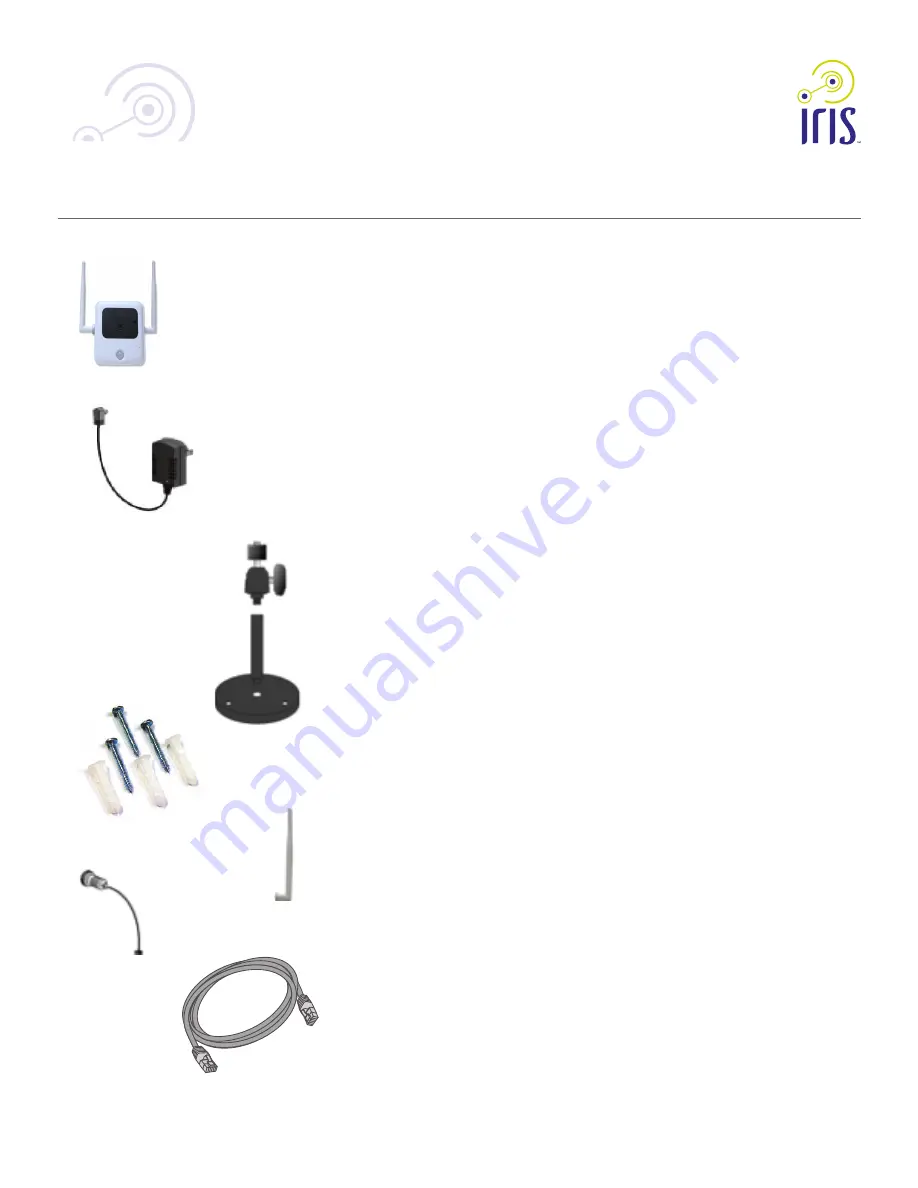
2
Chapter 2
Basic Setup
This chapter provides details on how to setup and mount the camera.
System Requirement
The Iris™ camera requires the Iris™ smart hub for operation. To use the wireless
interface on the wireless model, other wireless devices must be compliant
with the IEEE802.11b, IEEE802.11g or IEEE 802.11n specifications. All Wireless
stations must use compatible settings.
Front Panel
1. Lens
No physical adjustment is required or possible for the lens, but you should
ensure that the lens cover remains clean. The image quality is degraded if
the lens cover is dirty or smudged.
2. Infrared Motion Sensor
The infrared motion sensor is designed for human body detection.
3. Privacy LED
On (Green) - The Privacy function is enabled.
Off - The Privacy function is disabled.
Rear Panel
1. LAN port
Use a standard LAN cable to connect your Network camera to a
10/100BaseT (or faster) Ethernet router or switch.
The LAN cable should only be connected or disconnected when the
camera is powered OFF. Attaching or detaching the LAN cable while the
camera is powered on does NOT switch the interface between wired and
wireless.
The LAN cable is only used while pairing the camera to Iris™. After
pairing is complete, the LAN cable is no longer required for video data
transmission. Please visit lowes.com/iris to learn more about pairing your
camera with Iris™.
2. Power Input
Connect the supplied 12V power adapter here. Do not use other power
adapters; doing so may damage the camera.
3. External Input/Output
GPIO terminal block including 1 input port and 1 output port.
The GPIO block is NOT used by Iris™.
4. Memory Card Slot
The memory card slot is not used with the Iris service and is disabled for all
installations.
RC8221 Iris
™
Camera
2
OC821 Iris
™
Outdoor Camera
RC8221 Iris
™
Camera Set-Up Guide
C
Package Contents
A. Outdoor Camera
B. Power Adapter
C. Camera Mounting Bracket (Base, Stand and Swivel Connector)
D. Mounting Screws
E. Antenna x2
F. Power Extension (with water sealing cap)
G. Ethernet Cable (with water sealing cap)
H. 10 ft. Power Extension Cable
I. Water Sealing LAN Port Cover
Chapter 1
Introduction
This chapter provides details of the outdoor camera’s features, components and capabilities.
Overview
Thank you for choosing Iris™ as your self-monitored home security service. The outdoor video
camera is an integral part of the Iris™ system. The camera comes complete with an integrated
microcomputer and high-quality digital image-sensor, enabling it to display high-quality
live streaming video in color during the day, and black-and-white in low light condistions
(enhanced by infrared light illuminations).
To begin installation of your Iris™ camera:
1. Log into your Iris™ dashboard at
lowes.com/iris
and click the
devices
link.
2. Select
add devices
.
3. Follow the on screen instructions. The Iris™ system will find your
camera and add it to your system.
Features
• High-def (720p)
• Motion-triggered
• Day/night vision
• Records automatically when alarms are triggered
• Remotely monitor from smart phone, tablet or computer
• Weather resistant
• Rolling video buffer captures video footage before motion is detected
Wireless Features
• Supports IEEE 802.11 Wireless Stations: The camera supports the IEEE 802.11n,
802.11b and 802.11g standards at 2.4GHz.
• Wired and Wireless Network Support. The Network camera supports either wired or
wireless transmission.
• Security Support: Full WEP (64/128 Bit), WPA and WPA2 standards are supported on
the Wireless interface, allowing advanced encryption of wireless data.
D
G
B
A
E
F
P/N: Document Version: 1.0, Copyright 2012. All Rights Reserved. All trademarks and trade names are the properties of their respective owners









