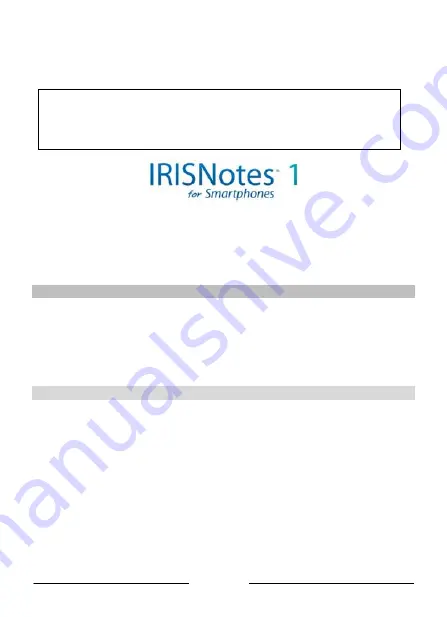
English
Addendum
Using IRISNotes
TM
on Smartphones
Warning
This Addendum provides guidelines for using IRISNotes
TM
on Smartphones.
For general information on IRISNotes
TM
, see the Quick Start Guide, and for detailed
instructions refer to the user guide and help file provided with the installation CD-ROMs.
Thanks to its built-in Bluetooth® technology, IRISNotes
TM
for Smartphones enables you to write
notes and make drawings on Blackberry®* and Google Android*-based smartphones.
* Note that Blackberry
OS 4.6 or above is required.
* Note that Google Android OS 2.1 is required.
Working with Blackberry Devices
In order to use IRISNotes
TM
on your Blackberry device, you first need to install the
NoteTaker
for Blackberry
application.
You can either install it from the
Note Manager
CD-ROM delivered with your product, or use
your Blackberry Browser to download it from Blackberry App World.
Installing
NoteTaker for Blackberry
from the CD-ROM
1. Insert the
Note Manager
CD-ROM your CD-ROM drive.
2. Run your
Blackberry Desktop Software
from the Windows
Start
menu.
Tip
: in case you haven’t installed this software yet, install it from the
Blackberry User
Tools
CD-ROM that was delivered with your Blackberry.
3. You are prompted to connect your Blackberry to your PC using a mini USB cable.
4. In the
Blackberry Desktop Software
interface click the
Applications
section on the left side
of the screen.
5. Click
Import files
and browse for the
NoteTaker for Blackberry
application on the CD-
ROM.













