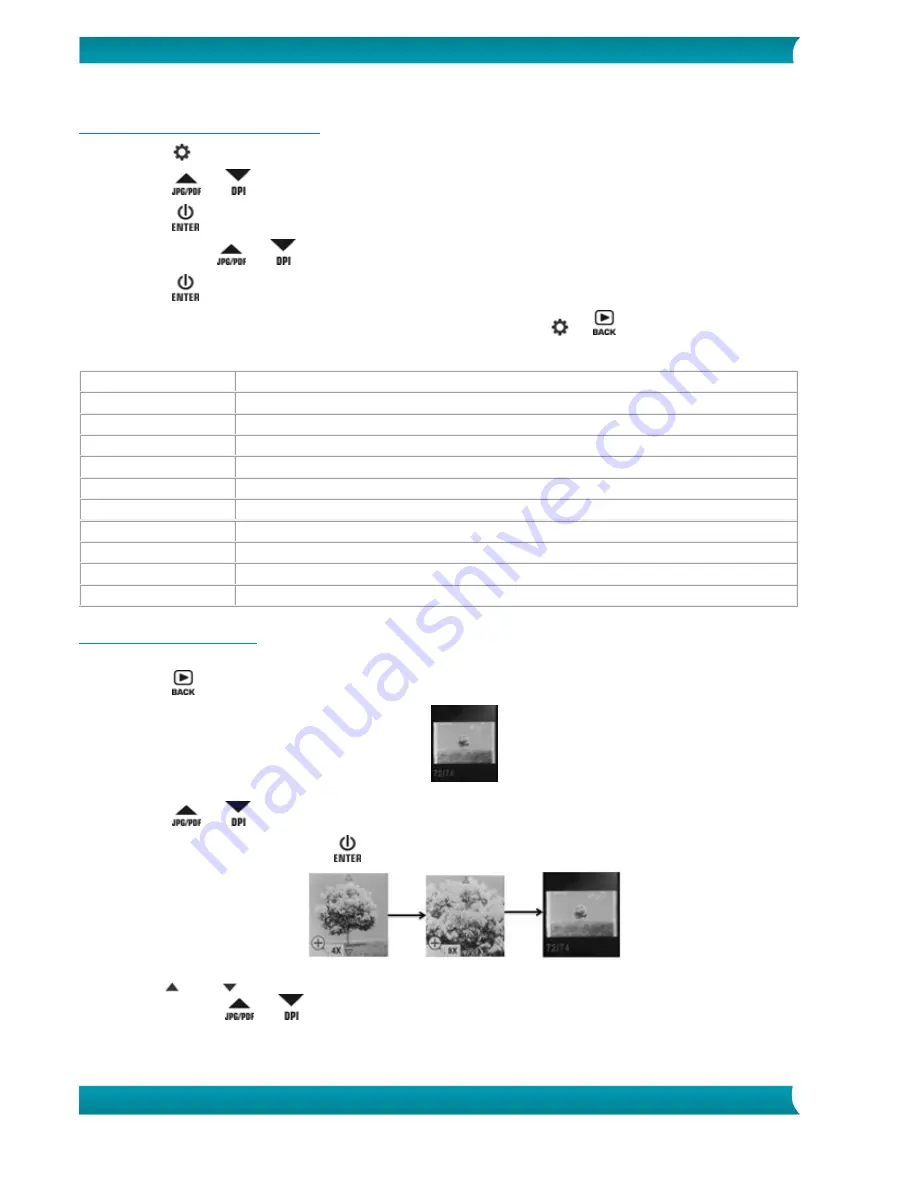
6
Quick User Guide – IRIScan
TM
Anywhere 5
5.2 Configuring the Settings
1.
Press
to enter Setup menu.
2.
Press
or
to flip through the different settings.
3.
Press
to enter a setting.
4.
Again press
or
to go through the available options.
5.
Press
to confirm and to return to the previous screen.
6.
To exit Setup Mode or to return to previous screens, press
or
.
Settings Overview
Menu items
Description
JPG/PDF
Scan Format: JPG, PDF-A4, PDF- Letter
Quality
Scan Quality: 300 dpi, 600 dpi, 1200 dpi
Color
Scan Color: Color/Mono
Language
Menu Language
Date/Time
Date and Time
Inst.Preview
Instant Preview
Auto Off
Auto Power Off: disabled or after 10 minutes.
Delete All
Delete All Files
Format
Format the microSD Memory Card
Device Info
Device Information
5.3 Displaying Scans
When you have scanned documents, you can display the scans on the scanner screen.
1.
Press
to enter Playback mode. The last scanned image is displayed.
2.
Press
or
to flip through the scans.
3.
To zoom in on a scan, press
once to zoom to 4x, or twice to zoom to 8x.
Note: if a scan exceeds 9 MB you cannot zoom in on it.
4.
The
and
indicators appear on the screen and allow you to view the different parts of the
image. Press
or
to move up/down on the image.








