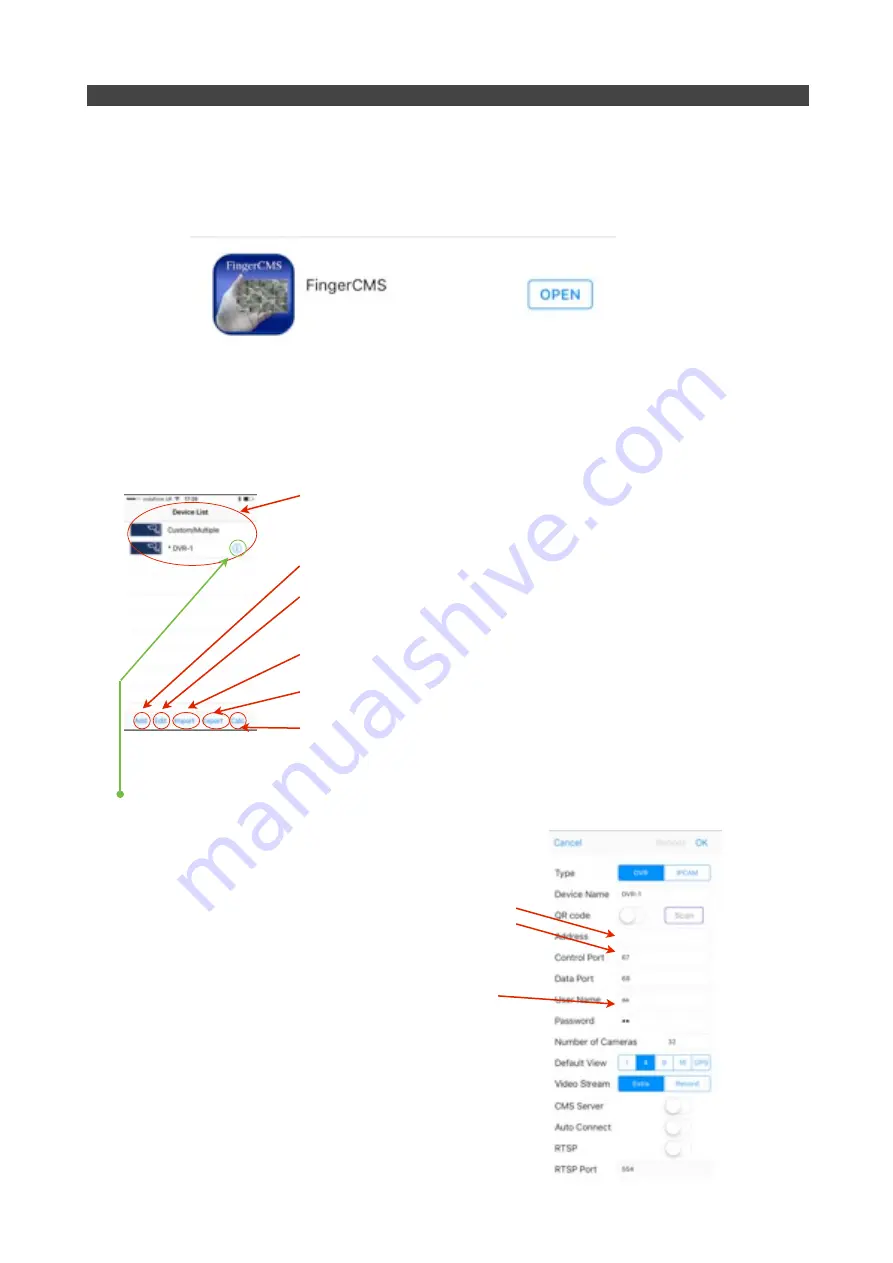
1.d
!
Mobile App
!
IRIS8xx series DVR
ʼ
s are compatible with a popular App available for both iOS and Android
!
devices called FingerCMS. This is available to download free from the Apple AppStore and
!
the Google Play Store.
!
!
!
Once downloaded and installed onto your device, launch the App.
!
After the boot-up screen, you will be presented with the Device List. This is where you select
!
the DVR you wish to connect to. FingerCMS lets you configure multiple devices.
!
!
!
!
Device List - Shows configured DVR
ʼ
s - Select the appropriate DVR to
!
!
!
!
access the user interface and view video / control PTZ cameras etc...
!
!
!
!
!
!
!
!
Add Button - Touch this to add a new device
!
!
!
!
Edit Button - Touch this to edit list (Note: This does not edit the DVR settings,
!
!
!
!
only items in the device list).
!
!
!
!
Import - Imports video files.
!
!
!
!
Export - Exports video files.
!
!
!
!
Calc - A very handy calculator tool for working out available storage space
!
!
!
!
on your hard drive, taking into consideration compression and record quality
!
!
!
!
settings.
!
Note: - If you want to go back into the configuration for a specific device after its been set up,
!
highlight the DVR on the list and then touch the
ʻ
i
ʼ
button.
!
Configure your DVR
!
Click the
ʻ
Add
ʼ
button to add a new device to the list.
!
This brings up the configuration page (right).
!
From here, give the DVR a name and set it
ʼ
s IP address.
!
You notice (as mentioned previously) that the control ports
!
and data ports are set to 67 and 68 respectively. If these
!
have been changed on your router then make sure the
!
changes are reflected here, otherwise leave these as
!
default. The same goes for the device user name and
!
password, which by defeult are set to aa and 11 respectively.
!
There are additional settings to define the number of cameras
!
the interface will display (set this to the number of cameras
!
supported by your DVR otherwise you
ʼ
ll get lots of blank
!
screens (or not enough screens if you set it lower!).
!
We recommend the other settings are left as they are. For
!
more details download the user guide for FingerCMS.
v1.02 Page: 23
Section 10: Setup






















