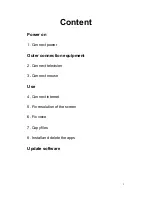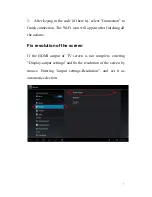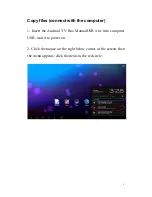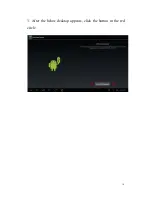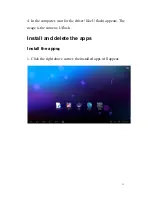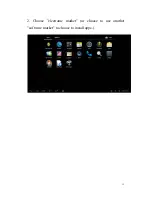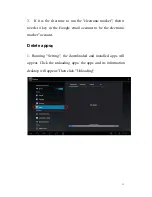16
5. Enter the update mode, after the scroll bar finished, it will
reset, and update finish.
Common problems:
1.
If the mouse is connected, but it is not showed on the screen,
please check the connection of the mouse. If it is the 2.4G
wireless mouse, please check if it need the correctly installed
butterfly(some not standard mouse are not suitable for Android
TV Box
,
please contact the mouse supplier)
2.
If the wireless net is already settled, but you can still not able
to connect the net, please check the right below corner whether
the icon is totally grey. If the signal is weak, please contact the
net supplier.
5. When needing to key in words and no soft keyboard appears,
please click the "Keyboard" icon on the right below corner and
choose to close the "Physical Keyboard"
6. Some apps are designed specially for cell phone, so they can
not be shown completely.
7. If some apps can not work, it may be the reason that they
are not optimized for Android
Содержание ITV38
Страница 1: ...1 Android TV Box Manual Fast usage instruction ...
Страница 6: ...6 2 In the menu Setting Wi Fi select Wi Fi choose Wi Fi router name ...
Страница 8: ...8 Fix voice Click the mouse once on the voice icon to up and down the voice ...
Страница 10: ...10 3 After the below desktop appears click the button in the red circle ...
Страница 12: ...12 2 Choose electronic market or choose to use another software market to choose to install apps ...
Страница 15: ...15 3 Enter System update chose From NAND Storage 4 Warning to start to update by reset ...