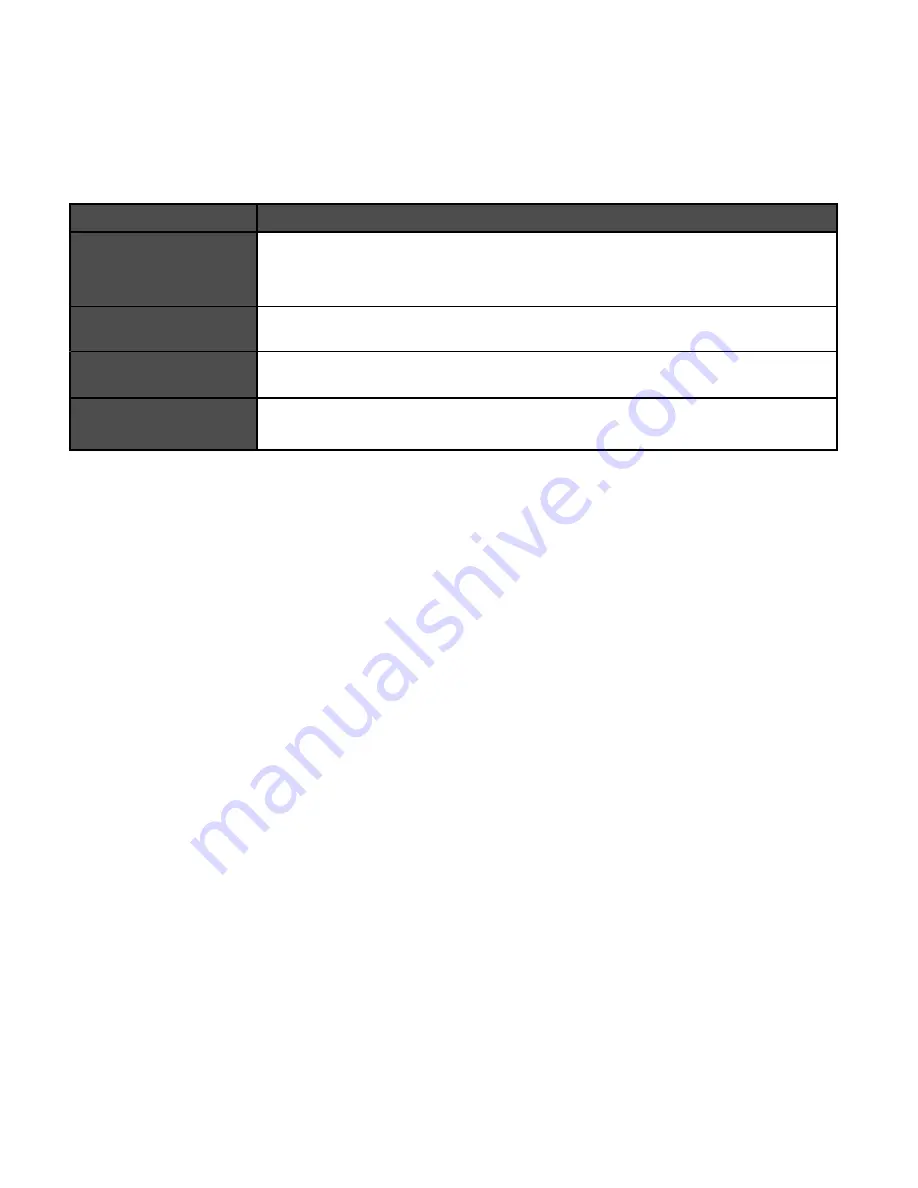
Advanced 2/4-Port DisplayPort Secure KVM Switch
5
INSTALLATION
SYSTEM REQUIREMENTS
1. IPGARD Secure PSS is compatible with standard personal/portable computers, servers or thin-
clients, running operating systems such as Windows or Linux.
2. The peripheral devices that are supported by the KVM are listed in the following table:
*TOE -P models only
Table 5-1
Console Port
Authorized Devices
Keyboard
Wired keyboard and keypad without internal USB hub or composite device
functions, unless the connected device has at least one endpoint which
is a keyboard or mouse HID class, KVM/KM extender;
Audio out
Analog amplified speakers, Analog headphones, Digital audio appliance.
Mouse / Pointing
Device
Any wired mouse or trackball without internal USB hub or composite de-
vice functions, Touch-screen, Multi-touch or digitizer, KVM/KM extender.
User Authentication
Device
Smart-card reader, PIV/CAC reader, Token or Biometric reader*

































